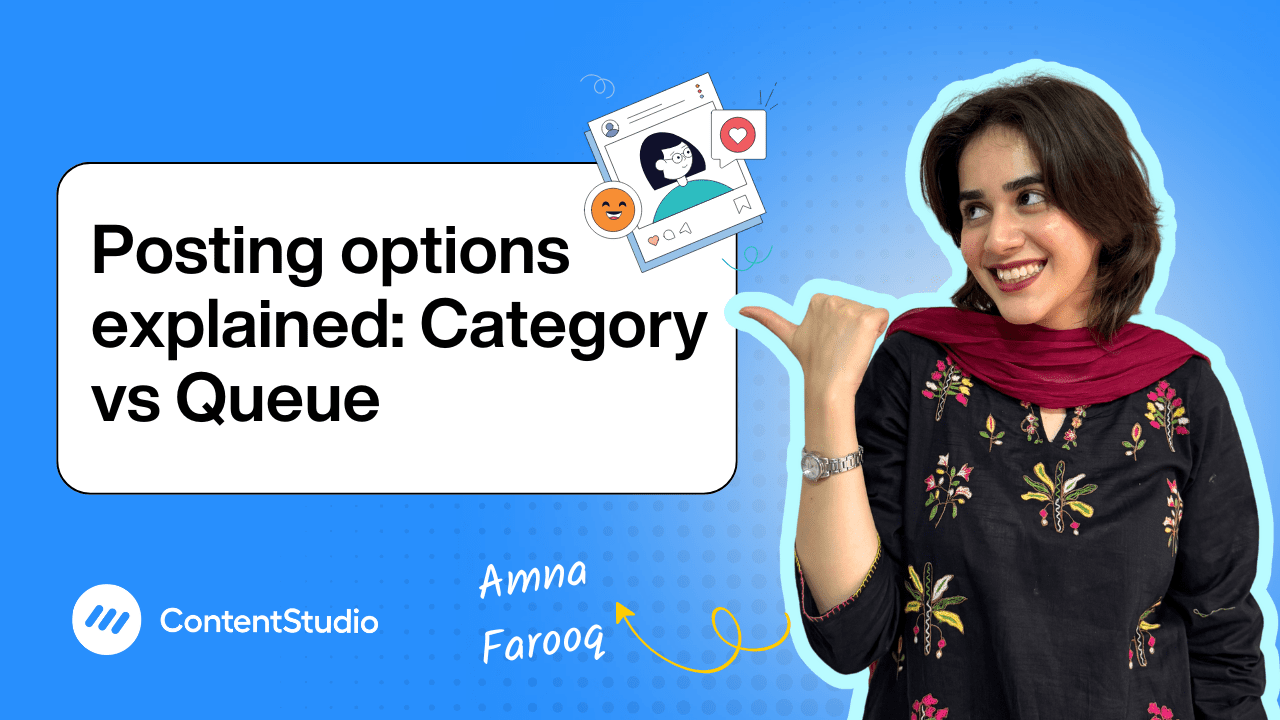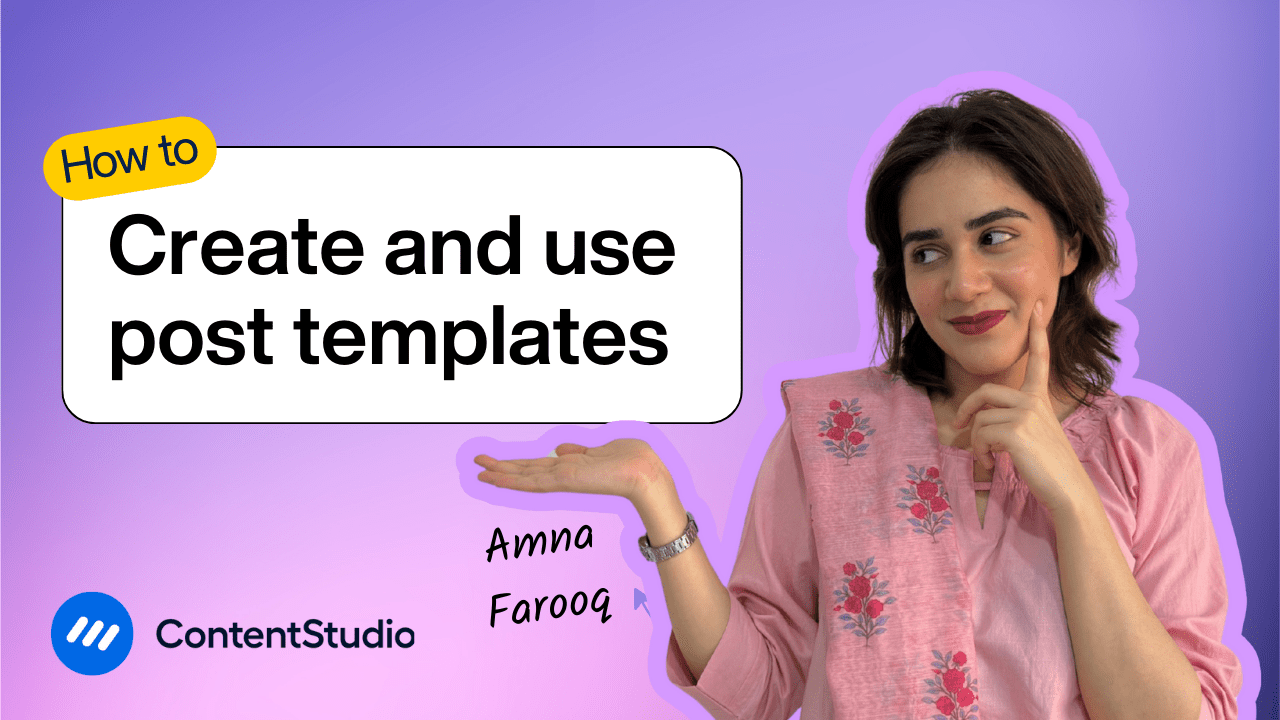Bulk-generate & schedule posts in seconds with Smart Scheduling. Try now!
How to create social posts
Creating and publishing engaging social media content doesn’t have to be a juggling act between multiple tabs, tools, and platforms. With ContentStudio’s Social Post Composer, you can upload your media, craft compelling captions, customize for each platform, and schedule posts all in one place.
In this tutorial, we’ll walk you through the entire process of composing and publishing a social post, from uploading your visuals to setting platform-specific options and scheduling with data-backed recommendations.
Step-by-step guide: Creating a social media post
Accessing the Social Post Composer
Once you log into your ContentStudio account, you’ll land on the main dashboard. From here, click the Compose button to open the Social Post Composer. On the left-hand panel, you’ll see all the social media accounts connected to your workspace. You can choose one or multiple accounts depending on your publishing needs.
Uploading Media
ContentStudio offers flexible media upload options to suit your workflow. You can:
- Drag and drop files directly into the composer.
- Upload from your computer.
- Select from your shared media library within the workspace.
- Pull assets from Google Drive or Dropbox.
- Create designs using integrated tools like Canva or VistaCreate.
- For AI-generated carousels, use PostNitro.
When using Canva integration, simply log in, access your saved projects, select your desired design, and finalize it for publishing. Once imported, your media appears in the composer, ready to be paired with a caption.
Writing Captions (Manual or AI-Powered)
For captions, you have two options:
- Write your captions manually.
- Use ContentStudio’s AI Caption Generator to craft captions instantly.
The AI tool allows you to provide keywords or prompts, choose tone and length, and even generate up to three caption variations. Once you select your preferred option, click Add to Editor to insert it into your post.
Customizing for Each Platform
Publishing to multiple platforms doesn’t mean you have to use identical content everywhere. ContentStudio lets you customize captions and media for each platform in the same post.
For example, you might choose a shorter caption for Instagram and a more detailed one for LinkedIn. You can also enhance AI-generated captions by expanding or rewriting them directly in the editor.
Platform-Specific Settings
Each social network comes with unique settings. In the composer, you can fine-tune your post for each one:
- Facebook: Adjust post type (automatically detected but changeable) and choose whether to share as a story.
- Instagram: Add up to three collaborators (profiles must be public) and confirm post type.
- Other settings: Add first comments and carousel settings (for LinkedIn and Facebook).
Scheduling Your Post
ContentStudio offers multiple publishing options:
- Post Now: Publish instantly.
- Schedule: Pick a future date and time.
- Draft: Save for later.
- Add to Queue or Add to Content Category: Use for ongoing, categorized publishing schedules.
If you’re unsure when to post, use ContentStudio’s Best Time to Post feature. These recommendations are based on your account analytics, showing when your audience is most active and engaged.
Approvals and Planner View
Before publishing, you can send the post for approval, ideal for team workflows where content needs client or manager review.
Once scheduled, your post appears in the Planner, where you can drag and drop it to different time slots, adjust captions, or swap media if needed.
Streamline Your Content Workflow
With ContentStudio’s Social Post Composer, you can handle every stage of post creation in one workspace; from media uploads and AI captions to platform-specific customization and smart scheduling. This centralized approach saves time, maintains quality, and keeps your publishing consistent across all your connected accounts.


Powerful social media management software
14-day free trial - No credit card required.