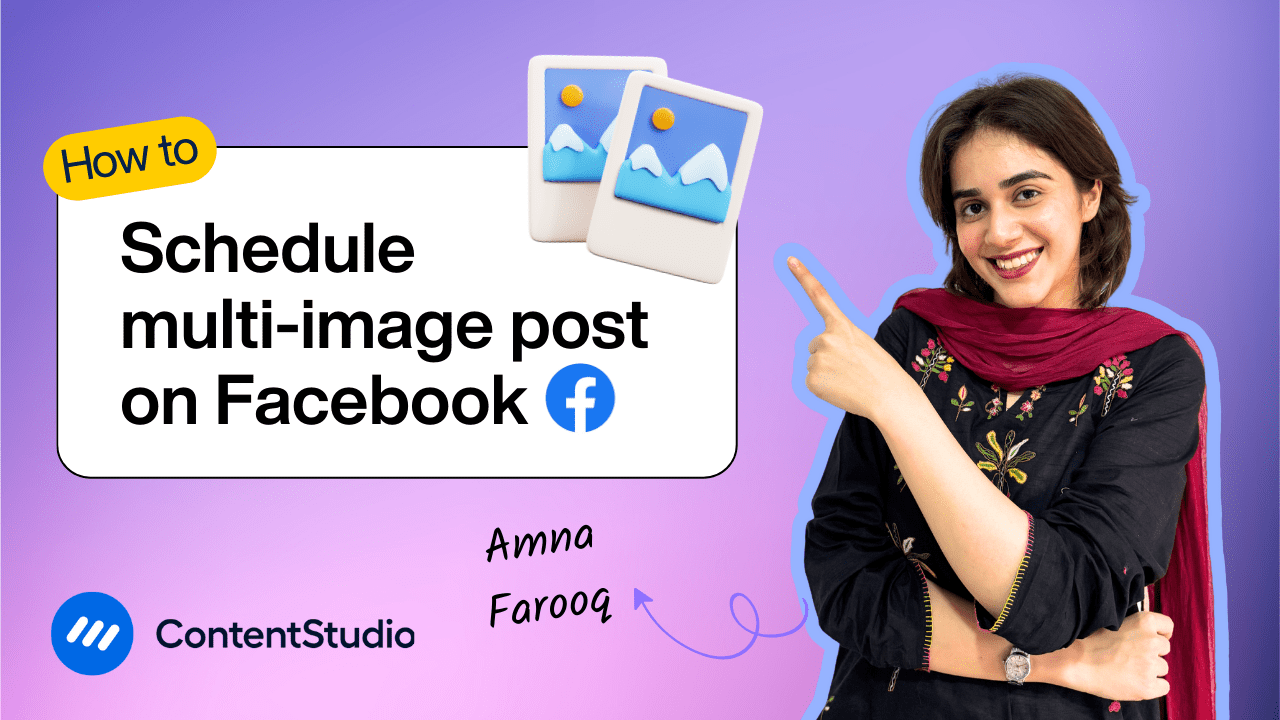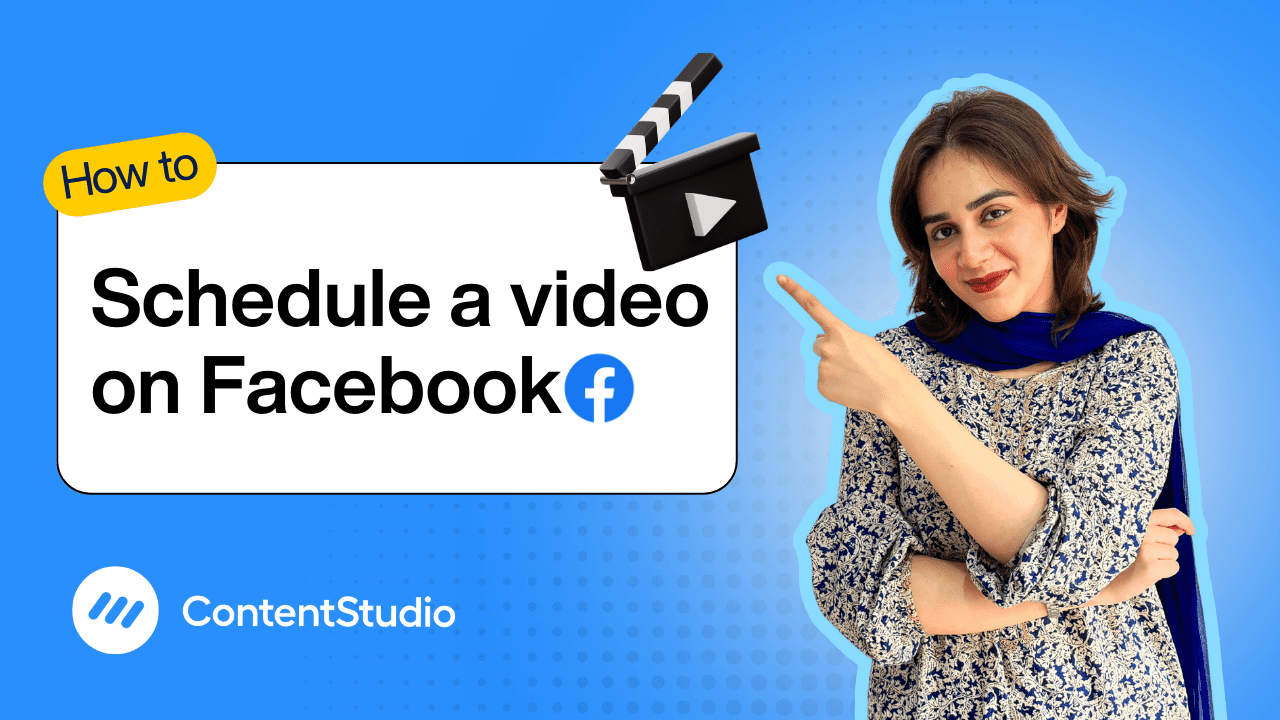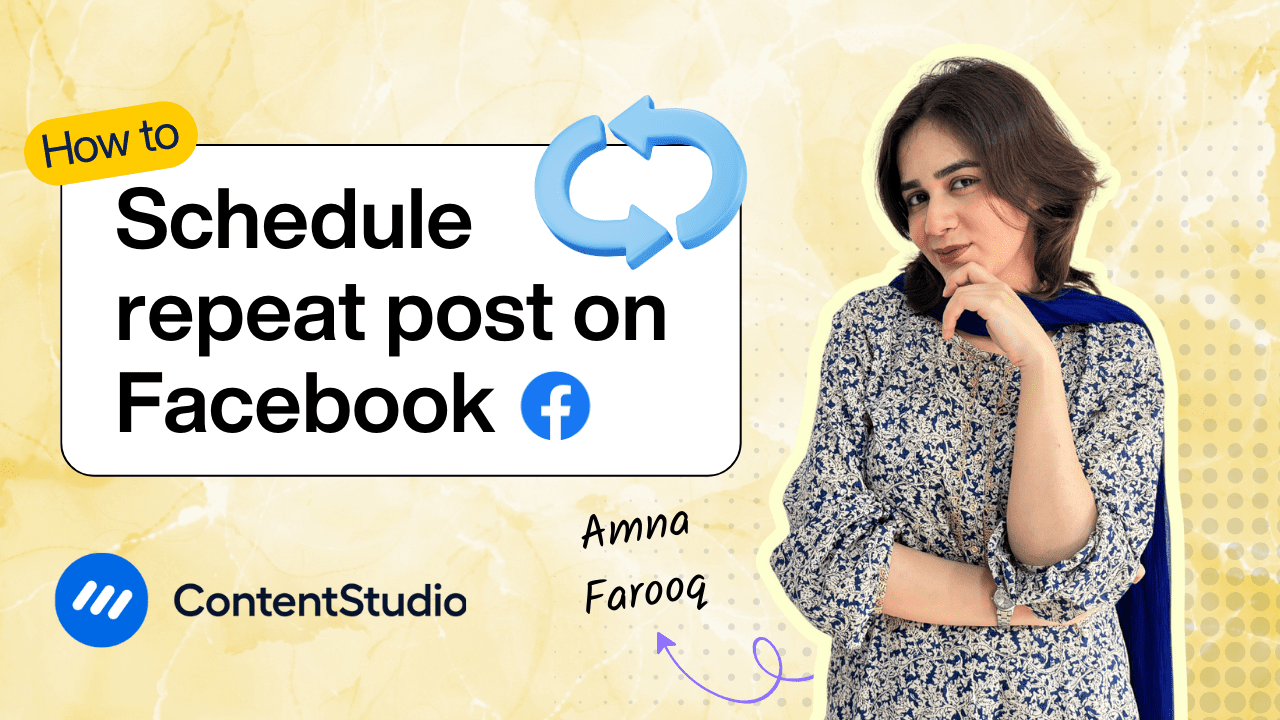Bulk-generate & schedule posts in seconds with Smart Scheduling. Try now!
How to schedule a Facebook text post
Note: The Planner and Composer buttons on the dashboard have been merged into a single section called Publisher. You can now find the Compose button inside the Publisher tab.
Ever miss the perfect moment to post on Facebook because life got in the way?
It happens to the best of us. Now, imagine being able to write your updates in advance—witty, thoughtful, or insightful—and have them go live exactly when your audience is most active. No more last-minute rush or missed opportunities.
In this tutorial, we’ll show you how to schedule Facebook text posts using ContentStudio. You’ll learn how to plan your posts ahead of time, stay consistent with your content, and make the most of every engagement window.
Let’s walk through the process of setting it all up.
Step-by-step guide to scheduling a text post
Here's how to schedule a text-only post on Facebook via ContentStudio:
Sign in to your account
Log in to your ContentStudio account.
Open the Social Post Composer
On the dashboard, click on Compose, then Social Post.
Choose your social accounts
Choose the Facebook page or profile that you want your post to be published on. If you want to publish on multiple Facebook pages or profiles, select them all.
Create your post
In the Post Composer, create your text post; you can either write it manually or generate it using ContentStudio’s built-in AI Writing Assistant. To explore the pre-existing prompts templates, click on the “Prompts” button. You can use the quick prompts to edit the generated text. You can also favorite prompts for quicker access in the future. Once you're satisfied with the generated post, click “Add to Editor.” You can customize your text formatting as per your requirement.
Preview your post
You’ll see a preview of your post on the right side of the screen, helping you visualize how it will appear once published.
Choose your posting options
ContentStudio offers multiple scheduling options:
- Post Now: Publishes the post immediately.
- Schedule: Allows you to select a specific date and time for publication.
- Add to Queue: Schedule the post to the next available time slot in your queue.
- Add to Content Category: Uses preset publishing times defined under a specific content category.
- Draft: Keeps your post saved for further editing or review.
Use best time suggestions (optional)
ContentStudio suggests the best time to post, based on your account’s analytics—i.e., when your followers are most active. This can help you maximize engagement.
Schedule your post
Once everything is set up, select the date and time you want to schedule your post and click Schedule, and you’re done!
How to edit and manage your scheduled Facebook text posts
ContentStudio makes it easy to stay organized with its Planner, where you can view, edit, and manage all your scheduled Facebook posts in one place. You can access the Planner directly from the ContentStudio dashboard.
The Planner comes with a range of filters to help you quickly find the posts you're looking for. To manage your scheduled Facebook text posts:
- Go to the Status section and select "Scheduled".
- In the Accounts section, choose your desired Facebook page or group.
- Click Apply to filter your scheduled posts accordingly.
Once your filters are applied, your scheduled Facebook posts will be displayed on the calendar view. You can reschedule any post by simply dragging and dropping it to a new date.
To edit the content of a scheduled post, simply click on the edit icon located next to the post within the Planner. This action will open the Post Composer, where you can view and modify all aspects of the post, including the text, hashtags, emojis, or even the scheduled publishing time. You can also update the associated Facebook page or group if needed. Once you've made your changes, you can either reschedule the post for a different time, save it as a draft for later review, or publish it immediately—all directly from the composer interface. This gives you complete control and flexibility over your scheduled content.


Powerful social media management software
14-day free trial - No credit card required.