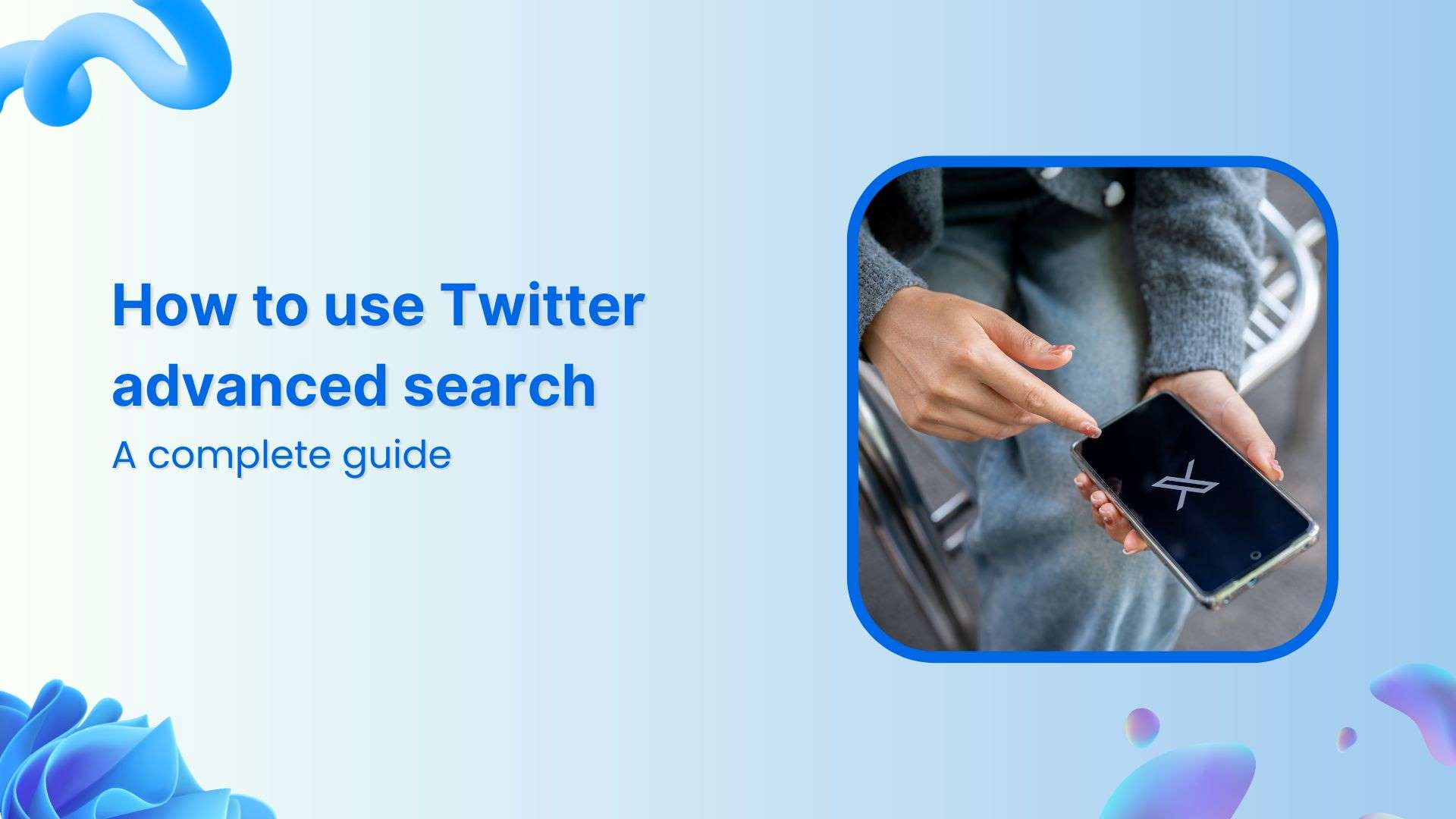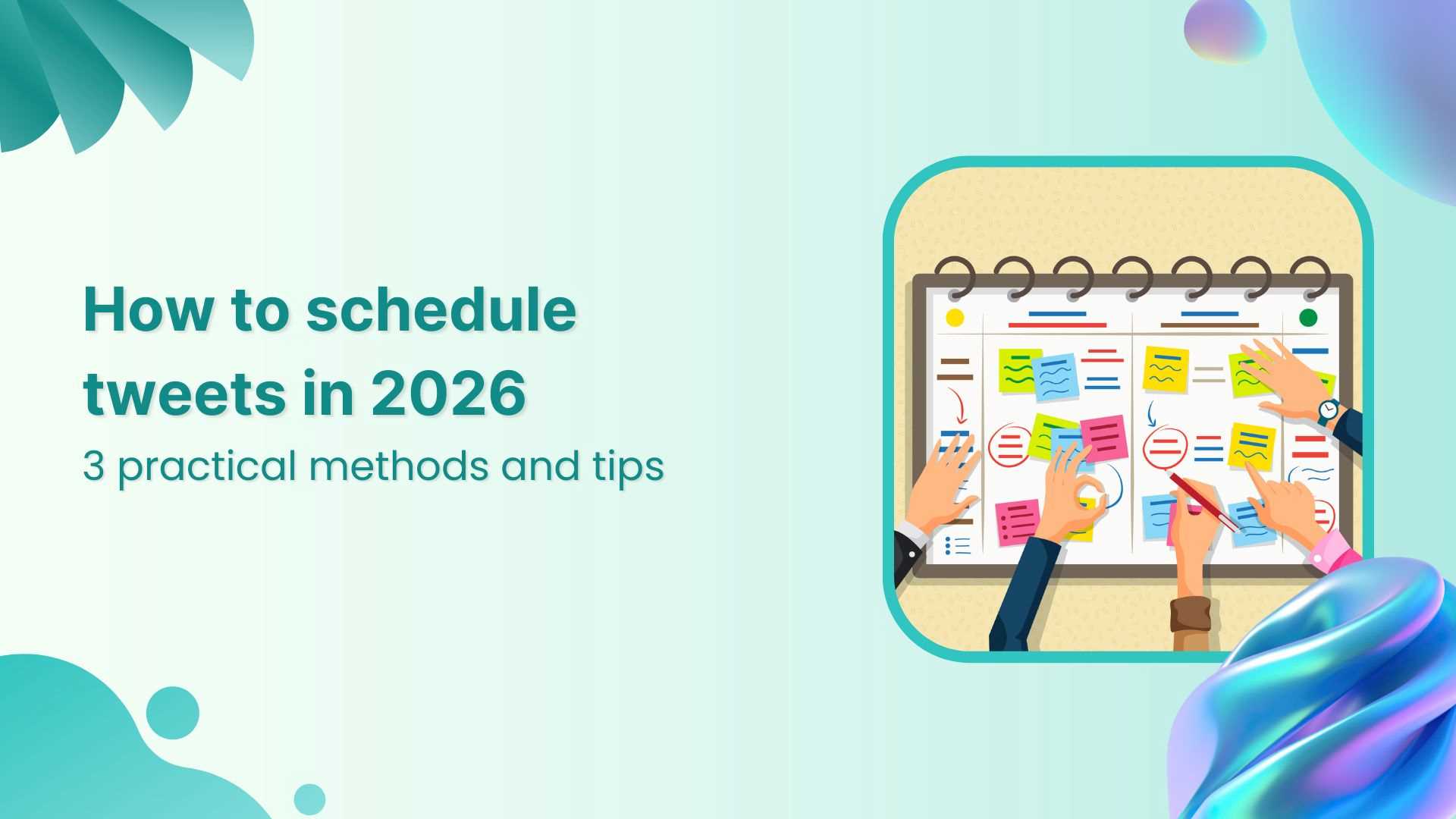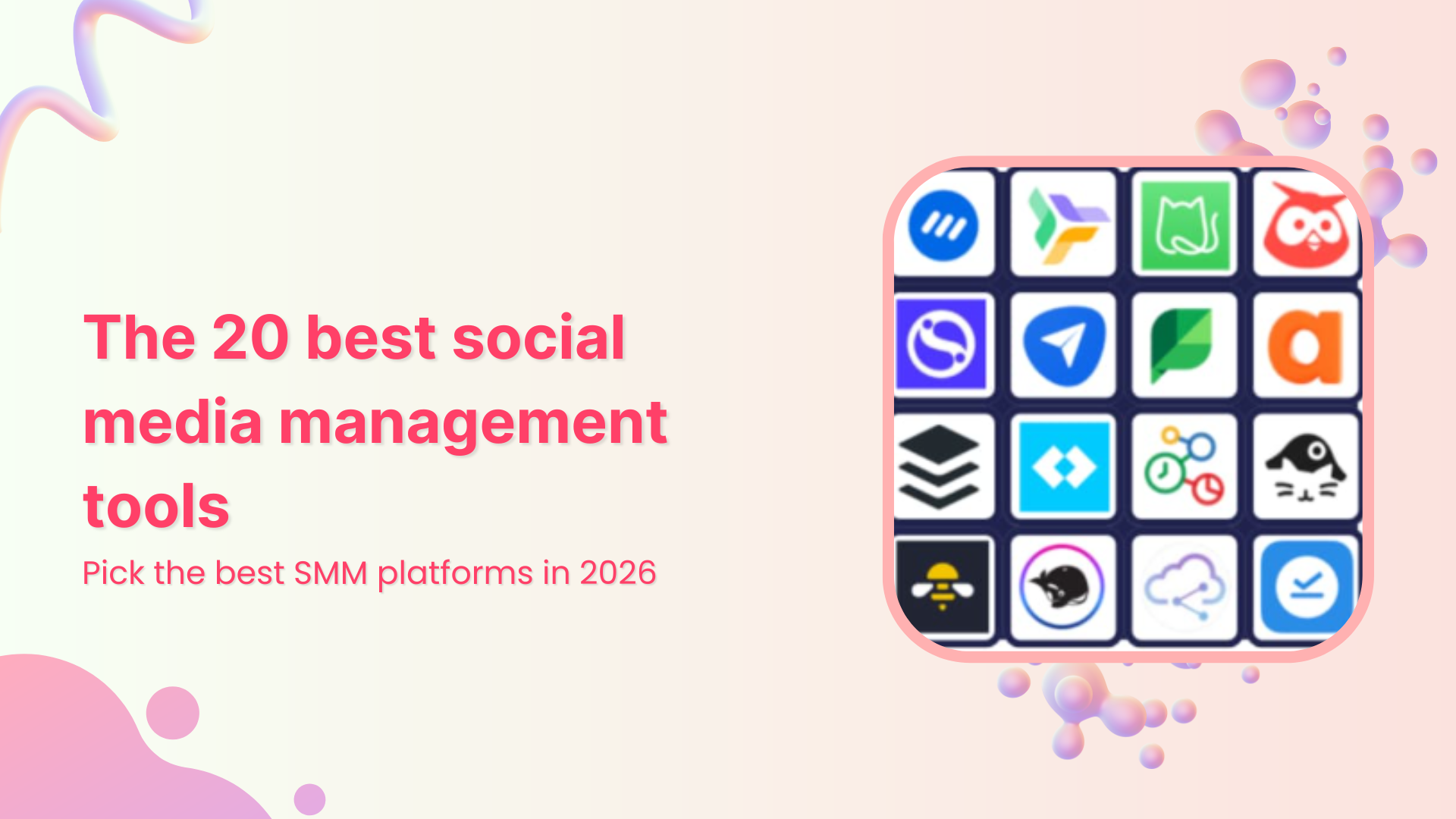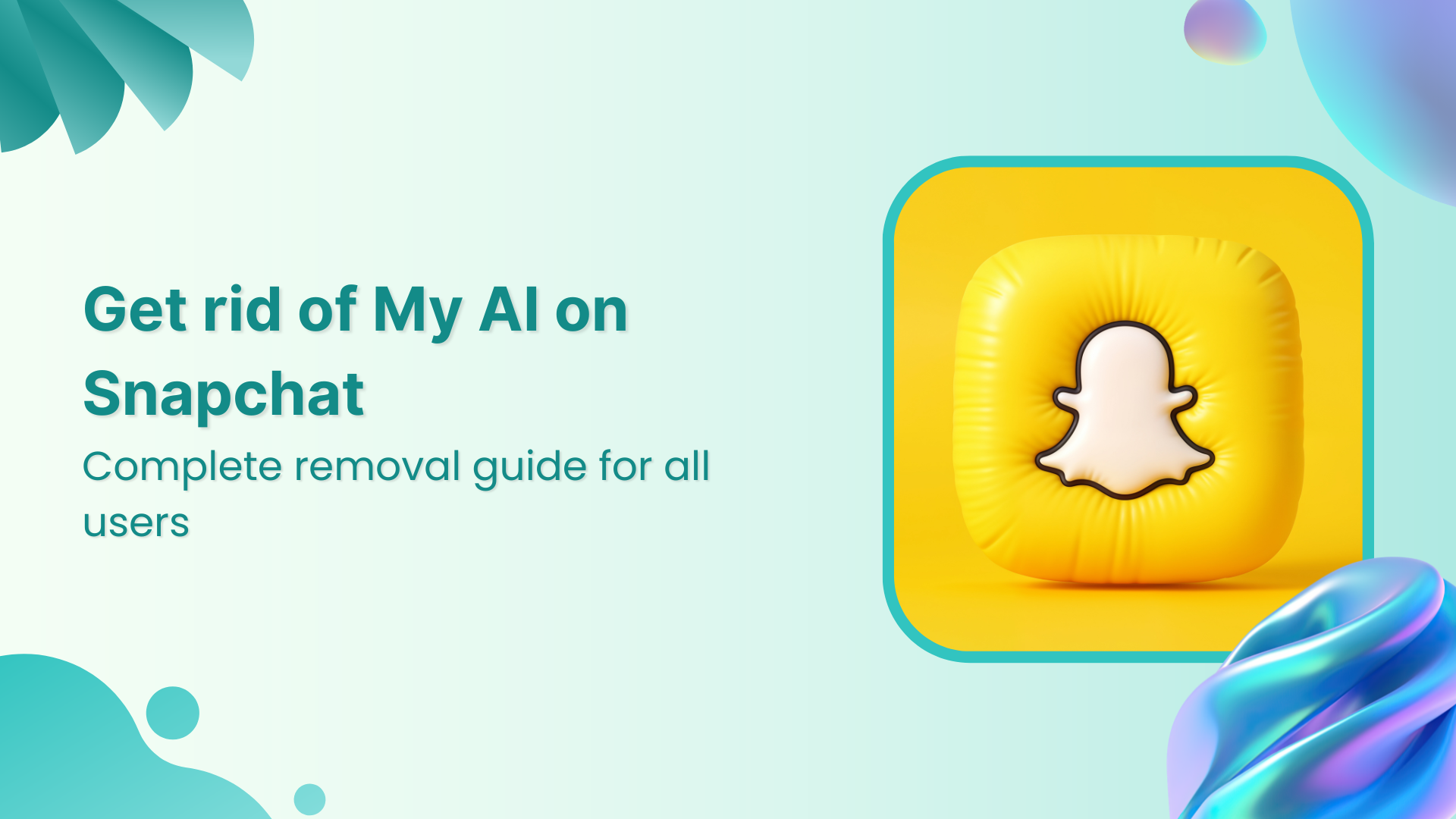Bulk-generate & schedule posts in seconds with Smart Scheduling. Try now!
ContentStudio Pabbly Connect integration: Complete automation guide
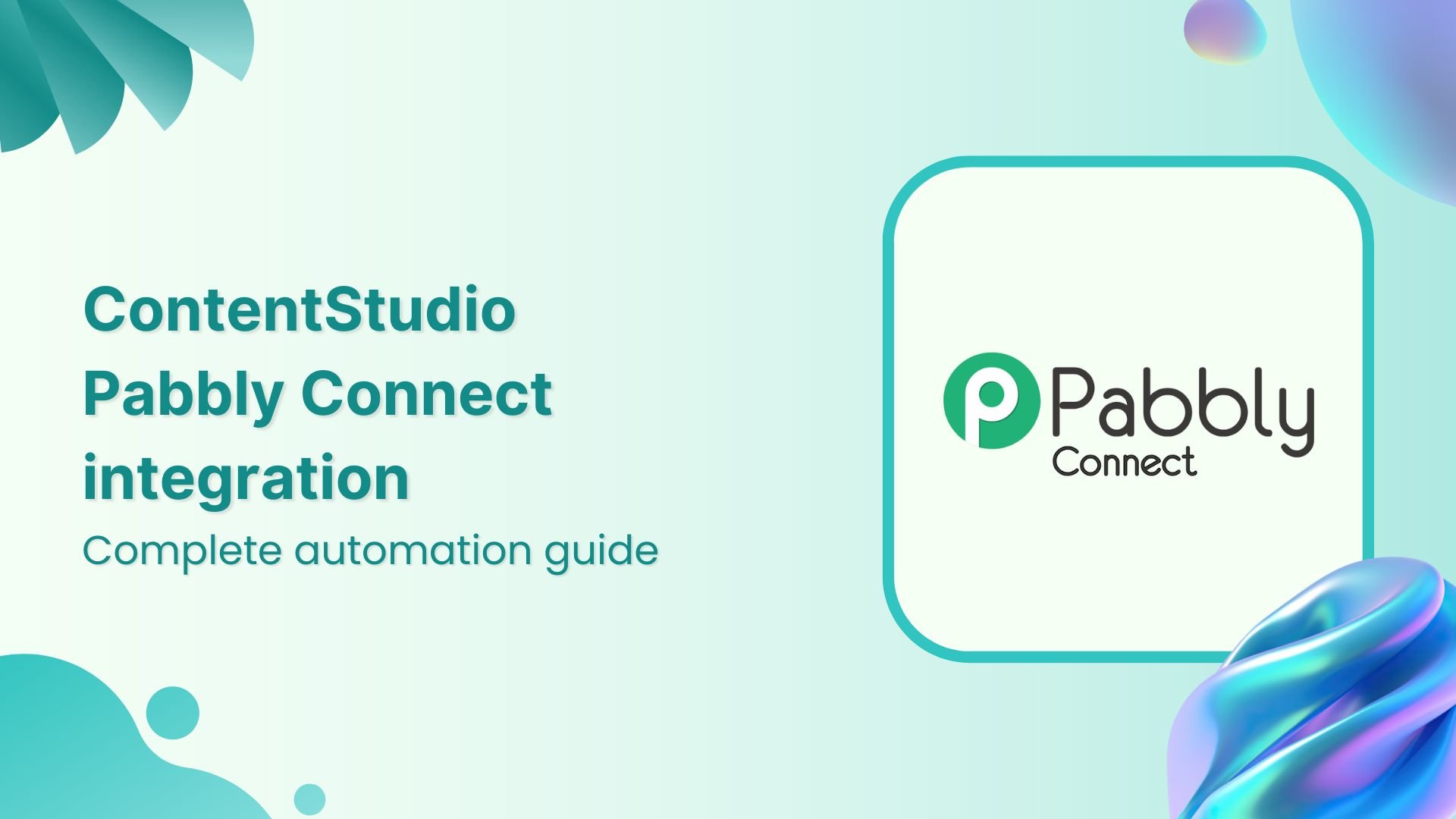
The ContentStudio Pabbly Connect integration is honestly one of those tools you didn’t know you needed until you realize how much time you’ve been wasting on repetitive social media tasks. If you’ve ever found yourself manually copying content from one platform to another or scheduling the same post across five different accounts, this integration is about to become your new favorite thing.
Look, automation isn’t about replacing your creativity. It’s about getting the monotonous stuff out of the way so you can focus on what actually matters. Whether you’re a solo creator juggling multiple clients or part of a marketing team drowning in content calendars, connecting these two platforms is going to save you hours every week.
What is Pabbly Connect?
Pabbly Connect is an automation platform that connects different apps and makes them work together without you needing to write a single line of code. Think of it as the translator between your favorite tools, making them have conversations they normally couldn’t have.
The platform uses automation workflows that follow a simple trigger-action model. Something happens in one app, and Pabbly Connect automatically does something in another app. RSS feed updates? Trigger. New email arrives? Trigger. You get the idea.
Unlike some other automation tools that charge per task, Pabbly Connect operates on a flat monthly fee with unlimited automation workflows. No surprise bills when your content goes viral and triggers thousands of actions. It supports hundreds of apps across different categories like CRM, email marketing, payment gateways, and yes, social media management platforms like ContentStudio.
What is the ContentStudio Pabbly Connect integration?
The ContentStudio Pabbly Connect integration connects ContentStudio’s social media management capabilities with Pabbly Connect’s automation engine through the ContentStudio API. Basically, it lets you automate content publishing, data fetching, and social media workflows without manually logging into ContentStudio every time.
Here’s what makes it different from just using ContentStudio alone. While ContentStudio handles your social media scheduling and analytics beautifully, the Pabbly Connect integration extends that power to other apps in your tech stack. You can pull content from RSS feeds, Google Sheets, or WordPress and automatically push it to your social channels through ContentStudio. Or grab data from ContentStudio and send it to your project management tools or analytics dashboards.
The integration uses ContentStudio API endpoints to perform actions like fetching workspaces, pulling social account data, creating posts, listing existing content, and managing your publishing queue. It’s all done through API calls that Pabbly Connect manages for you, which means you get the power of the ContentStudio API without actually needing to understand how APIs work.
Also read: Control every step of your workflows with the n8n ContentStudio Automation
How to connect ContentStudio to Pabbly Connect
Setting up the connection isn’t rocket science, but you need to follow these steps in order. Miss one, and you’ll be troubleshooting for hours.
Step 1: Get your Pabbly Connect account sorted
Head over to pabbly.com and either sign up or log in.
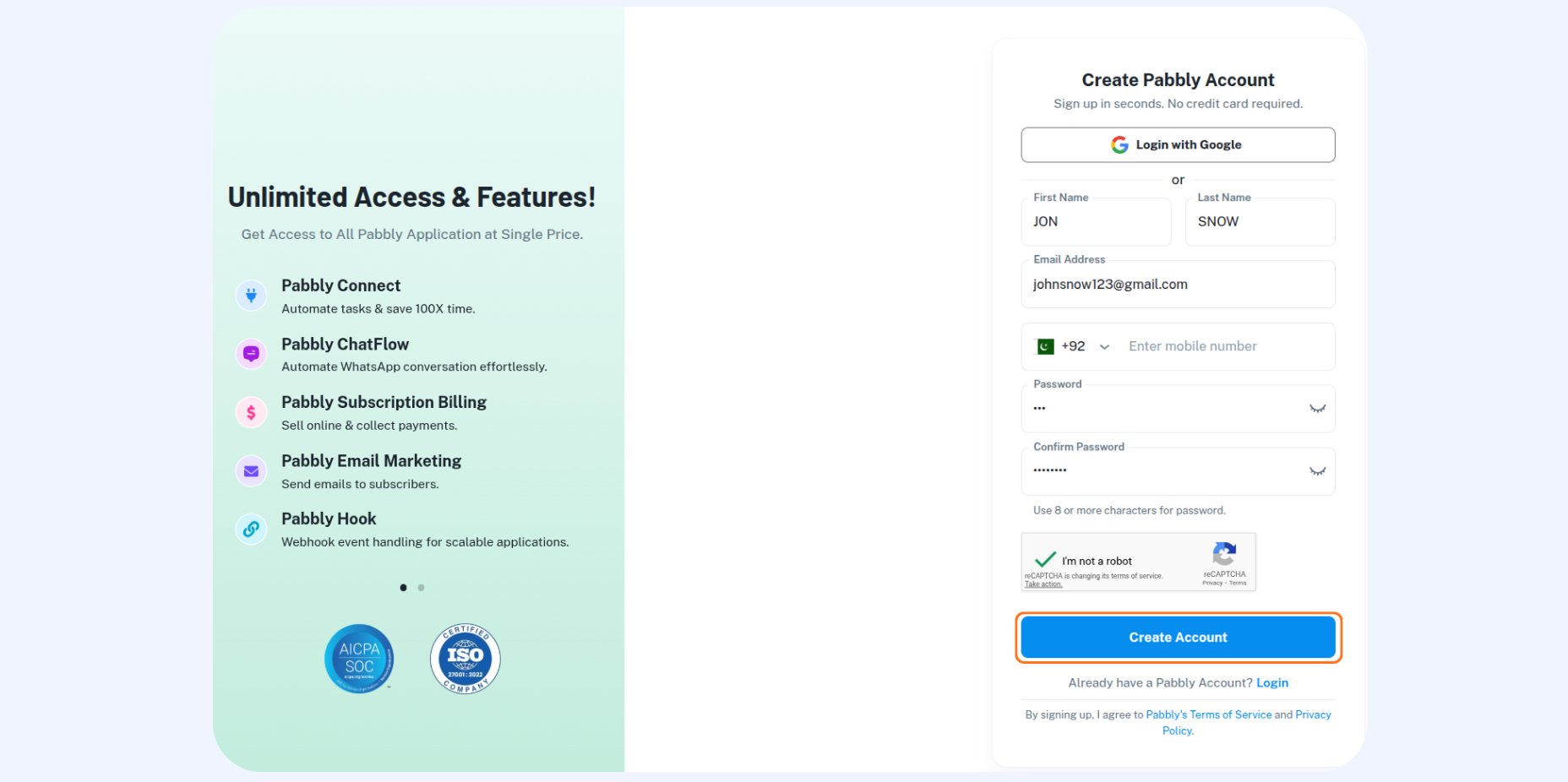
Once you’re in, you’ll see options for New (Beta) or Classic workflow builders. Pick whichever one you’re comfortable with, though the new version has a cleaner interface.
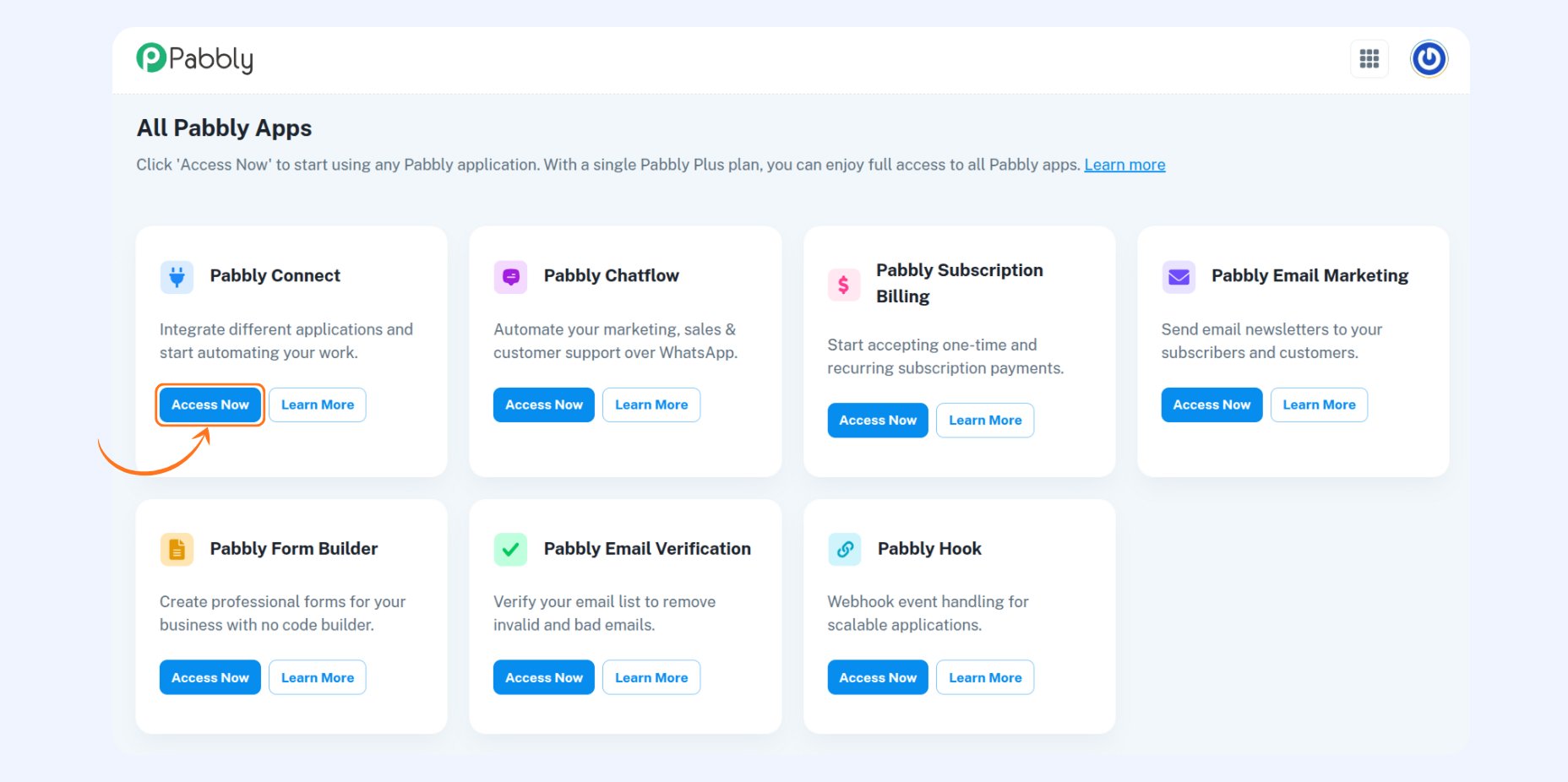
Create a new workflow, name it something you’ll remember (not “Untitled Workflow 47”), and choose a folder to keep things organized.
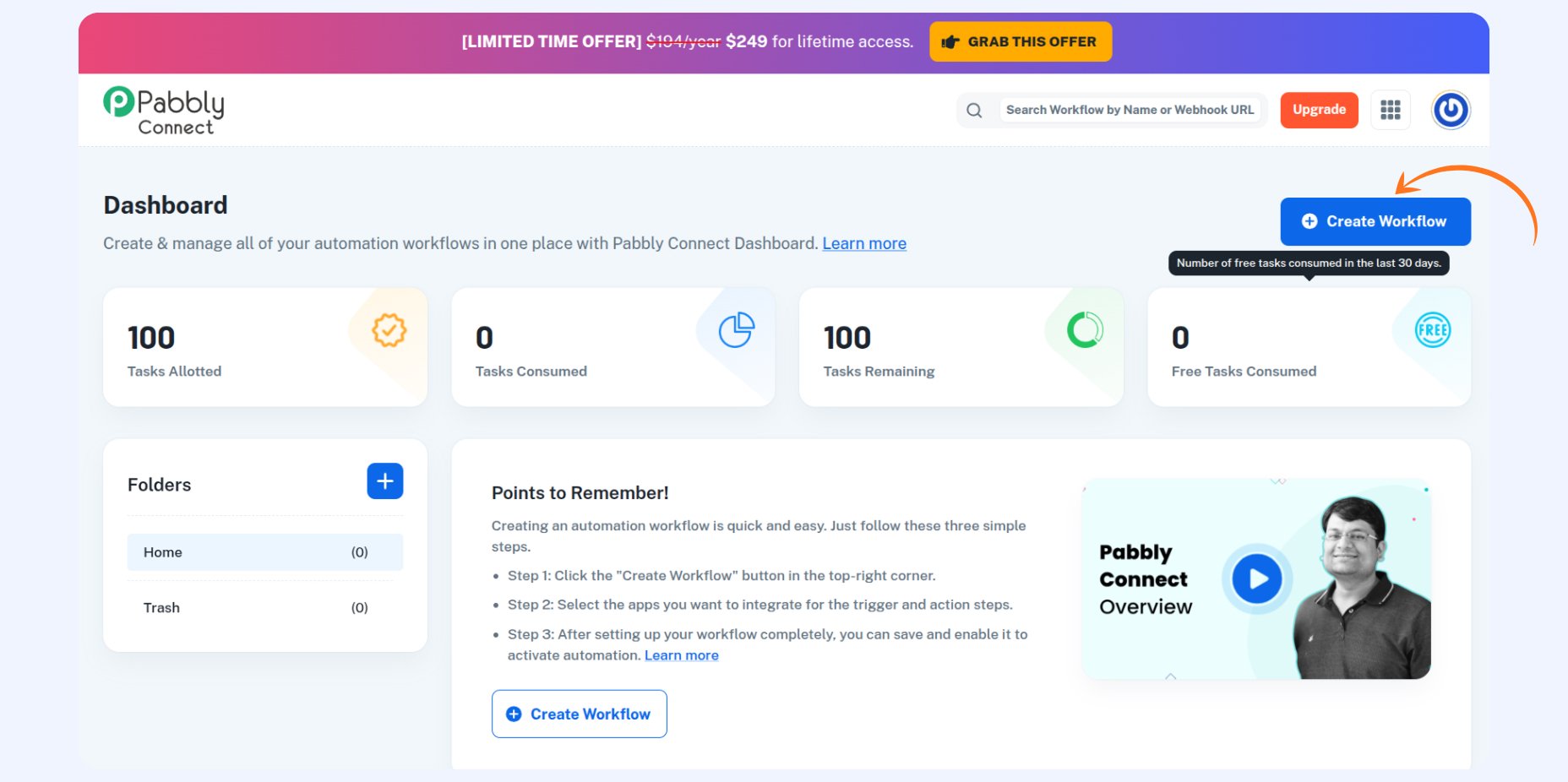
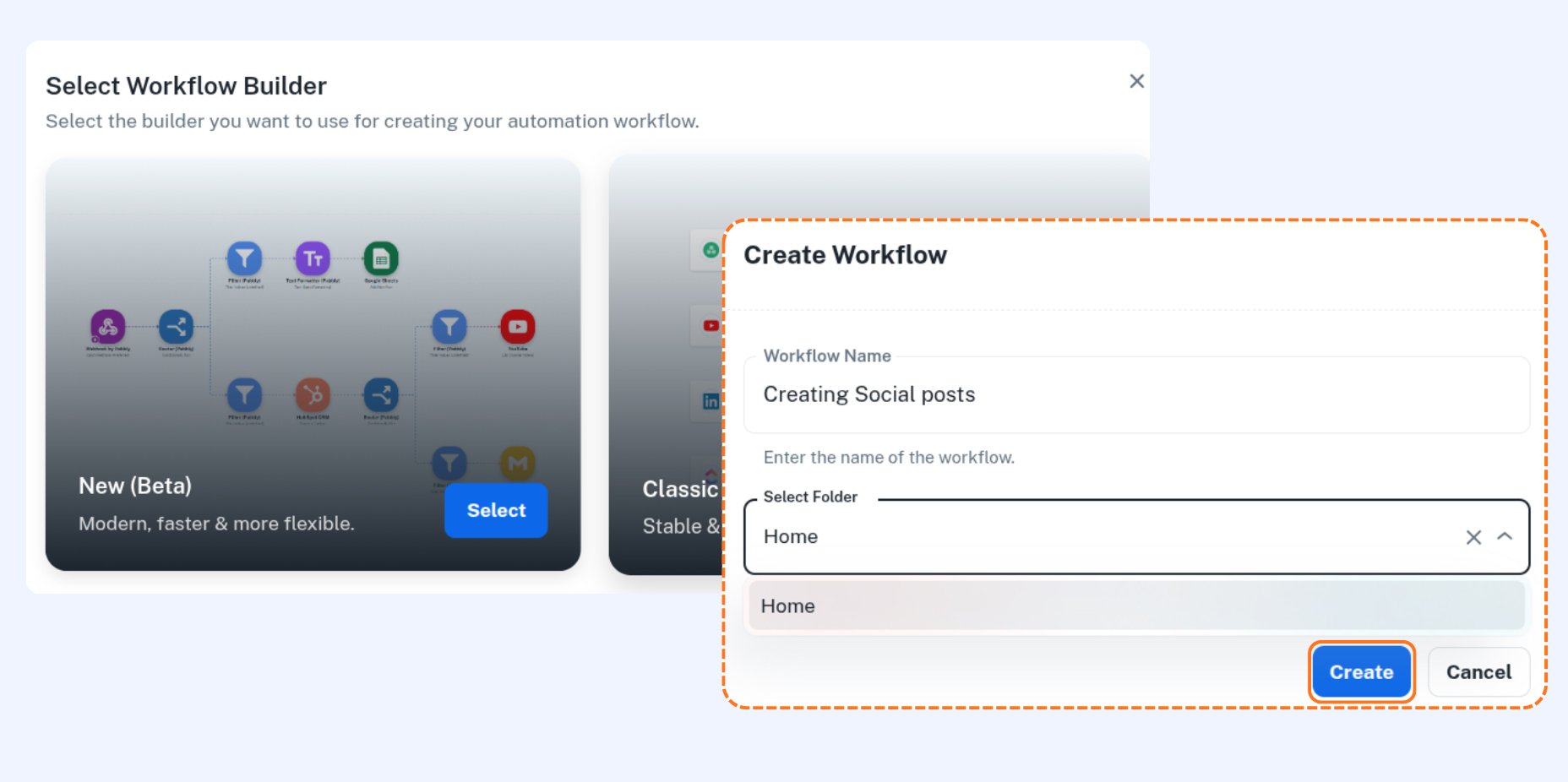
Step 2: Grab your ContentStudio API key
Log into your ContentStudio account and navigate to your settings to generate an API key.
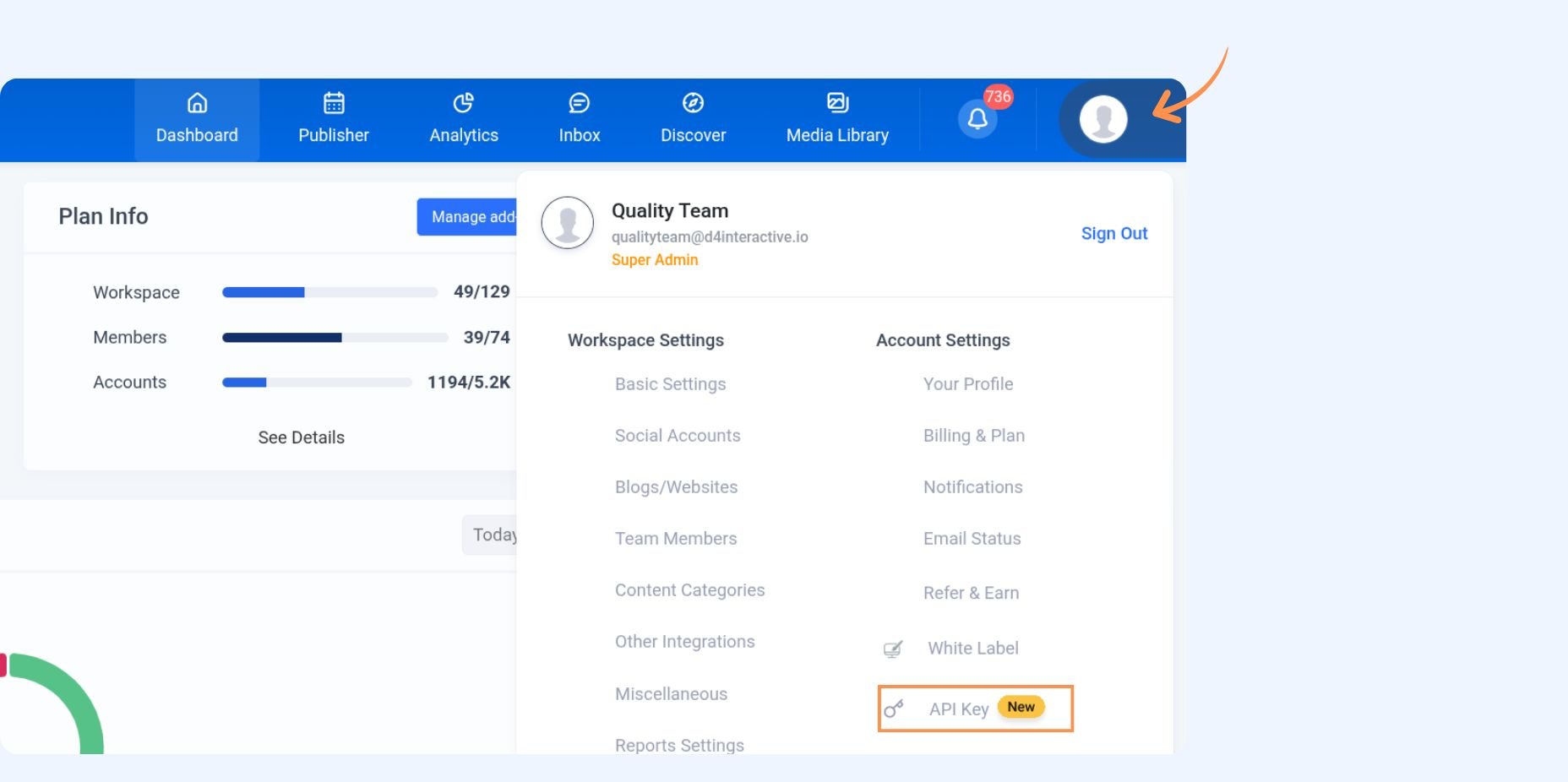
This key is basically your password for API access, so don’t share it in Slack channels or commit it to public GitHub repos. Generate and copy your ContentStudio API key because you’ll need it multiple times during setup.
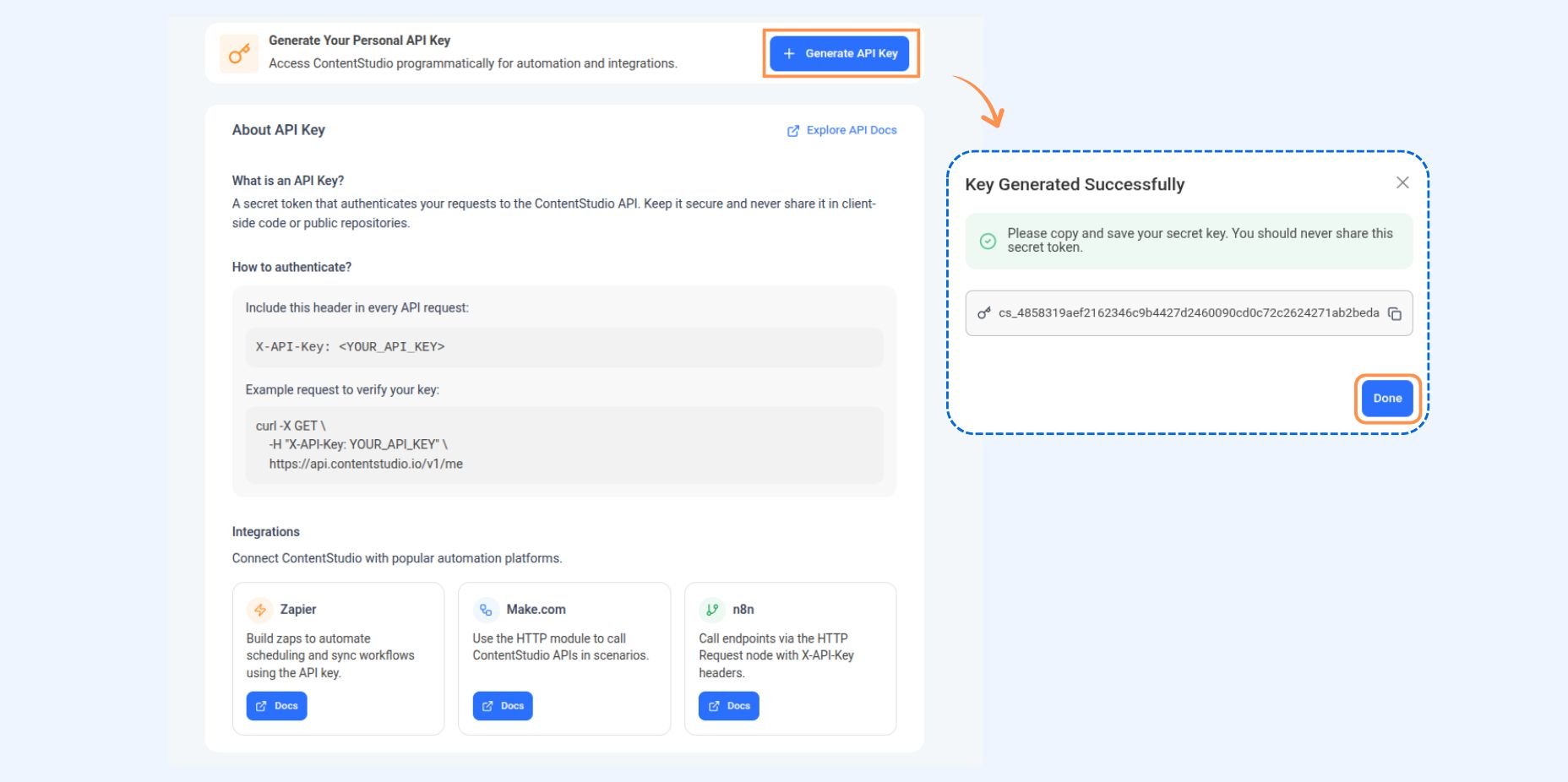
Step 3: Add your trigger
Back in Pabbly Connect, add your first step by selecting a trigger. This is whatever event kicks off your workflow. Popular choices include RSS Feed triggers (for automatically sharing new blog posts), Google Sheets triggers (for content calendars), or webhook triggers (for custom integrations). Configure your trigger with the necessary details and test it to make sure it’s receiving data correctly.
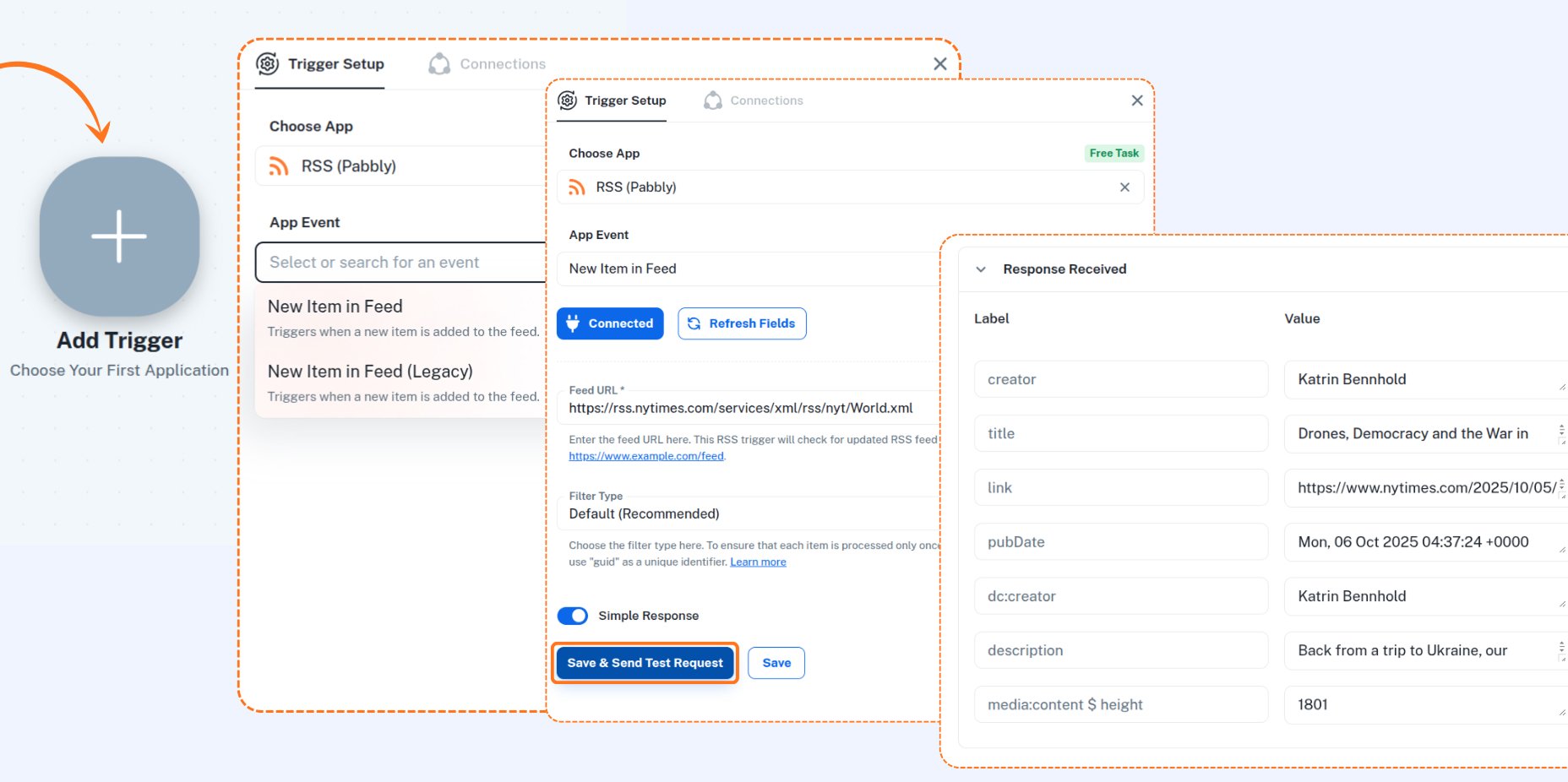
Step 4: Fetch your workspace
Add a new action step and select API by Pabbly Connect. Set the method to GET and enter the endpoint: https://api-prod.contentstudio.io/api/v1/workspaces. Set payload type to JSON. In the headers section, add a new header with Label as X-API-Key and your actual API key as the Value. Send a test request.
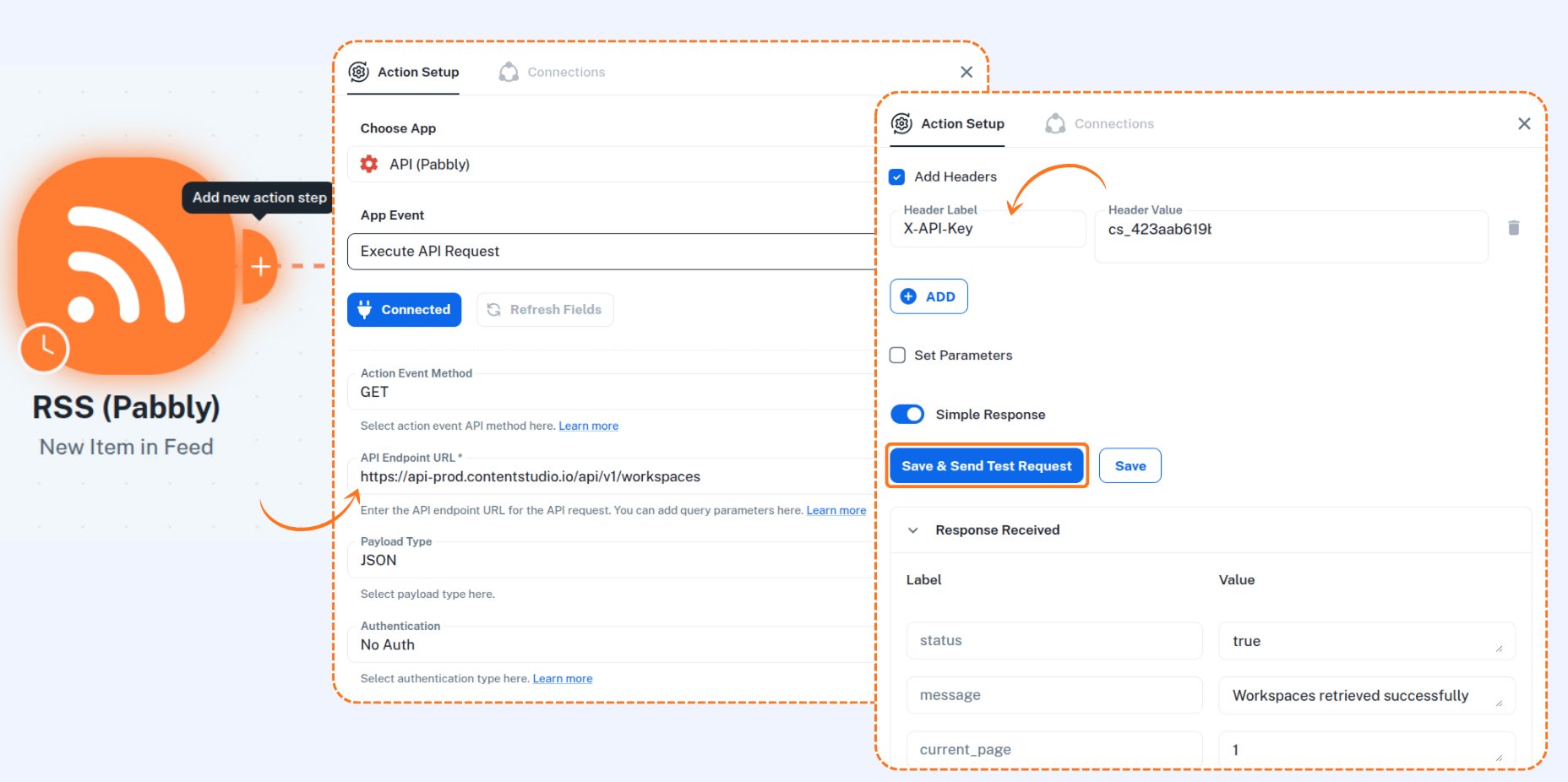
You should see your workspace ID in the response, which you’ll need for the next steps.
Step 5: Get your social accounts
Create another API action step with GET method and the endpoint: https://api-prod.contentstudio.io/api/v1/workspaces/{workspace_id}/accounts. Replace {workspace_id} with the ID you just fetched. Add the same X-API-Key header.
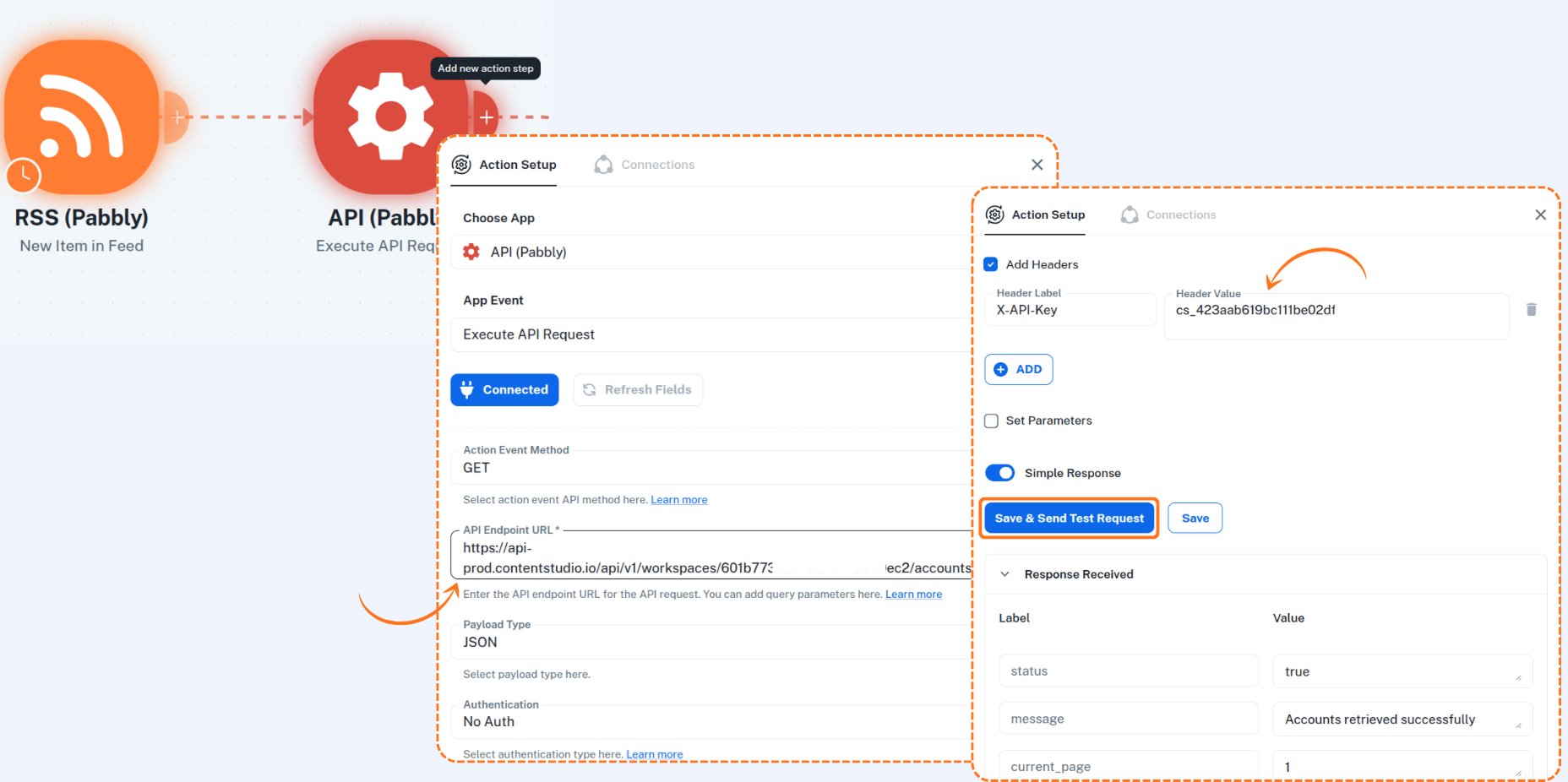
Testing this should return a list of all your connected social media accounts with their IDs.
Step 6: Create your post action
This is where the magic happens. Add a final API action with POST method and endpoint: https://api-prod.contentstudio.io/api/v1/workspaces/{workspace_id}/posts. In the body, you’ll include JSON with three main parameters.
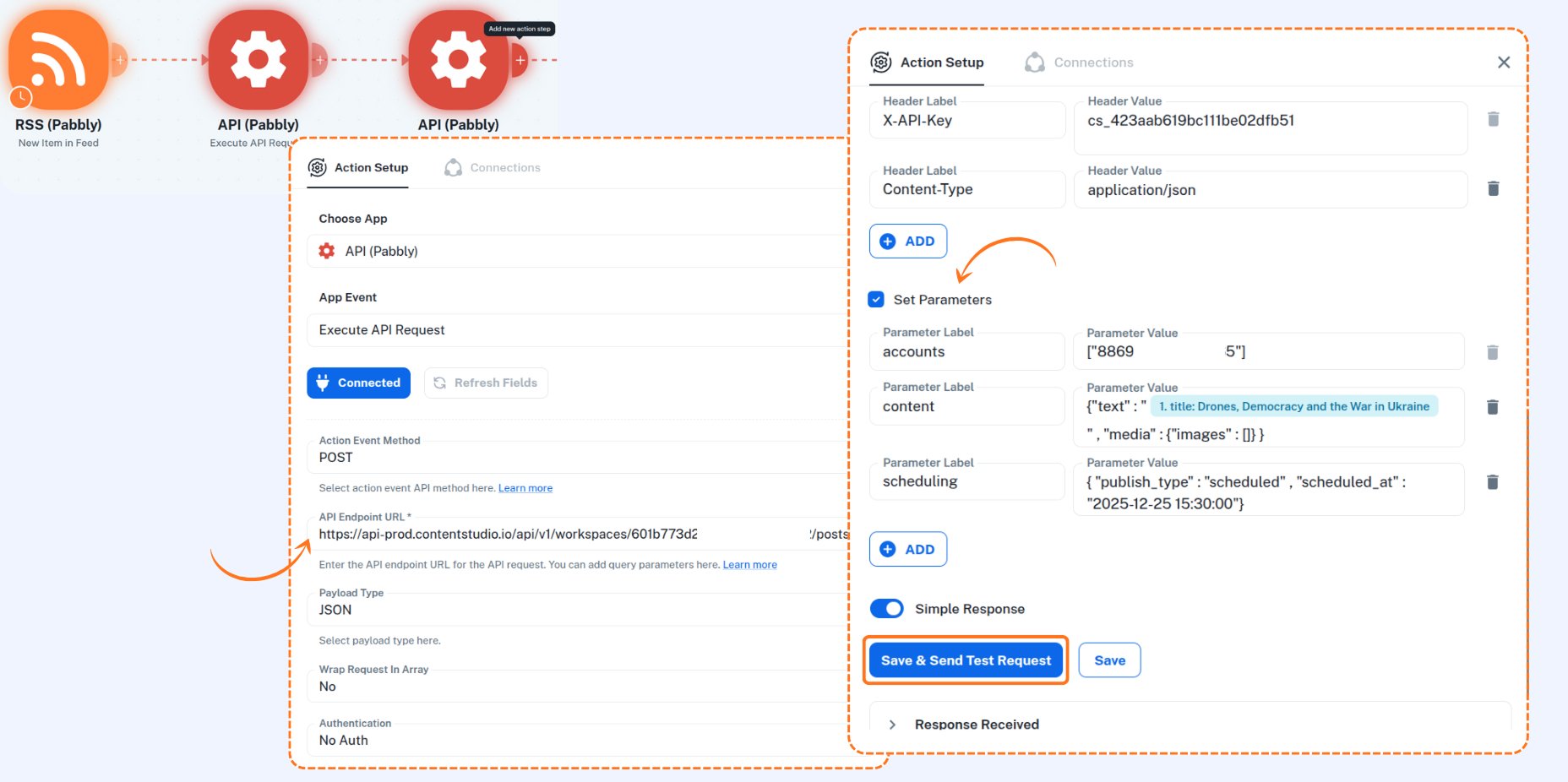
The accounts parameter takes an array of account IDs you want to post to. The content parameter includes your text and any media. The scheduling parameter determines when to publish, whether that’s immediately, as a draft, or scheduled for a specific time.
Map values from your trigger (like RSS feed title or description) into these fields so your content flows automatically.
Step 7: Test your automation workflow
Run a complete test of your workflow from trigger to post creation. Check your ContentStudio planner to confirm the post appeared correctly. If something breaks, the error message usually tells you exactly what went wrong.
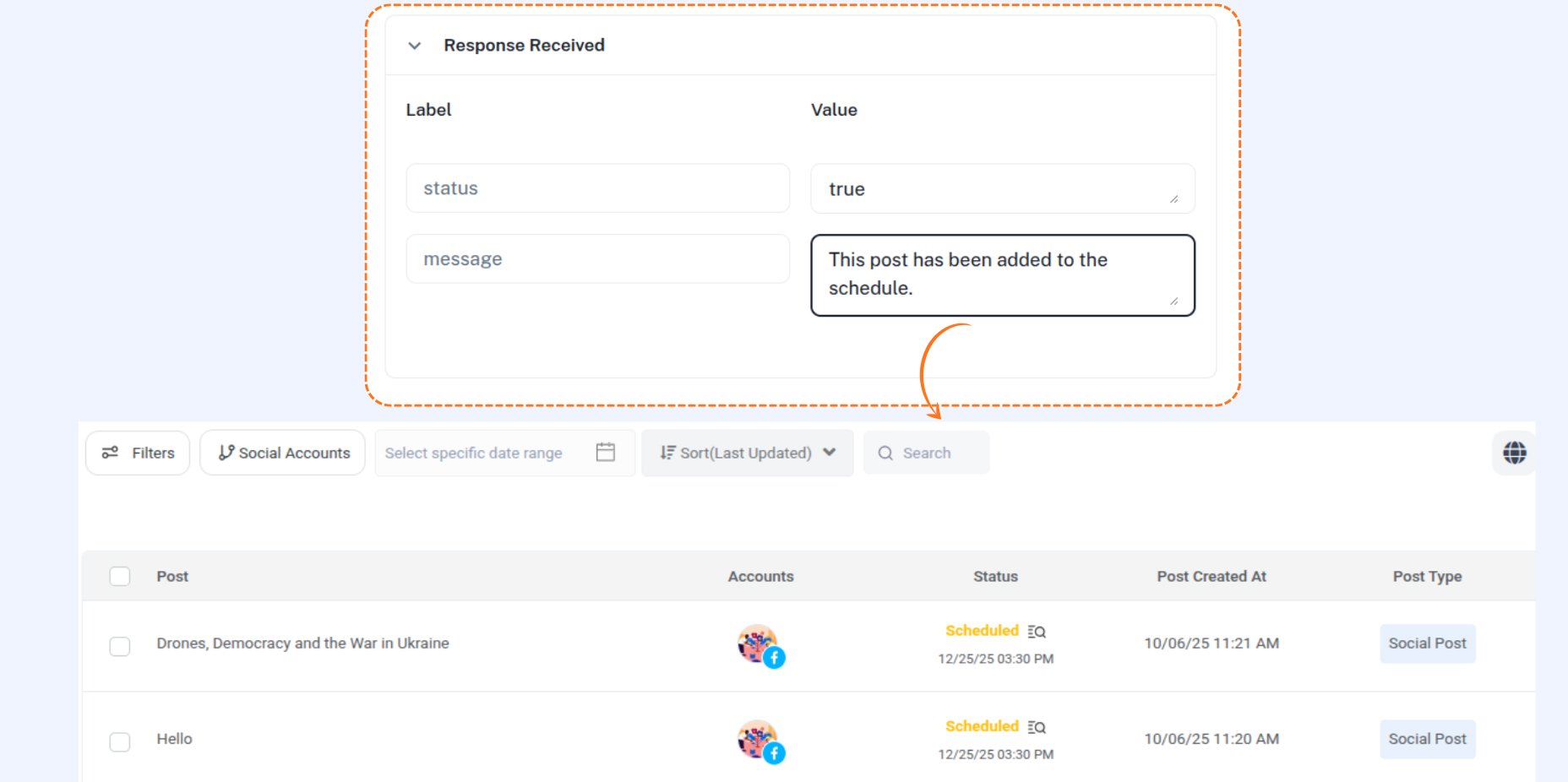
For the visual learners, we’ve put together a walkthrough demonstration with a workflow example you can adapt to your needs:
ContentStudio Pabbly Connect automation workflows to try today
Ready to actually use this thing? Here are some ContentStudio workflow automation examples that work in the real world.
RSS feed to social media
Set up an RSS feed trigger pointing to your blog or favorite news source. When a new item appears, automatically create a social post with the article title, description, and link. Schedule it across all your accounts or just specific ones. Perfect for content curators and marketers who share industry news regularly.
Google Sheets content calendar automation
Connect your content calendar in Google Sheets using a Google Sheets trigger to watch for new rows. When you add a post to your calendar, Pabbly Connect automatically creates it in ContentStudio with the right text, timing, and target accounts. Your planning tool and publishing platform finally talk to each other.
Cross-posting from WordPress
Published a new blog post on WordPress? Trigger a workflow that pulls the title, excerpt, featured image, and URL, then creates promotional posts across your social channels through ContentStudio. You write once, and your audience sees it everywhere without you lifting another finger.
Email newsletter to social snippets
Got an email newsletter that performs well? Set up triggers based on your email marketing platform (Mailchimp, ConvertKit, etc). Extract key points or quotes from your newsletter and automatically transform them into bite-sized social posts. Your email subscribers and social followers get complementary content.
Airtable project tracker integration
If you manage content projects in Airtable, create workflows that automatically publish posts when you move cards to a “Ready to Publish” column. Your project management system becomes your publishing trigger, keeping everything connected and nothing falls through the cracks.
Also read: ContentStudio Make integration: Save time with automated scenarios
Popular ContentStudio Pabbly Connect automation use cases across industries
Different industries use this integration in ways that make sense for their specific needs. Here’s how real businesses are making it work.
E-commerce brands
Online stores connect their product databases or inventory systems to automatically announce new products, restocks, or sales across social media. When a product gets added to Shopify or WooCommerce, a workflow creates the promotional post with product images, descriptions, and links. During Black Friday or flash sales, they update a Google Sheet with deals, and posts go live automatically without manual scheduling chaos.
Digital marketing agencies
Agencies managing multiple clients use ContentStudio automation tools to keep content flowing across dozens of accounts without losing their minds. They build client-specific workflows where approved content from project management tools (Trello, Asana, Monday) automatically publishes when marked complete. Client reports pull ContentStudio analytics data into dashboards or reporting templates automatically.
Content creators and influencers
Solo creators juggling YouTube, podcasts, blogs, and social media use automation to repurpose content efficiently. When a new YouTube video goes live, workflows create announcement posts with custom messaging for Twitter, LinkedIn, Facebook, and Instagram. Podcast RSS feeds trigger episode promotion posts with show notes and links. They create once and distribute everywhere without spending hours on social media.
SaaS companies
Software companies automate their content marketing and product update announcements. When they publish new help docs, feature releases, or blog posts about product updates, workflows create educational social posts highlighting what’s new. They also use ContentStudio API use cases like pulling engagement data into their analytics stack to understand which product announcements resonate most.
News and media organizations
Media outlets use RSS-based workflows to automatically share breaking news, latest articles, or trending stories across their social presence. They often combine this with conditional logic in Pabbly Connect to share different content types (politics, sports, entertainment) to different account sets based on article categories or tags.
The easiest way to manage and grow your social channels.
Try ContentStudio for FREE
Top 5 benefits of the ContentStudio Pabbly Connect integration
Let’s cut through the marketing speak and talk about what the ContentStudio Pabbly Connect integration actually does for you.
1. Time savings that actually matter
The average social media manager spends 3-4 hours daily just on content distribution and scheduling. This integration can cut that to under an hour by eliminating manual data entry and cross-posting. Those recovered hours? Use them for strategy, engagement, or literally anything more valuable than copy-pasting.
2. Consistency without the stress
Your content calendar stays full even when you’re busy, sick, or on vacation. Workflows don’t forget to post or miss deadlines because they had too many meetings. The automation runs 24/7, maintaining your posting consistency which, let’s be real, is half the battle with social media algorithms.
3. Reduced human error
Ever posted to the wrong account? Scheduled something for 3 AM instead of 3 PM? Forgot to include the link? Automation eliminates these facepalm moments. Your workflows execute exactly as configured every single time. No typos, no wrong accounts, no forgotten hashtags.
4. Scalability without hiring
When your content needs grow, you don’t need to hire another person just to handle the increased posting volume. Workflows scale effortlessly whether you’re managing 5 accounts or 50. Adding new social channels or increasing posting frequency is just a matter of adjusting your automation, not expanding your team.
5. Better data flow between tools
The ContentStudio API lets data move freely between your entire marketing stack. Your project management tool knows when posts go live. Your analytics dashboard shows real-time social performance. Your CRM can track which social campaigns drive leads. Everything connects, and you finally have a single source of truth instead of data scattered across platforms.
Troubleshooting common issues
Things break. Here’s how to fix them without rage-quitting.
Authentication errors
If you’re seeing authentication failures, your API key is wrong, expired, or not properly formatted in the X-API-Key header. Double-check that you copied the entire key with no extra spaces. If you recently regenerated your key in ContentStudio, you need to update it in all your Pabbly Connect workflows. Old keys stop working immediately when you create new ones.
Empty responses or status false errors
Getting blank responses usually means your workspace ID or account ID is incorrect. Go back to your workspace fetching step and confirm you’re using the exact ID returned from that API call. Don’t hardcode IDs from memory or old workflows. Also check that the accounts you’re trying to post to are still connected in ContentStudio because disconnected accounts return errors.
Posts not appearing in ContentStudio
If your workflow runs successfully but posts don’t show up in your planner, check your JSON body structure. The accounts parameter needs to be an array (square brackets) even for a single account. The content object requires at minimum a text field. If you’re including media, make sure image URLs are publicly accessible. ContentStudio can’t fetch images from password-protected or local sources.
Workflow trigger not firing
When your trigger isn’t starting the workflow, test it independently of the rest of the automation. RSS feeds might not be updating, Google Sheets triggers might be watching the wrong sheet or range, or webhook URLs might be misconfigured. Set up email notifications in Pabbly Connect for workflow failures so you know immediately when something stops working instead of discovering it days later.
Rate limiting or timeout errors
If you’re hitting rate limits, you’re making too many API requests too quickly. Space out your workflow executions or batch your requests. The ContentStudio API has reasonable limits, but if you’re trying to post 100 items in 10 seconds, you’ll get throttled. Add delays between actions or use Pabbly Connect’s scheduling features to spread requests over time.
Conclusion
The ContentStudio Pabbly Connect integration isn’t going to revolutionize your entire business overnight, but it will make your daily workflow significantly less annoying. And honestly, that’s more valuable than most “game-changing” tools that promise the world.
Social media automation without coding used to require expensive developers or complicated tools with steep learning curves. Now you can build sophisticated workflows in an afternoon and actually have them work reliably. No CS degree required.
Start simple. Pick one repetitive task that drives you crazy and automate it first. Once you see that workflow running smoothly, you’ll spot a dozen other processes that could use the same treatment. Before you know it, you’ve built an entire content distribution system that runs on autopilot while you focus on creating better content and actually engaging with your audience.
The tools exist. The documentation is there. The only question is whether you’re still going to manually post the same content to six platforms tomorrow, or if you’re finally going to spend an hour today setting up automation that saves you hours every week going forward. Your choice.
FAQs
Why is my API request showing an authentication error in Pabbly?
This usually happens when the API key is missing or incorrect. Make sure you’ve added the correct X-API-Key header and updated it if the key was regenerated in ContentStudio.
What should I do if the response is empty or shows “status: false”?
Check that you’re using the correct workspace or account ID from previous steps. Invalid or missing IDs will result in an empty response.
Can I schedule posts using the API in Pabbly?
Yes. You can set the publish_type to now or specify a scheduled time in your API body to publish later.
How can I post to multiple social accounts at once?
Include multiple account_id s in the API body when creating a post. The same content will be published across all selected accounts.
Recommended for you


Powerful social media management software
14-day free trial - No credit card required.