Bulk-generate & schedule posts in seconds with Smart Scheduling. Try now!
How To Quickly Solve ‘Facebook Not Working’ Issues?
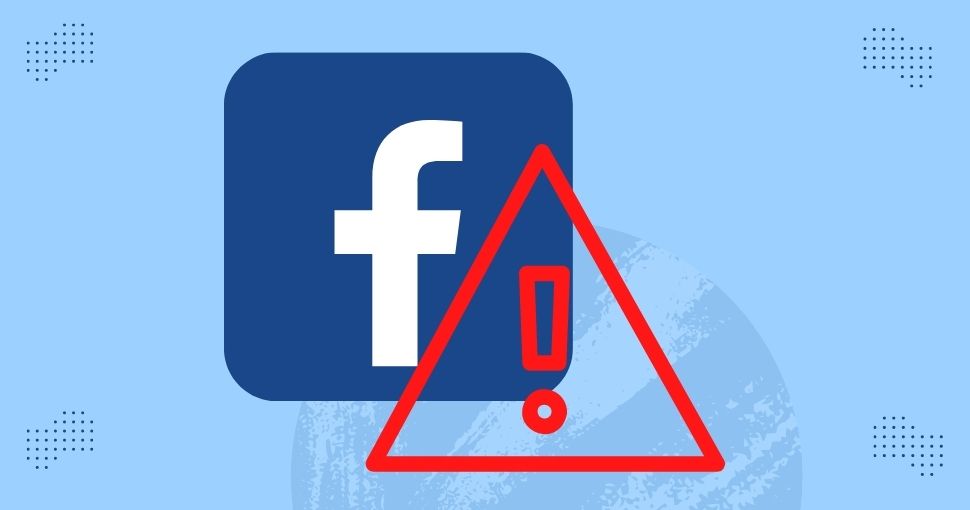
Is your Facebook not working?
Ever gotten errors or faced a situation when Facebook keeps crashing?
Tired of trying to get your Facebook app to respond?
Or does the Facebook app keep freezing?
The above cases can frustrate anyone, especially when you have an important message to send or share with others. Then, suddenly, you encounter a case of Facebook not responding or any similar issue. This guide will fix your “Facebook not working” issues.
You need to understand that solving such problems as ‘Facebook not working properly’ occurs because you may not be following a standard process. Therefore, the solution depends on the errors and whether you use Facebook on mobile or your desktop. In addition, it depends on what features of Facebook you encounter issues with.
We have covered the Facebook not working issues in three sections, i.e.
- Facebook App issues
- Facebook Messenger issues
- Facebook marketplace issues
Therefore, you can quickly navigate to the relevant section to solve your issues.
How to Fix ‘Facebook Not Working’ errors?
When you log into Facebook on either a mobile phone or a PC, and Facebook freezes suddenly, then the following are the steps you should take.
1- Reopen the App
We rarely close apps that keep running apps in the background. As a result, apps can take up RAM space on your phone, causing Facebook to stop working. But there is a simple way to tackle this problem.
Sometimes issues from the Facebook end can cause lags. Closing and reopening the messenger app can also remove the lags.
2- Check your internet connection
What to do when you can’t connect to Facebook because of an unstable network? Unfortunately, a poor network will always cause internet connectivity problems.
Therefore, we recommend testing your internet connection if you notice your Facebook is not working.
- Check if the Wi-Fi on your mobile device is connected or not.
- Turn off the flight mode if it’s on.
- If you are not using Wi-Fi or Ethernet, first check if the Ethernet cable is connected.
- You can go to other websites and applications on your smartphones to test if you can connect or not. If you cannot connect, fix network issues before attempting to log in to Facebook.
3. Can’t connect to Facebook, but the internet is working?
Firewalls may block you from accessing these websites. If you have a firewall program enabled on your PC. Then check the firewall settings. If Facebook is there on the blacklist, remove it from the list.
4. Facebook Server is down
Still, wondering why is Facebook not working?
Sometimes the Facebook server can also go down. Although the Facebook server rarely goes down, you can solve this issue through simple verifications.
- You can visit the Facebook status checker hosted by the Facebook company if you want to verify that Facebook doesn’t have any problems.
Many reliable third-party websites can also tell you if Facebook has a problem. Down Detector is an example of such a website.
The easiest way to manage & grow your social channels
Trusted by 80,000+ forward-thinking agencies & brands worldwide
Discover More5. Update the Facebook application
An outdated browser can also cause problems for users trying to access the Facebook app. Probably, the app may stop responding. Facebook is aware of these issues, so Facebook releases updates often.
How to update the Facebook app?
If you haven’t enabled auto-update and it requires an update, head over to the app store, search Facebook and tap update.
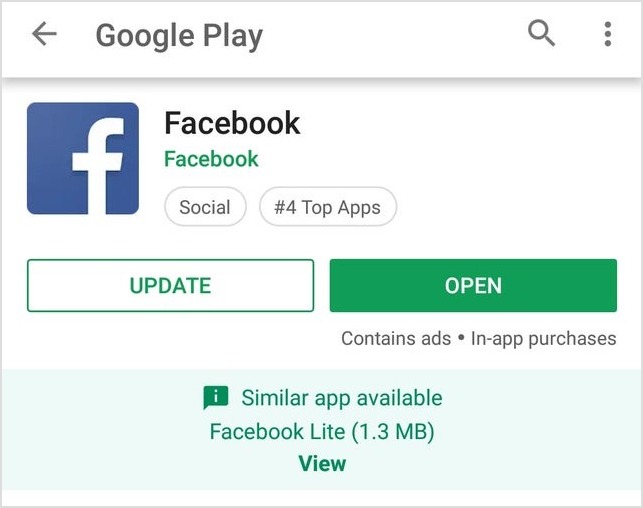
6. Using an outdated browser version
If you are accessing Facebook from a mobile browser, check the browser version. Older versions may generate issues almost the same way an old Facebook app does.
Also, make sure your web browser is compatible with Facebook.
- Users can simply go to the Play Store and install or update their browser apps.
- For desktop or PC, the browser might automatically update.
7. Clear caches
What are caches? These are temporary files that help the application run as fast as possible. However, since apps don’t recreate new files all the time, Facebook may stop working due to these temporary files.
How to clear the cache on Facebook?
- For desktop, press Ctrl+Shift+Delete on your browser, settings window will appear. You can clear the cache and history on the browser settings window.
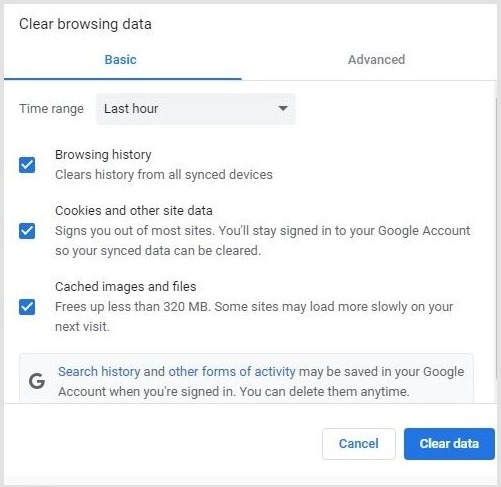 People who access Facebook on their mobile devices can clear the cache by navigating to the ‘settings’ of your Chrome or any other browser.
People who access Facebook on their mobile devices can clear the cache by navigating to the ‘settings’ of your Chrome or any other browser.- Mobile users can also clear caches if they go to the app’s storage and clear the caches.
8. Reinstall Facebook
Sometimes, the files associated with a particular app may become faulty. For example, if your Facebook application still doesn’t respond after clearing the caches, try to uninstall and install Facebook again.
- Uninstall the app by going to app settings or through the Google Play Store on smartphones. Then again, install the app through the App Store.
9. Facebook keeps logging you out
If Facebook logs you out of your account, showing no message, then the device or browser you used to sign-in might have an issue.
- If you logged in with a browser, we recommend clearing the cache and cookies on your browser.
- If the issue persists, verify that you haven’t installed suspicious browser extensions unknowingly. You should remove them immediately and attempt to log in again if you did.
- If Facebook logs you out while using the Facebook app. Then you should restart your device and clear the cache for the Facebook application. If the problem remains unsolved, we recommend running an antivirus program on your device.
Suppose you got a notification that says “Facebook App Session Expired” when Facebook logged you out. In that case, you need to take a different approach to solve the issue. First, you must tap on the notification and log in with a new username and password. Then, if you wish to prevent the problem from occurring another time, check the “keep me logged in” box while signing in.
10. Facebook temporarily locked your account
There are different reasons for Facebook to lock your account when you attempt to log in. The primary reasons for Facebook temporarily closing your account are:
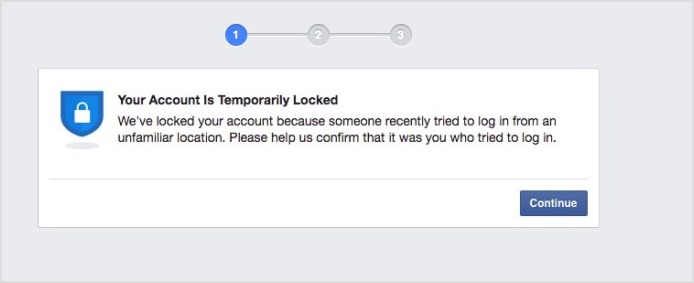
- Facebook detects malware on your device.
- Someone tried to use your account from an unfamiliar location.
- You recently engaged in suspicious activities on your account.
Whenever Facebook locks your account, you will see a message stating the specific reason for closing your Facebook account. The solutions to this problem are also not far-fetched.
- What if Facebook locks your account due to malicious software on your device? Then you’ll need to run antivirus software on your device.
- If you don’t have an anti-malware program on your device, Facebook will recommend one. Once you’ve successfully removed malware on your device, you can log in to your account.
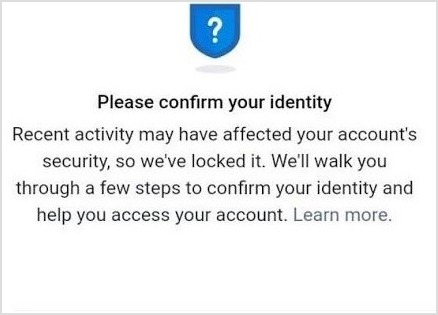
If you cannot log in to your account because someone has attempted to use it from an unusual location, you need to prove that you own the account.
Fortunately, it is easy to confirm your identity with Facebook. You have to fill out an online form, upload your ID, and input your phone number or email address. Facebook will review your request and unlock your account after confirming your identity.
If Facebook locks your account because of suspicious activities, complete some security checks to gain access to your account.
Suppose your account remains locked after you have completed the security check. In that case, you should fill out this form to Report a Login Issue. Now, wait till you receive a response from Facebook on what to do.
11. Too Many Files Saved on the App
It may eventually stop working if you save too many photos, videos, and documents on your messenger app. Then, either the messenger app will slowly load or frequently crash and stop working.
Go to your gallery, delete the photos you don’t need, and transfer the ones you need.
Why Is My Facebook Messenger Not Working? Fix Facebook Messenger Now!
Gone are the times when Facebook messenger used to be an integral part of the Facebook app. It’s now an independent application with lots of features. Just like the Facebook app, Facebook messenger sometimes stops working on devices.
Whenever Facebook messenger stops working, you won’t see any specific reason why the app stopped working.
So you may not know what you need to do to fix the issue.
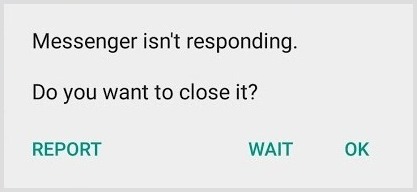
We understand how frustrating it can be, which is why we’ve decided to show you the top reasons why Facebook messenger sometimes stops working.
The steps are almost the same but we still discuss them so that you get a complete idea to solve Facebook, not working issues. Here are the things you should do that will make Facebook messenger work once again if Facebook keeps stopping.
1. Storage and Cache Issues
Solve storage Issues
- Facebook Messenger used to be an integral part of the Facebook app. But now it’s an independent application with lots of features. Unfortunately, like the Facebook app, Facebook Messenger sometimes stops working on devices.
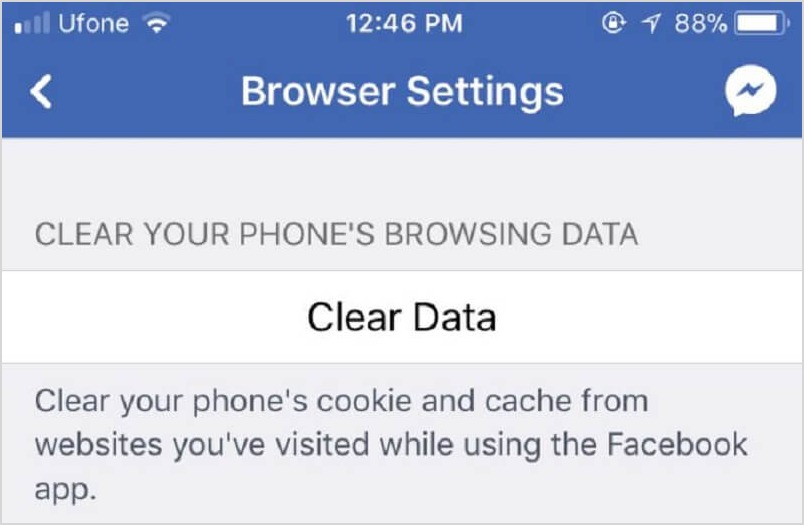
- Whenever Facebook Messenger stops working, you won’t see any specific reason the app stopped working.
- So you may not know what to do to fix the issue.
- We understand how frustrating it can be, so we’ve shown you the top reasons Facebook messenger sometimes stops working.
- The steps are almost the same, but we still discuss them so that you get a complete idea to solve Facebook not working issues. So here are the things you should do that will make Facebook Messenger work if Facebook keeps stopping.
Clear Cache For Facebook Messenger
Facebook Messenger might stop working when its cache files become corrupt.
- Quickly fix this issue by clearing the cache by navigating to Messenger App settings. It’s normal for Facebook Messenger to take longer to load the first time after clearing the cache. After that, it will start working correctly.
2. Check for Necessary Updates
When did you update Facebook Messenger App the last time. Did it just stop working?
If you want to check whether your Facebook Messenger app is updated or not, then you need to:
- Go to the app store and check all the available updates.
- Once you find the available updates, click on the update button to get the latest version of Facebook Messenger.
- Now, test the new app after it is installed.
Updating System
System updates are necessary to improve performance. However, suppose you haven’t updated to the latest update. In that case, you can face issues that can cause apps like Facebook not to work or Facebook Messenger to stop responding.
Check for Android or iPhone updates on your device. If your device system requires an update. Then update your system.
Browser Updates
Facebook is not working due to incompatible web browsers. Even if you are using one of the browsers Facebook supports, you may not access Facebook if the version you installed is out of date.
- Update your browser through Google App Store settings.
- Reload or refresh your browser.
- Try using another browser.
3. Go to Default Facebook Messenger Settings
Facebook Messenger permanently stores some files on your device each time you use it. If you don’t remove those files for a long time, they may hinder the app from working correctly.
- Go to default app settings by clearing data on your iPhone or Android app settings. Clearing data will remove all data from the app and your gallery. So do keep the data you want from the app through the gallery and other respective folders.
- When you delete an app and reinstall it, it will remove all files associated with Facebook Messenger and be in its default settings.
What to do if none of the above steps fix your messenger issues?
Then the final solution is to uninstall and reinstall your Facebook Messenger application.
4. Poor Network and Connectivity
Have you ever faced a situation where Facebook says no internet connection?
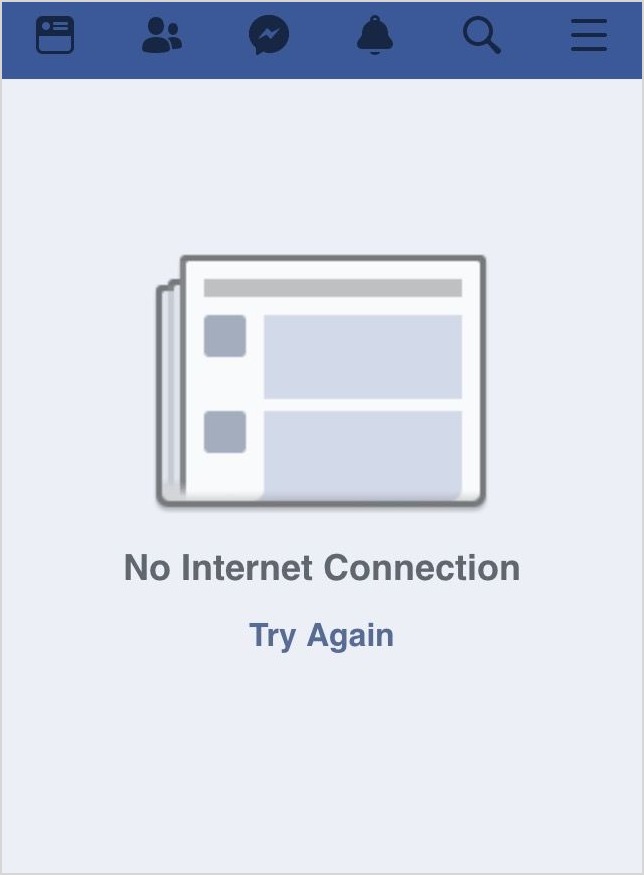
Facebook can’t connect if you attempt to access it with poor connectivity. Even if your Facebook connects, messages may load slowly. Eventually, Facebook Messenger will stop responding due to poor network connectivity.
- Closing all the running apps and reopening the Facebook Messenger app can fix your problem.
- Check Messenger App permissions on your device. Check if you have allowed all necessary permissions to run the app.
- Check internet 3g/4g or Wi-Fi connectivity on mobiles.
- Restart your Wi-Fi device.
5. Reset or Restart Your Device
Facebook Messenger requires numerous resources. However, resetting or restarting your devices can solve problems.
- Restarting your device closes apps utilizing resources in the background and allows Facebook Messenger to run when you open it effectively. A restart can complete all the apps running in the background and solve lag issues.
- Reset your device to factory settings. This will reset Facebook settings to default.
Why Is Facebook Marketplace Not Working?
Facebook marketplace is a platform that allows Facebook users to buy and sell products within their local region. Unfortunately, you may not access the Facebook marketplace even when you have access to Facebook. We’ll tell you all the significant reasons for the Facebook marketplace error.
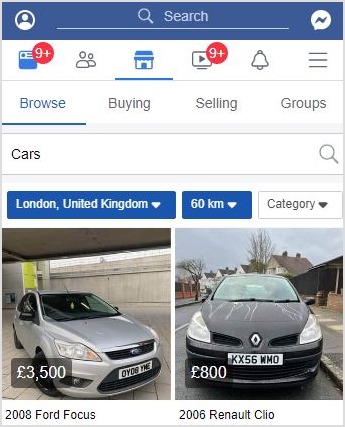
Here are those reasons:
1. Your Facebook account is new
The Facebook marketplace won’t work if you attempt to access it from a new Facebook account. So new account holders should wait for 3 months before they try to use the Facebook marketplace. The Facebook company believes that old Facebook users are less likely to engage in malpractices than new Facebook users. Hence, the Facebook company restricts new Facebook accounts from accessing the Facebook marketplace.
2. You violated marketplace community policy
If you violate the rules of the Facebook marketplace, you won’t be able to access the marketplace anymore. Go through the Facebook marketplace policies to check whether you haven’t violated any. If Facebook has unjustly restricted you from the Facebook marketplace, you should appeal to the Facebook team.
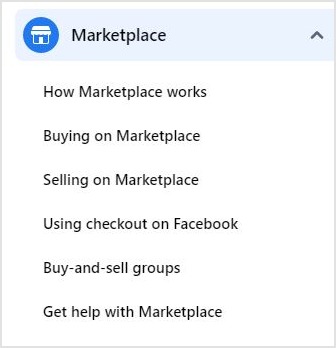
3. Facebook marketplace is unavailable in your region
Facebook marketplace is currently unavailable in some regions. If you live in such a region, the Facebook marketplace won’t work. Travel to a new place and notice that you can’t access the Facebook marketplace. You should use search engines to verify that the Facebook marketplace is available.
Other Common Issues You May Encounter While Using Facebook
1. Facebook wont let me post or reply to a conversation
Facebook users usually conclude that the person they are attempting to message has blocked them whenever they get a message that says, “you can’t reply to this conversation.”
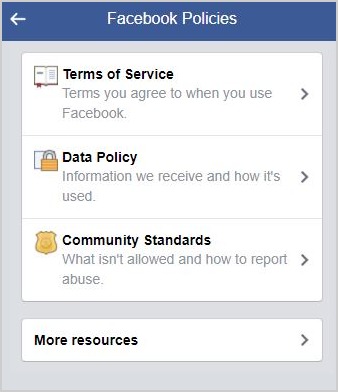
However, you can see the message above even when the person you want to reply to hasn’t blocked you. Facebook can hinder you from messaging other users if you recently sent a message that violates Facebook’s community standard or an unusual number of messages.
2. Being unable to log in to third-party websites/apps with Facebook
Some internet users use their Facebook credentials to log in to third-party websites. For instance, you use your Facebook credentials to log in to Spotify even without creating a Spotify account. However, if you can’t, you haven’t set up your account for third-party login. This particular issue isn’t hard to fix.
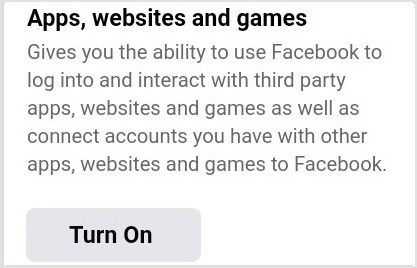
You should open the Facebook application and go to “settings.” Select “Apps & Websites,” then turn on the permission.
Do you want to know an easy way to manage your Facebook and other social platforms?
Get a content marketing platform for your content curation, post scheduling, social media automation, and other social media content management needs.
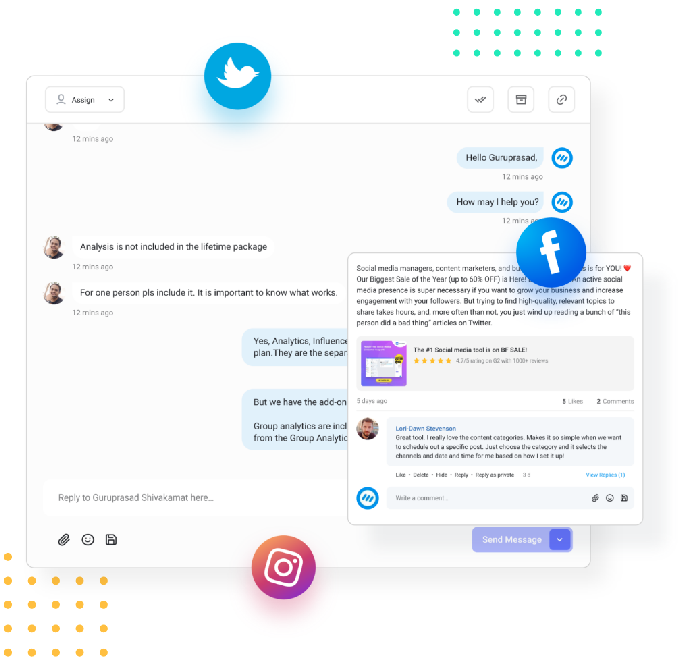
Master Social Customer Care and Support
Manage your brand’s social presence by monitoring and managing incoming messages and comments across your social networks.
14 days free trial - no credit card requiredConclusion
As a Facebook user, if you notice Facebook is not working, you don’t have to panic whenever you encounter a problem while using your Facebook account.
All Facebook issues have a solution. Most of those problems are things you can solve within a few minutes. Suppose you truly understand everything we mentioned so far in this article.
In that case, you will no longer find it hard to fix the issue of Facebook not working or responding. Also, you will be able to resolve login issues that Facebook users sometimes encounter.
And of course, by now, we believe you know why the Facebook marketplace sometimes doesn’t work.
Trending
Brand & track every links you share on social media
Get real-time analytics and create reports on how your social content is performing
15 Ideal Facebook Marketing Tools You Must Try in 2023
Recommended for you


Powerful social media management software
14-day free trial - No credit card required.



