Bulk-generate & schedule posts in seconds with Smart Scheduling. Try now!
How to Clip a YouTube Video to Share?
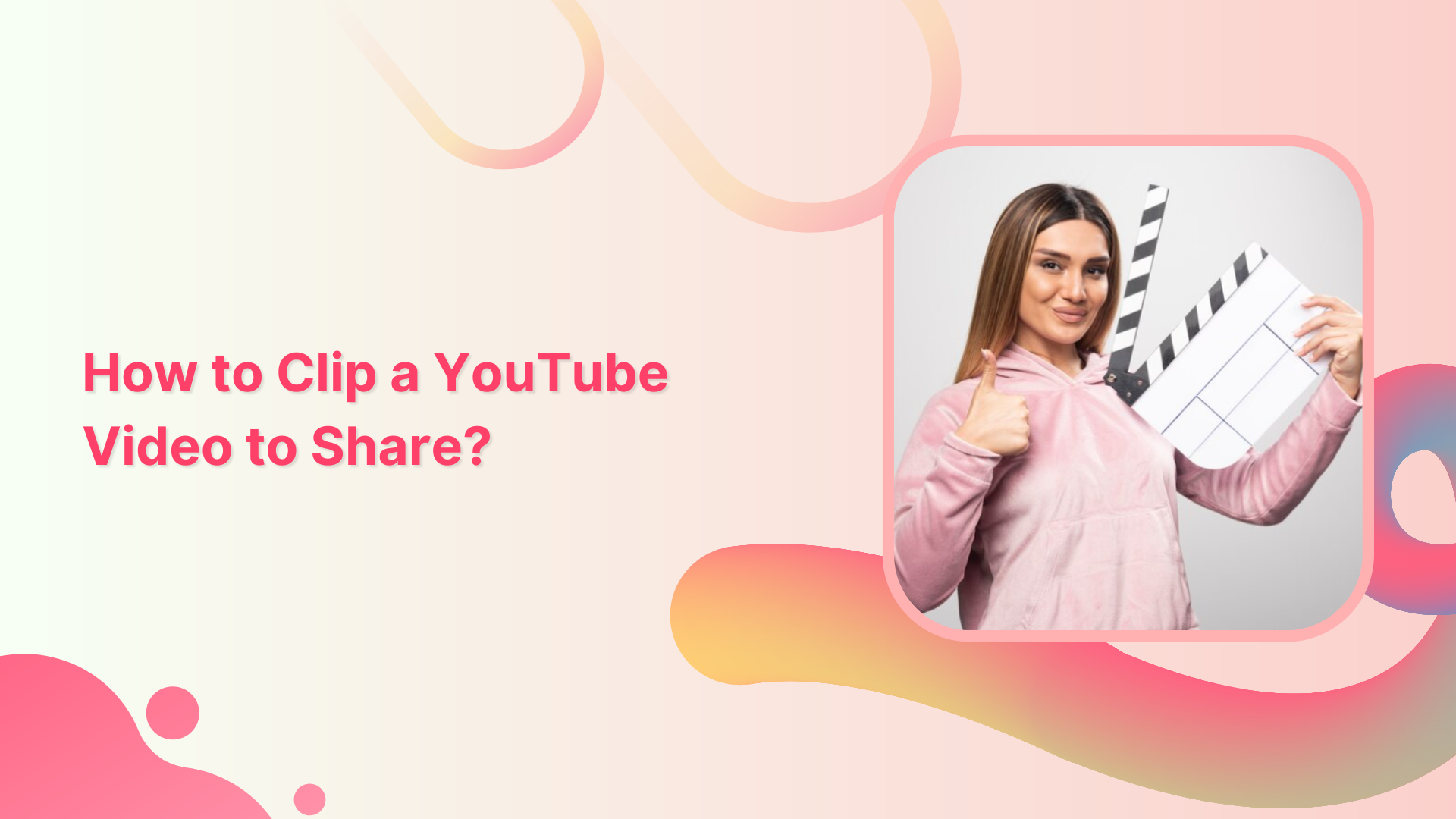
Are you looking to create a shorter, customized version of a YouTube video to share with family & friends? Worry no further! Read this help center guide to learn how to clip a YouTube video quickly & effectively.
Also Read: How to Add Timestamp on YouTube?
Steps to Clip a YouTube Video
Clipping a YouTube video is a straightforward process that involves a few simple steps.
Simplified social media marketing for individuals & agencies.
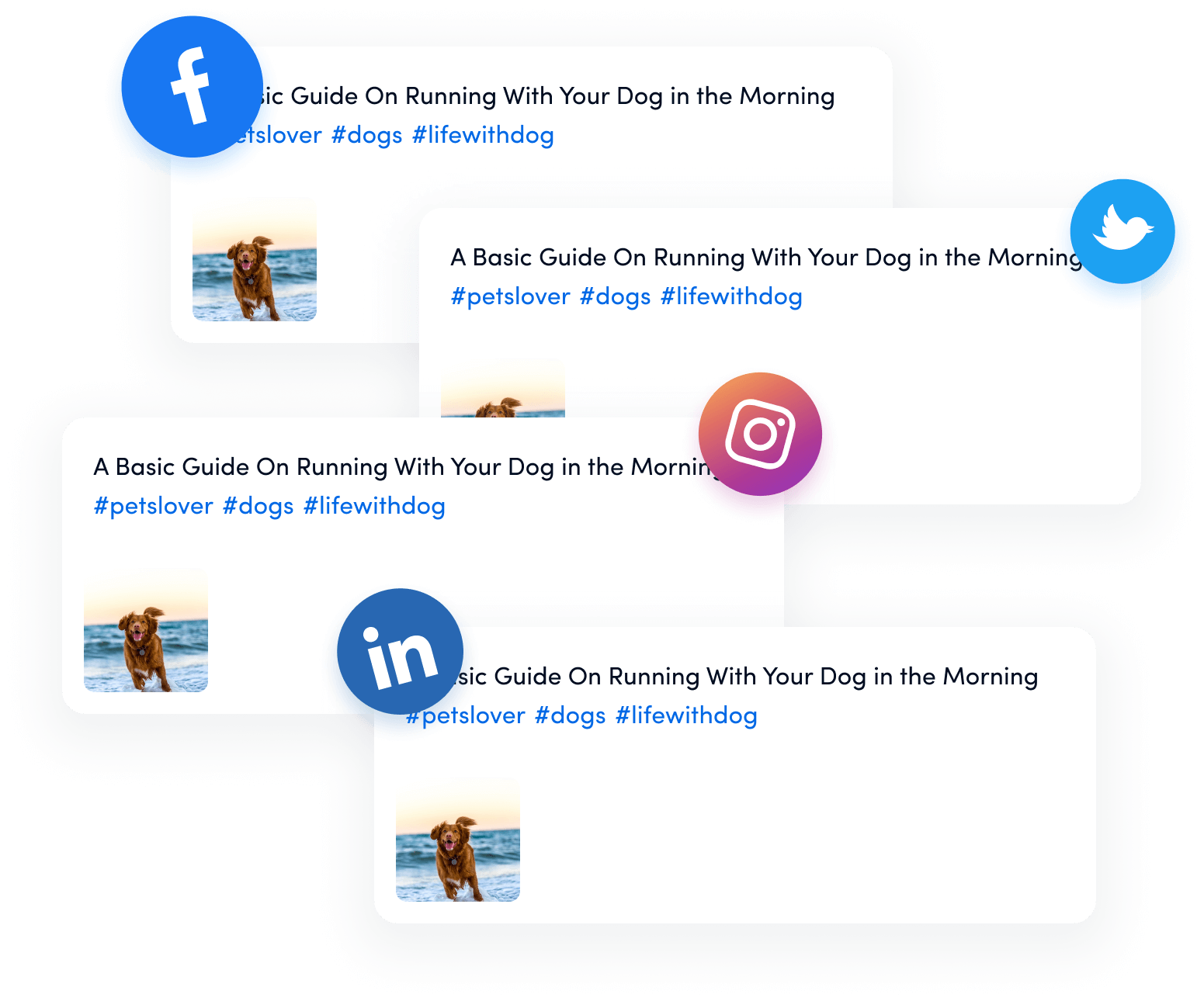
Step 1:
Sign in to Your YouTube account. Remember, it is mandatory to sign-in in before you create a clip. Open your desired YouTube video.
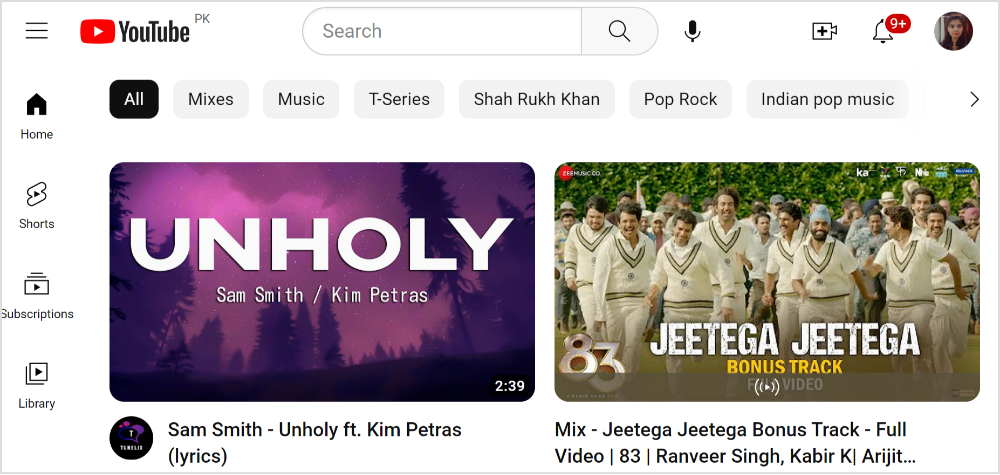
Step 2:
Click on the “Clip” Scissor icon below the video.
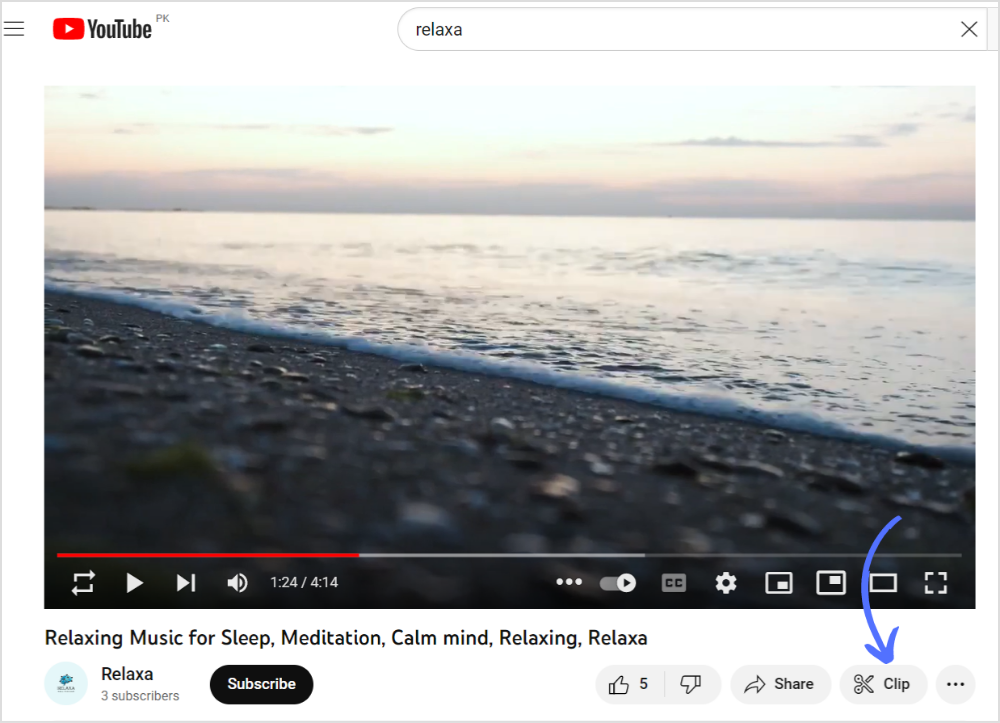
Step 3:
Move the box (drag slider) from starting point to the endpoint. A clip can be between 5 seconds to 60 seconds. Make sure you cover all desired clips of YouTube videos. Add the title (140 characters).
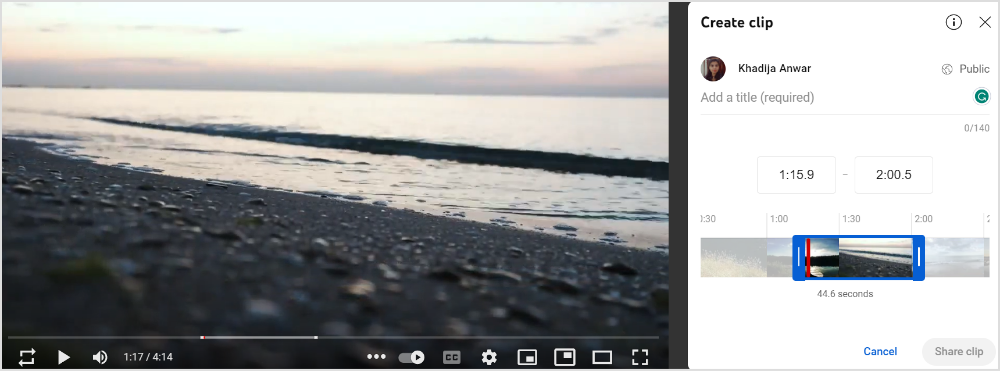
Step 4:
Once you covered the targeted part and add the title, click on “Share the Clip.”
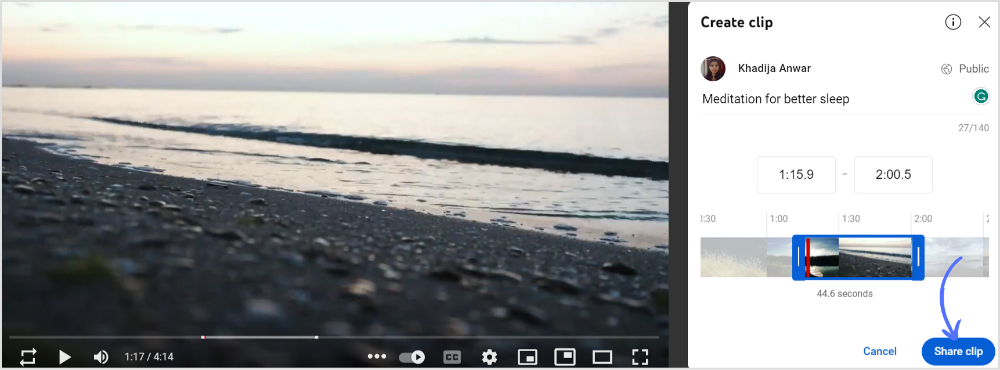
Step 5:
It will direct you to all the sharing options. You can embed links, copy-paste URLs, or directly share on social media apps. Choose your option and share a YouTube clip with a targeted audience.
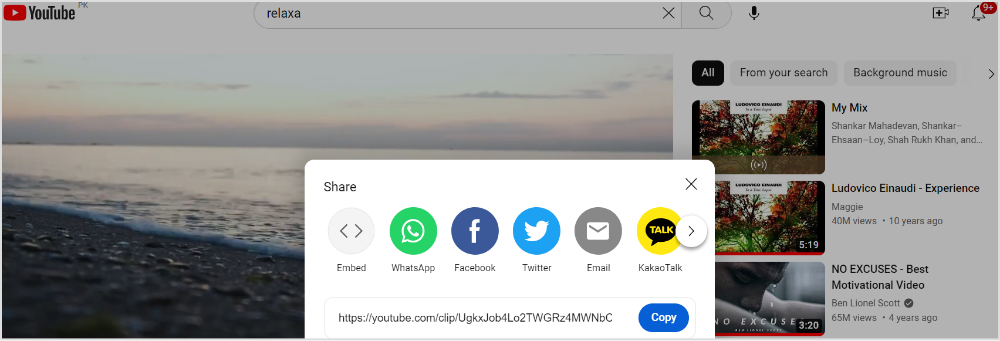
Clipping a YouTube video to share is a simple process that involves finding the desired video, using YouTube’s in-built editor, and then sharing the clipped video with others using the generated URL.
FAQs
How do you cut part of a YouTube video that’s not yours?
You can use YouTube’s in-build video editor to trim your selected part or use a third-party tool. Remember, cutting or editing parts of a YouTube video that is not yours without proper authorization or permission from the original creator may result in copyright infringement.
Can I split a YouTube video into two parts?
As a user, you cannot directly split a YouTube video into two separate parts within YouTube itself. YouTube’s built-in video editor only allows you to trim a video to create a shorter version, but it does not have the capability to split a video into two separate parts.
Recommended for you


Powerful social media management software
14-day free trial - No credit card required.



