Bulk-generate & schedule posts in seconds with Smart Scheduling. Try now!
How to Hide Friends on Facebook?
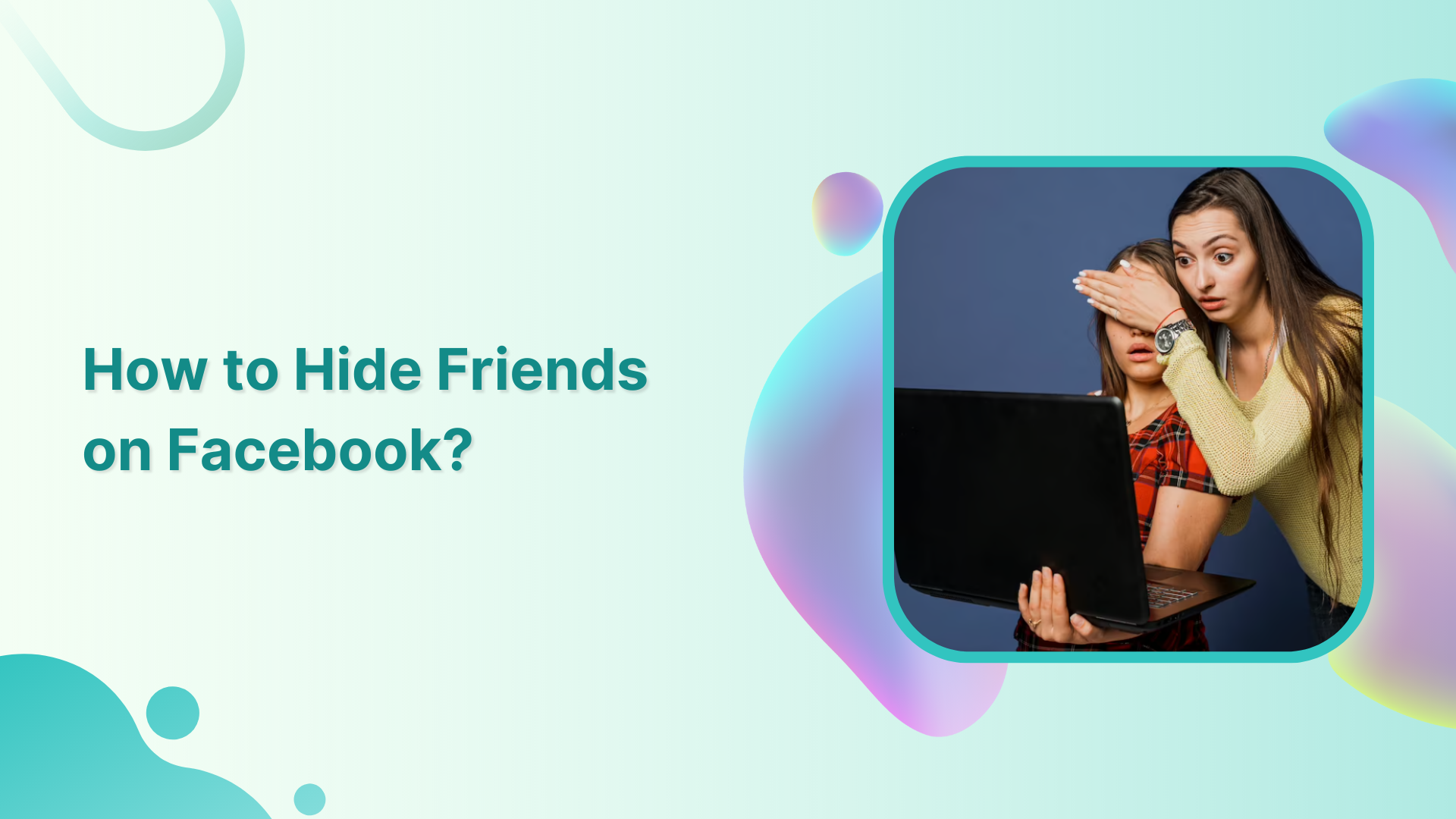
Want to make your Facebook friend list private? Keep reading this blog.
By default, Facebook allows others to see who your friends with, which can be a privacy concern for some users.
However, Facebook provides a simple way to hide your friend list and keep it private, while still being able to connect and interact with others on the platform.
In this guide, we’ll take you through the steps to hide your friends on Facebook, so you can maintain your privacy and control who has access to your friend list.
Steps to Hide Friends on Facebook using a mobile phone
Step 1:
Open the Facebook app on your mobile device. Tap on the “Three Lines” icon at the top right corner.

Step 2:
Scroll down the page, and tap on “Settings and Privacy” at the bottom.
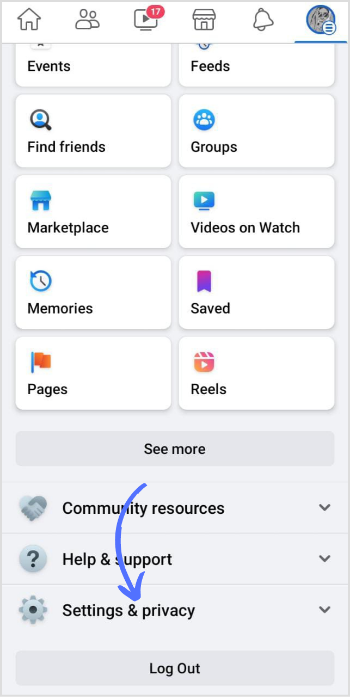
Step 3:
A menu will pop up, Tap on “Settings.”
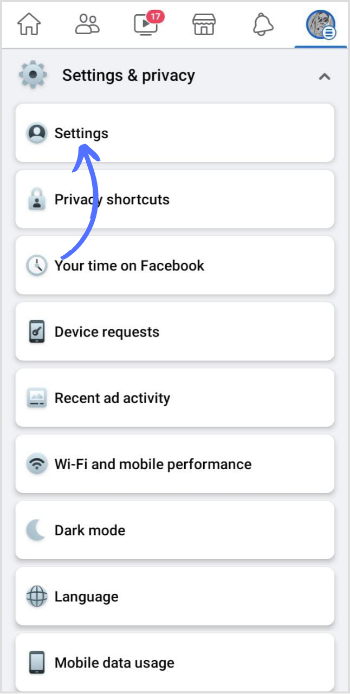
Step 4:
Tap on “Profile Settings” along with your name and profile picture.
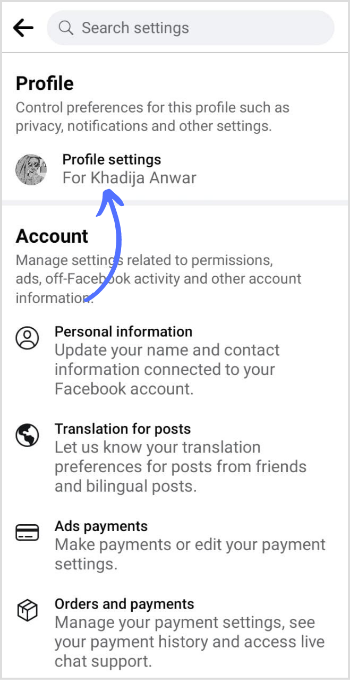
Step 5:
Tap on “Privacy.”
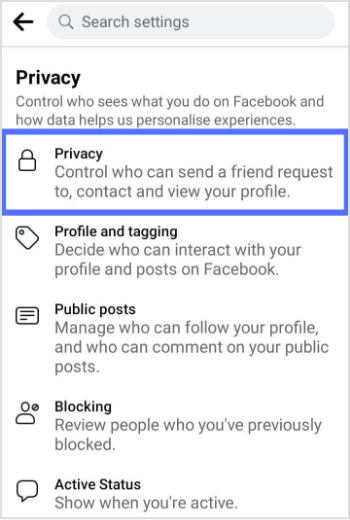
Step 6:
In the privacy tab, go to the section on how people can find and contact you. Tap on “Who can see your friend list”.
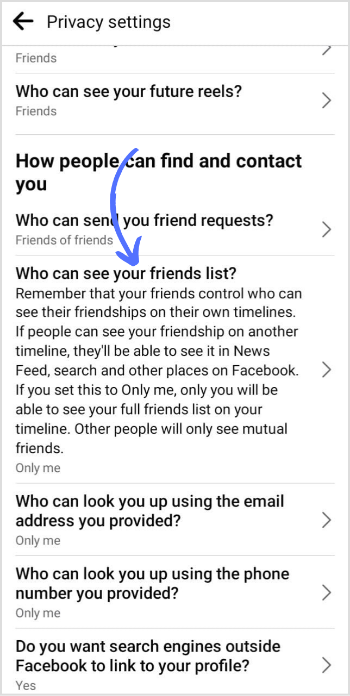
Step 7:
Checkmark “Only me.”
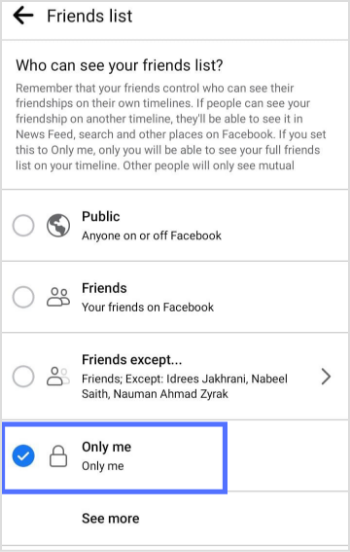
Facebook Marketing
Manage and grow your brand on Facebook. Create, schedule, and publish posts, videos, and Reels to Facebook pages and groups.
Get Started for FREE
Steps to Hide Friends on Facebook using Desktop
Steps 1:
Open your preferred web browser and go to Facebook.com. Click on your “Profile Picture” in the top right corner of the screen.
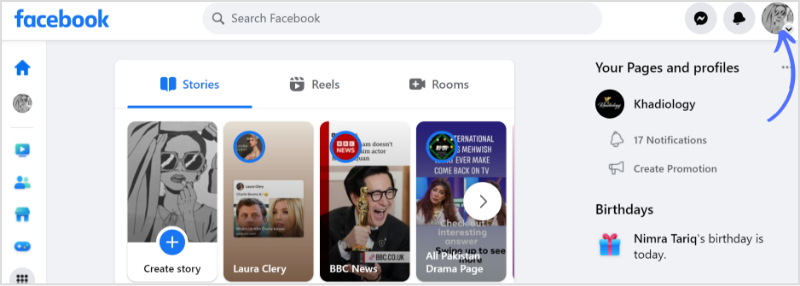
Step 2:
The menu will pop up, click on “Settings and Privacy”.
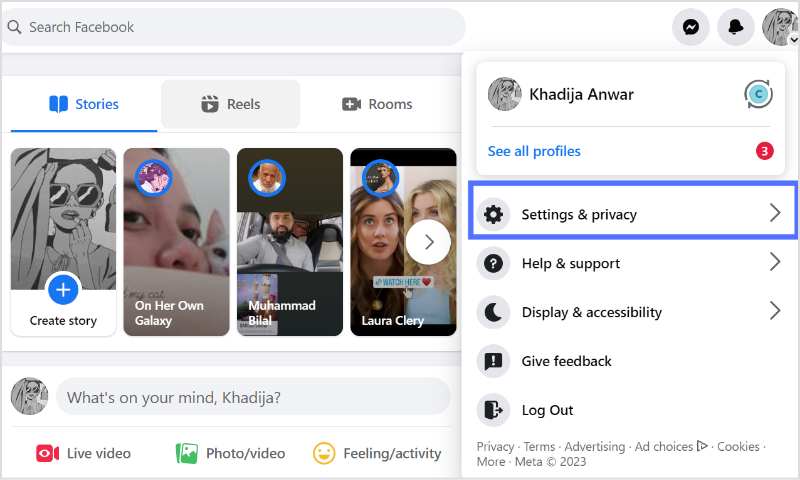
Step 3:
Click on “Settings.”
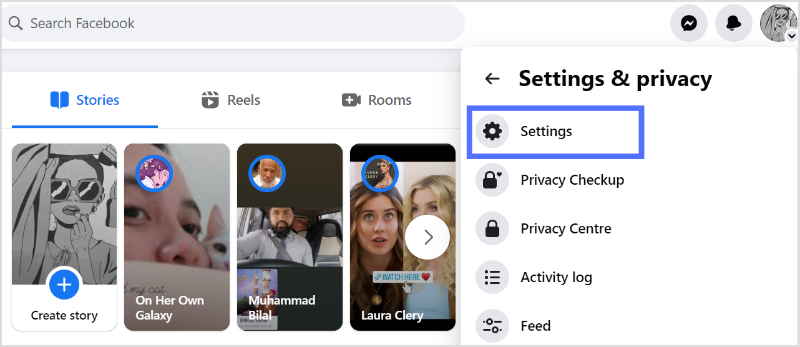
Step 4:
Click on “Privacy” just below your name.
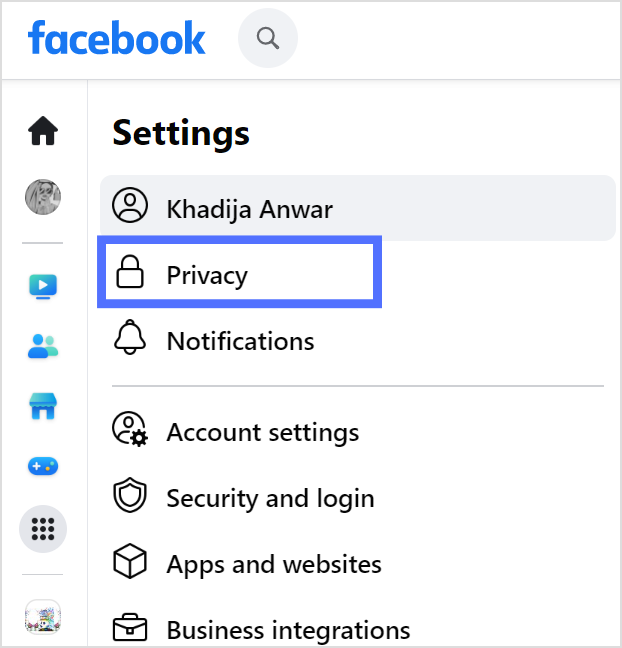
Step 5:
On the right of privacy, go to how people can find and contact your section, and click “Edit” on “Who can see your friend list.”
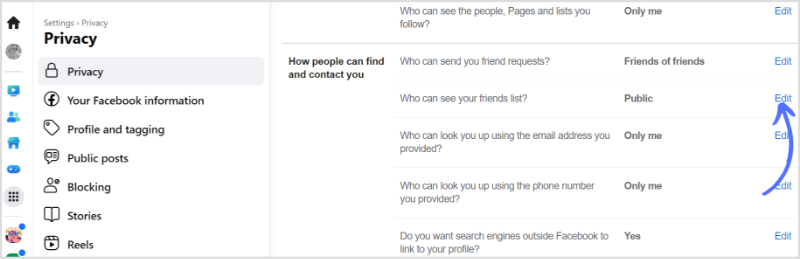
Step 6:
Checkmark “Only me” and click on “Close” to save changes.
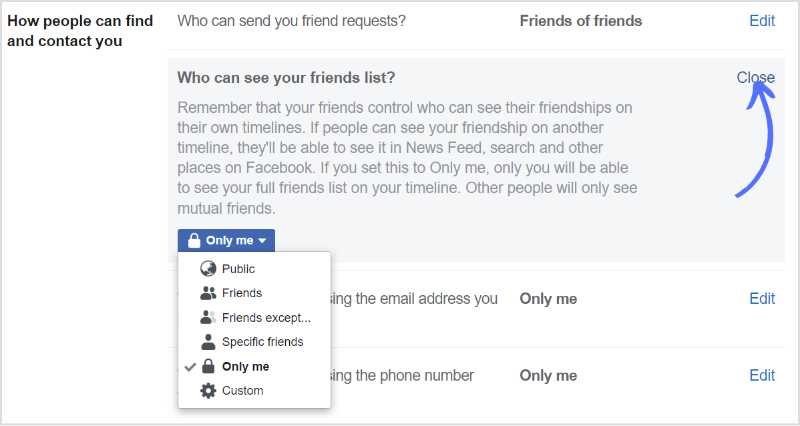
By following above mentioned steps on a PC and mobile phone, you can easily customize the audience for your friend list.
Experience organized workflow with a unified social media management platform for agencies.
Try ContentStudio for FREE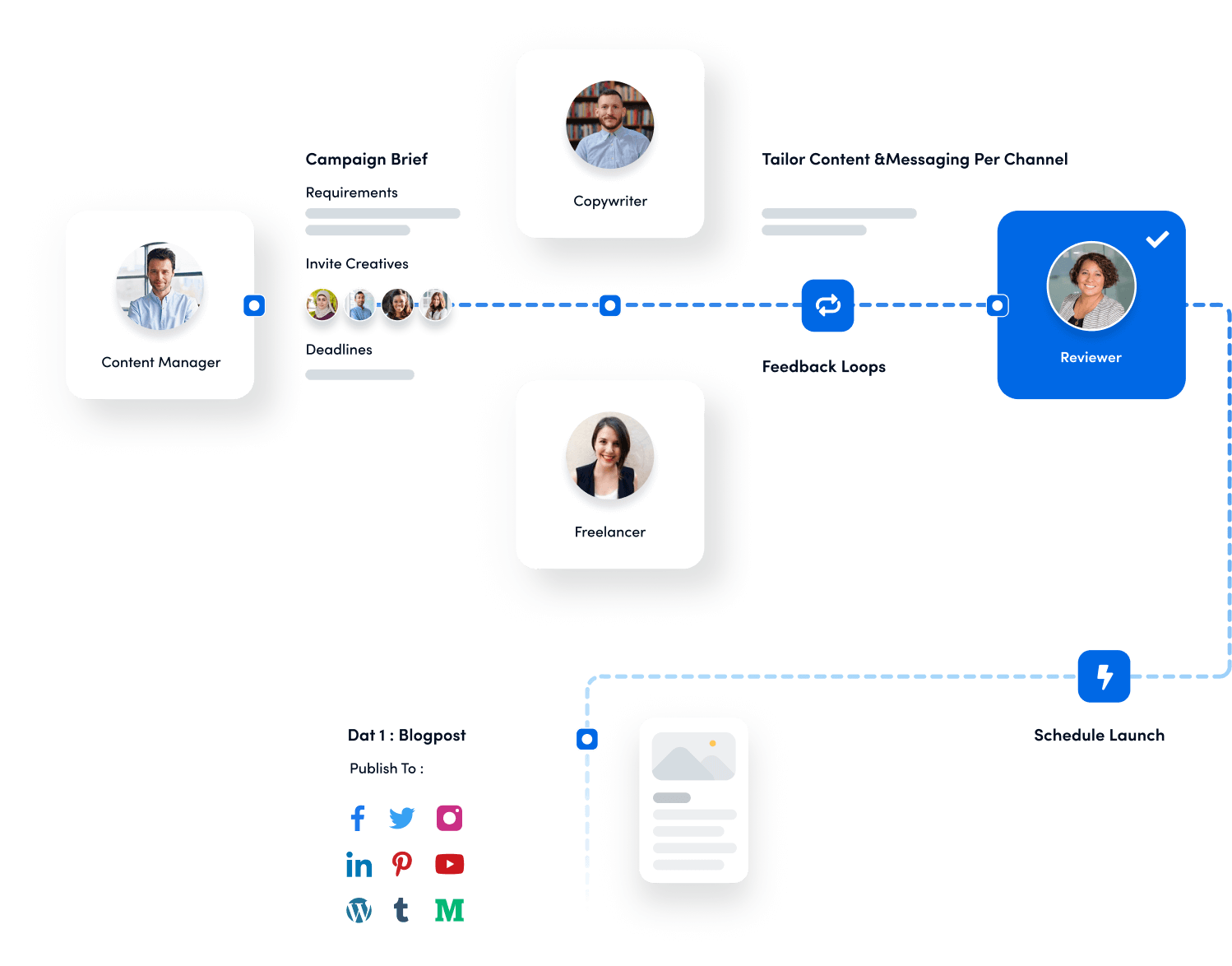
FAQs
What happens when you hide your Friends on Facebook?
When you hide your friends on Facebook, your friend list becomes private and only visible to the audience you have selected in your privacy settings. This means that other Facebook users will not be able to see your friends list, and your friends will not be notified that they have been hidden.
Is it a good idea to hide your Friends on Facebook?
Hiding your friends on Facebook is a good idea for privacy reasons, especially if you want to keep your social network private or limit the amount of personal information that you share online.
You may also like:
How to Block Someone on Facebook?
What Is Facebook Code Generator & How Does It Work?
How To Solve & Facebook Account Restricted Issue?
Recommended for you


Powerful social media management software
14-day free trial - No credit card required.



