Bulk-generate & schedule posts in seconds with Smart Scheduling. Try now!
How to schedule content on Instagram via mobile notifications?
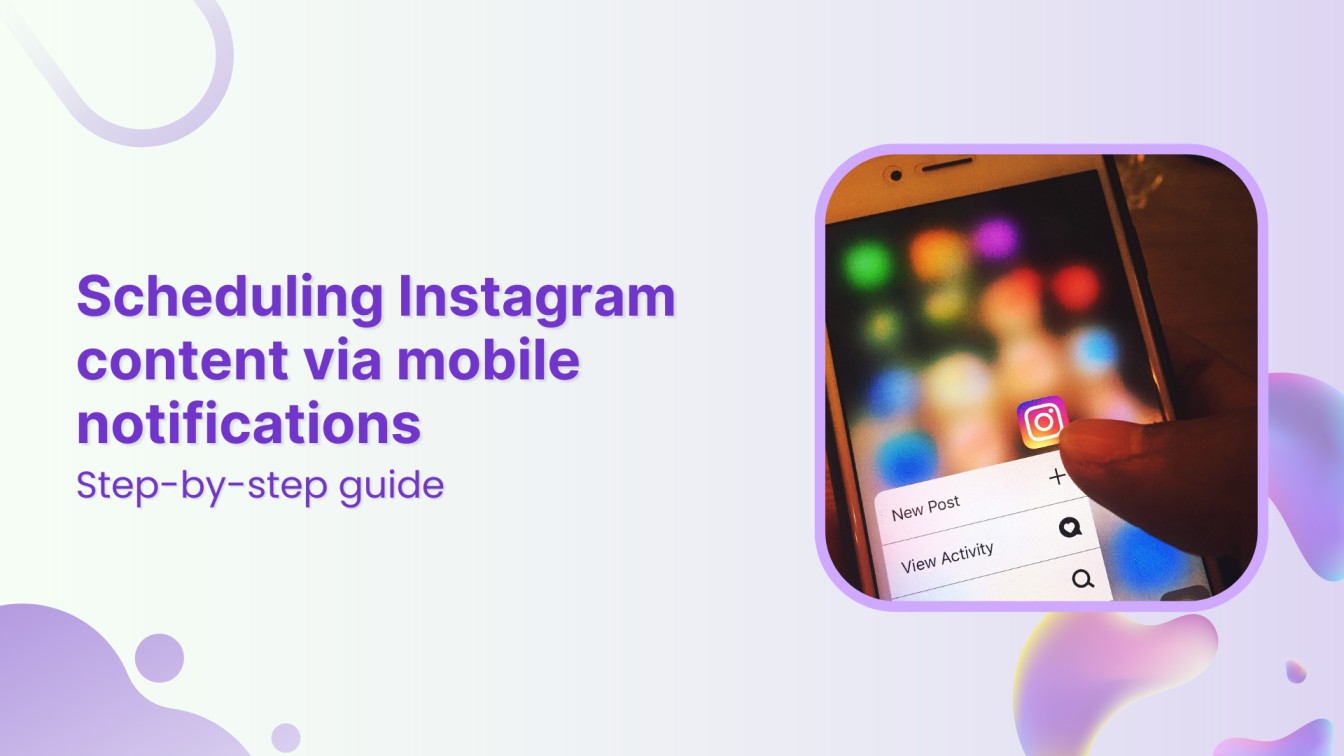
Instagram has become one of the most powerful platforms for sharing visual content, helping individuals and businesses engage with their audience and build a strong online presence.
However, it can be difficult to maintain a consistent posting schedule, especially if you’re managing multiple tasks or several social media accounts. ContentStudio makes this process easier and more efficient.
In this blog post, we’ll show you how to schedule Instagram content via mobile notifications using ContentStudio.
Instagram Marketing
Schedule your Instagram posts, Reels, and Stories, and get recommended best time to publish for maximum engagement.
Get Started for FREE
Step-by-step guide: Schedule content on Instagram via mobile notifications using ContentStudio
Scheduling Instagram content using ContentStudio is simple and efficient. Following these steps, you can plan and publish your Instagram stories and Reels via mobile notifications, ensuring a smooth and hassle-free posting experience.
Step 1: Set up your ContentStudio account and app
First, ensure you have a ContentStudio account. If you don’t have one yet, sign up on the ContentStudio website.
To enable mobile notifications for Instagram posts, it’s essential to install the ContentStudio app on your mobile device. It is available for both iOS and Android users. Ensure you’re logged in with the credentials you used for your desktop account. This setup will allow you to receive push notifications when it’s time to post.
Step 2: Connect your Instagram account
Once your account is ready, it’s time to connect your Instagram account to ContentStudio. Here’s how:
- Click on your profile picture in the top-right corner of the ContentStudio dashboard. Open Social Accounts from the drop-down menu.
- Under the Instagram section in Social Accounts, choose to connect your Instagram business profile.
- Follow the prompts to connect your account. Ensure you allow all necessary permissions for seamless scheduling.
Once the process is complete, your Instagram profiles will appear in Social Accounts.
Step 3: Upload your Instagram content
Now that your Instagram account is connected, creating your post is time. From the navigation bar, click on Compose and then select Social Post. This will take you to the Post Composer, where you can craft your Instagram content. Select your connected Instagram account from the list of accounts on the left-hand side.
Now you can start creating your post:
- Add images or videos for your story.
- Write a compelling caption. You can make this easier by using ContentStudio’s built-in AI Writing Assistant or the free Instagram caption generator to help create engaging content.
- It is also recommended that you add relevant hashtags locations to boost your post’s reach. You can check the final look of your content under the Post Preview section.
Step 4: Choose the mobile notifications option
Under the Instagram Settings section of the Post Composer, select the Mobile Notifications radio button. It ensures you’ll receive a push notification at the scheduled time, allowing you to post manually.
Note that this feature will only be available once you’ve installed the ContentStudio app on your mobile device and are logged into the same account.
Step 5: Schedule your post
Once your post is ready, it’s time to schedule it.
Select the Schedule option from the Posting Schedule section.
Choose the date and time you want your post to go live.
Scheduling in advance ensures that your content is published at the best time for your audience, without you needing to be online at that moment.
Step 6: Post when you get the notification
ContentStudio will send a push notification to your mobile device when your scheduled time arrives.
Tap on the notification, which will redirect you to the ContentStudio app, where you can reject or approve the Instagram content.
Once you click the Post Now button, you’ll be directed to Instagram, where you can customize the content before posting it as a story or Reel.
If you miss the initial notification, don’t worry! You can access it under the Push Notification section in the ContentStudio app. Hence, you can post at your convenience.
Following these steps, you can schedule Instagram content in advance and publish it via mobile notifications using ContentStudio, ensuring consistency and freeing up valuable time for other tasks.
Benefits of scheduling Instagram content with ContentStudio
Using ContentStudio to schedule your Instagram posts has numerous advantages that can significantly enhance your social media strategy. Here are some of the key benefits:
1. Consistency
Maintaining a consistent posting schedule is crucial to building a strong Instagram presence. By using ContentStudio, you can schedule your posts in advance, ensuring that your feed remains active and engaging, even when you’re busy or away. This consistency helps improve your visibility in Instagram’s algorithm, boosting engagement and follower growth over time.
2. Time management and efficiency
Scheduling posts in advance allows you to batch-create content, freeing up your daily schedule for other important tasks. Instead of scrambling to post each day, you can plan and schedule a week’s or month’s worth of content in one sitting. This makes your social media management much more efficient and stress-free.
3. Maximum control
Manually posting Instagram stories and Reels via mobile notifications ensures you have complete control. You can review the post before it goes live, allowing you to make last-minute tweaks or changes if needed. This added layer of control ensures that you’re always publishing polished, well-crafted content.
Conclusion
Scheduling Instagram content is an essential strategy for anyone looking to maintain an active and engaging presence on the platform.
With ContentStudio, the process becomes streamlined and efficient, allowing you to plan ahead and manage your posts with ease. From setting up your account to receiving mobile notifications and posting manually, this tool ensures you never miss an important moment.
By following the steps outlined in this guide, you’ll be able to schedule Instagram posts via mobile notifications, keeping your audience engaged and your social media strategy on track.
FAQs
Can I schedule Instagram Stories using ContentStudio?
Yes, you can schedule Instagram Stories with ContentStudio. You can choose to either directly post them to your story or get permission from you via mobile app notification.
What types of content can I schedule on Instagram using ContentStudio?
You can schedule single-image posts, video posts (Reels), and carousel posts, as well as Instagram Stories.
What happens if I miss the mobile notification for a scheduled post?
If you miss the mobile notification for your scheduled post, you can still access it in the Push Notification section of the ContentStudio app. From there, you can manually post it to Instagram at your convenience, ensuring that your content still gets published.
Can I edit a scheduled post before it goes live?
Yes, you can edit your scheduled post in ContentStudio before it’s published. You can adjust the caption, hashtags, media, and scheduling time if needed. This gives you full control to make any last-minute changes before your post goes live.
Can I use ContentStudio to schedule posts for multiple Instagram accounts?
Absolutely! You can use ContentStudio to manage and schedule content across multiple Instagram accounts from a single dashboard. It is especially helpful for social media managers and businesses with multiple brand accounts.
Recommended for you


Powerful social media management software
14-day free trial - No credit card required.



