Bulk-generate & schedule posts in seconds with Smart Scheduling. Try now!
How to schedule repeat posts on Threads
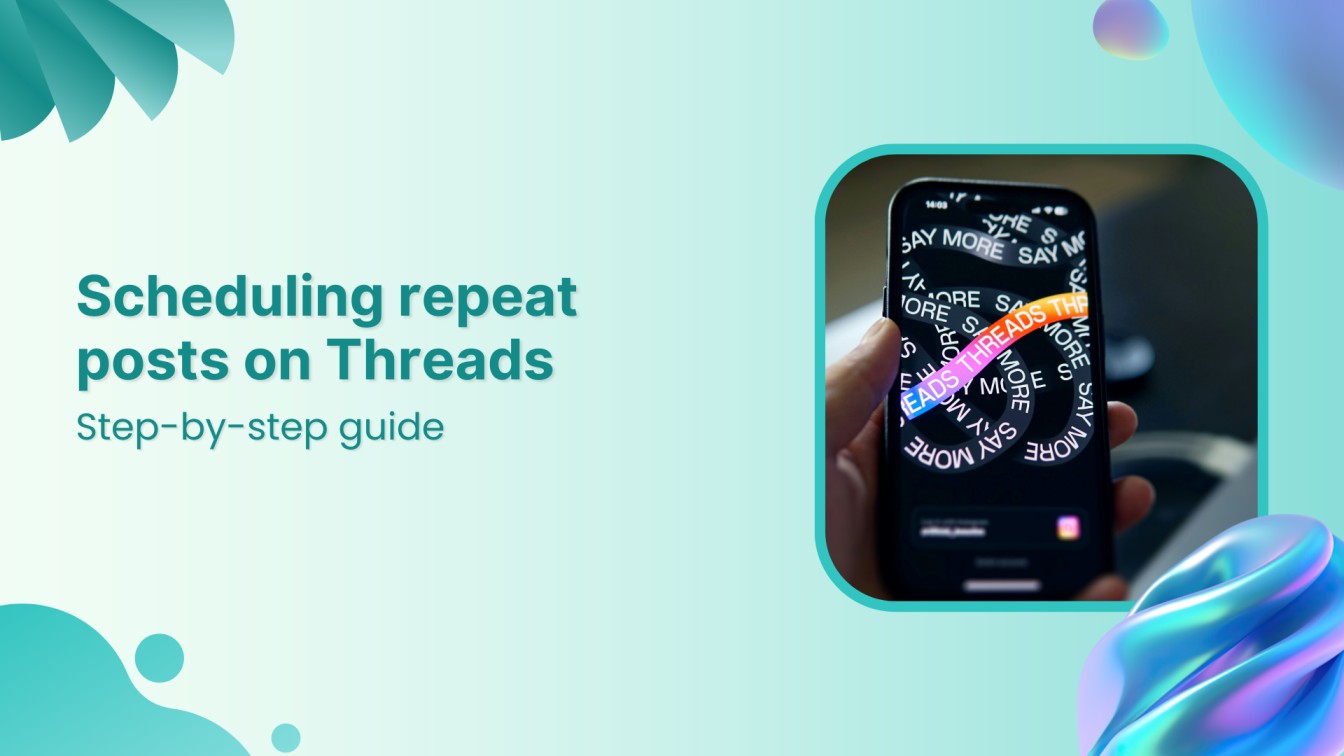
Scheduling your social media posts can be a lifesaver, especially if you manage multiple platforms like Threads. As more users flock to Threads, staying consistent with your content has become more crucial than ever.
But keeping up with regular posting—especially repeating important updates—can feel like a full-time job. That’s where scheduling tools like ContentStudio come in handy.
This guide will walk you through the simple steps of how to schedule repeat posts on Threads using ContentStudio. It’s easier than you think and will save you time in the long run.
Instagram Marketing
Schedule your Instagram posts, Reels, and Stories, and get recommended best time to publish for maximum engagement.
Get Started for FREE
Why schedule repeat posts on Threads?
You’ve probably noticed how fast content moves on social media. It’s easy for your posts to get buried in the endless scroll, especially if your audience isn’t online when you first post. Scheduling repeat posts solves that problem by giving your content multiple chances to be seen.
Here’s why it’s a smart move:
- Maximizing visibility: Different people check their Threads at different times. Scheduling repeat posts ensures you’re reaching your audience across various time zones, increasing the likelihood that more eyes will land on your content.
- Reinforcing key messages: If you’re promoting something important—like a product launch, a special offer, or even just a valuable insight—repeating the post ensures your message sticks. People often need to see a message more than once for it to sink in.
- Boosting engagement: More visibility often leads to more engagement. By giving your post multiple opportunities to shine, you’re increasing the chances of getting more likes, comments, and shares, which all help your account grow.
Repeating posts doesn’t mean spamming; it’s about being strategic. And with a tool like ContentStudio, it’s incredibly easy to schedule these posts in advance so you can focus on other aspects of your social media strategy.
How to schedule repeat posts on Threads using ContentStudio
Now, let’s walk through scheduling repeat posts on Threads using ContentStudio. It’s a straightforward process, even if you’re new to the platform.
Step 1: Log in to ContentStudio
If you’re not already using ContentStudio, the first thing you’ll need to do is create an account. Head over to their website, where you can either log in if you already have an account or sign up for a free trial to explore the tool for the first time.
Once you’re in, you’ll gain access to the ContentStudio dashboard, where all the magic happens.
Step 2: Connect your Threads account
Before you can start scheduling, you’ll need to link your Threads account to ContentStudio. To do this:
- Click on your profile icon at the top-right of the dashboard. From the dropdown menu, choose Social Accounts.
- Scroll down to find the Threads section, then click the Connect Threads button.
- Follow the prompts to authorize ContentStudio to access your Threads profile.
Once you’ve successfully connected your Threads account, you’re ready to create and schedule your posts.
Step 3: Open the Post Composer
With your Threads account linked, it’s time to start crafting your post. To do this:
- Navigate to the Compose button in the navigation bar. Select Social Post from the options.
This will open the Social Post Composer, where you can draft and customize your post for Threads.
Step 4: Create your Threads post
In the Post Composer:
- On the left-hand side, choose your Threads account from the list of connected profiles.
- Now, you can begin writing your post. Add text, images, videos—whatever works best for your content. To add a little flair to your post, use the built-in AI Writing Assistant to generate engaging copy that will resonate with your audience. Preview the content under the Post Preview settings.
Once you’re happy with your content, it’s time to set up the schedule.
Step 5: Choose the right schedule time
After you’ve created your post:
- Click on the Schedule option under the Posting Schedule section.
- Select the ideal date and time for your post to go live. Remember, the time you set here will be used for each repeat, so make sure it aligns with your audience’s activity.
Step 6: Activate the Repeat Post option
ContentStudio makes it easy to repeat your post multiple times:
- Toggle the Repeat Post option to enable it.
- Next, decide how many times you want the post to be repeated—anywhere between 1 and 30 times. You can also choose the interval for the repeat: daily, weekly, or monthly.
ContentStudio will provide the complete list of dates and times for which the Threads post is scheduled. You can make sure that everything lines up with your overall content plan.
Once you’re satisfied with your post and repeat settings, hit the Schedule button. ContentStudio will handle the rest, posting according to the schedule and repeat intervals you’ve selected.
Best practices for scheduling repeat posts on Threads
While scheduling repeat posts on Threads can boost your visibility and engagement, it’s important to do it thoughtfully. Simply repeating the same post over and over can come across as spammy.
Here are some best practices to help you get the most out of your repeat posts while keeping your audience engaged.
1. Vary the timing
To maximize your reach, schedule your repeat posts at different times of the day. This way, you’ll capture audiences who might be in different time zones or have varying social media habits. Experiment with posting during peak engagement hours and off-peak times to see what works best for your followers.
2. Tweak the content slightly
Instead of repeating the exact same post every time, make small changes to your text or images to keep things fresh. Even just switching up a headline or rephrasing a sentence can make a difference in how your audience perceives the post. This also allows you to test which version performs better in terms of engagement.
3. Don’t overdo it
While repeat posts are useful, you don’t want to bombard your followers with the same message too often. Be mindful of how frequently you schedule repeats—spread them out so they feel natural rather than repetitive. Too many repeat posts in a short time can cause followers to tune out or even unfollow your account.
4. Mix repeat posts with fresh content
To keep your feed interesting, balance your repeat posts with original content. Use new posts to provide additional value and insights while your repeat posts reinforce key messages. This strategy keeps your audience engaged without overwhelming them with repeated information.
5. Track performance and adjust
ContentStudio offers great analytics tools that help you monitor how your repeat posts are performing. Pay attention to metrics like engagement, reach, and clicks. If you notice that certain posts aren’t performing as well as expected, adjust your timing or tweak the content to better fit your audience’s preferences.
6. Align repeat posts with key events
Use repeat posts strategically around important events like product launches, announcements, or promotions. Scheduling posts leading up to and after these events can help build anticipation and keep your message top of mind without being overbearing.
By following these best practices, you’ll maximize the use of scheduling repeat posts on Threads, ensuring that your content reaches a broader audience without losing its effectiveness.
Conclusion
Scheduling repeat posts on Threads using ContentStudio is a smart way to boost your content visibility, keep your audience engaged, and save time. By automating your posts, you can ensure that your important messages get seen by more people across different time zones without the hassle of manual posting.
Remember to keep your approach balanced—vary your content, mix in fresh posts, and track your performance to fine-tune your strategy. With these best practices in mind, you’re all set to make the most of your Threads presence.
FAQs
Can I schedule posts on Threads without using a third-party tool?
At the moment, Threads doesn’t have a native scheduling feature, so you’ll need a tool like ContentStudio to automate your posts.
How many times can I repeat a post on Threads with ContentStudio?
ContentStudio allows you to repeat a post up to 30 times. You can also choose how frequently the post repeats, whether daily, weekly, or monthly.
Will repeating posts annoy my followers?
Not if done strategically. Make sure to spread out your repeats and tweak your content slightly for each post. This keeps things fresh and prevents your followers from feeling bombarded.
Can I schedule different types of content on Threads using ContentStudio?
Yes! ContentStudio supports a variety of content types, including text, images, and videos. You can easily create engaging, multimedia-rich posts and schedule them for repeat posting.
How can I tell if my repeat posts are effective?
ContentStudio provides built-in analytics that tracks engagement, reach, and other key metrics. Use these insights to adjust your schedule, content, or repeat frequency based on what works best for your audience.
Recommended for you


Powerful social media management software
14-day free trial - No credit card required.



