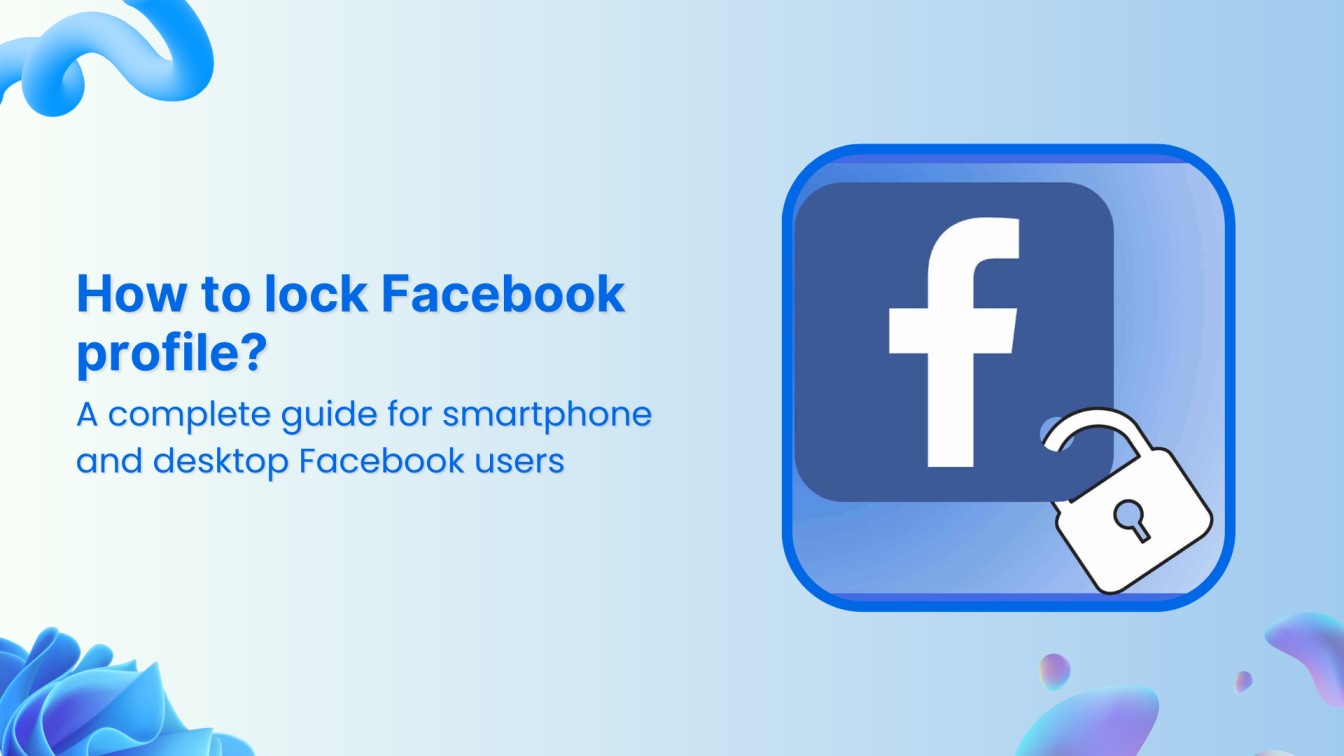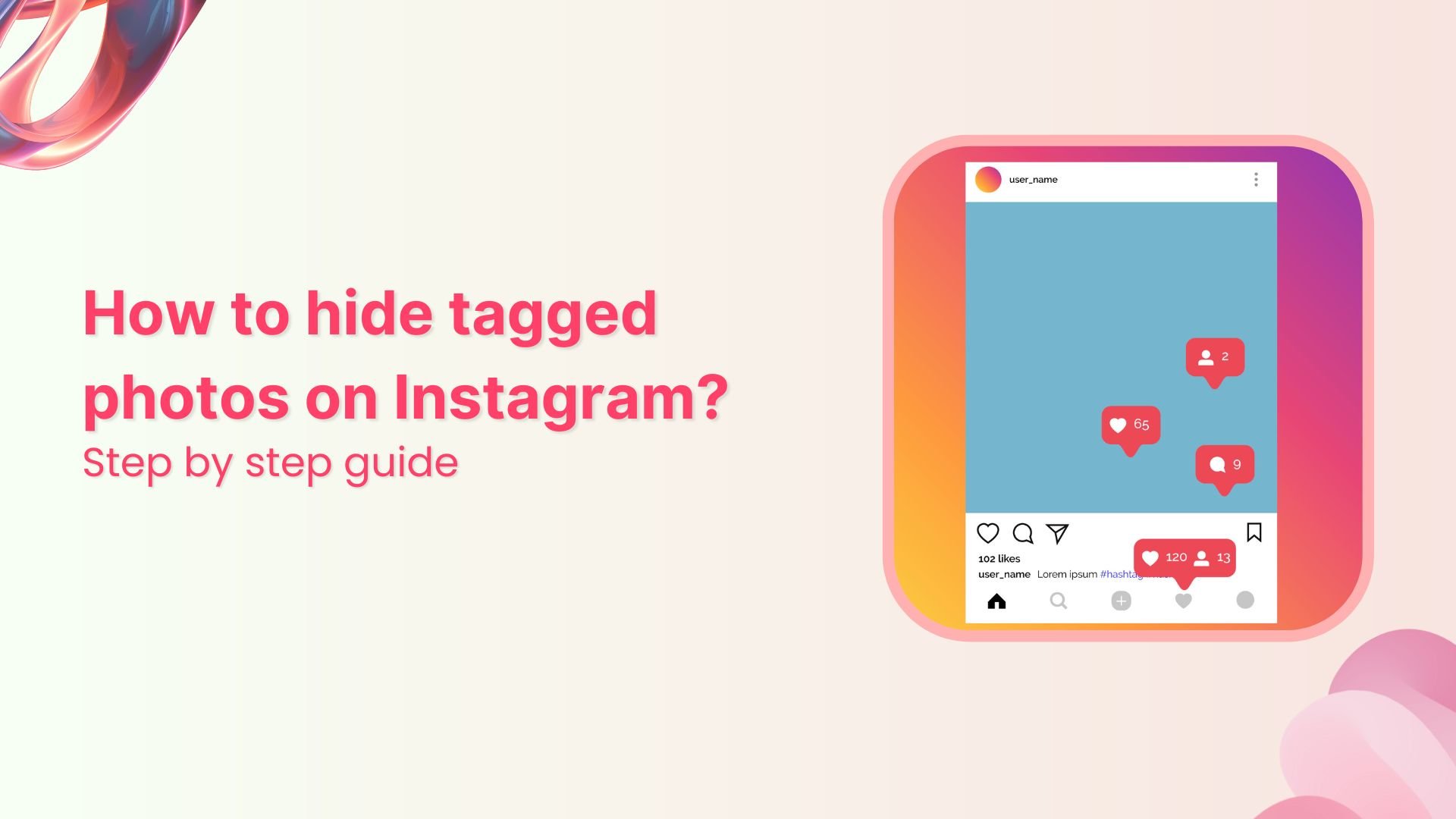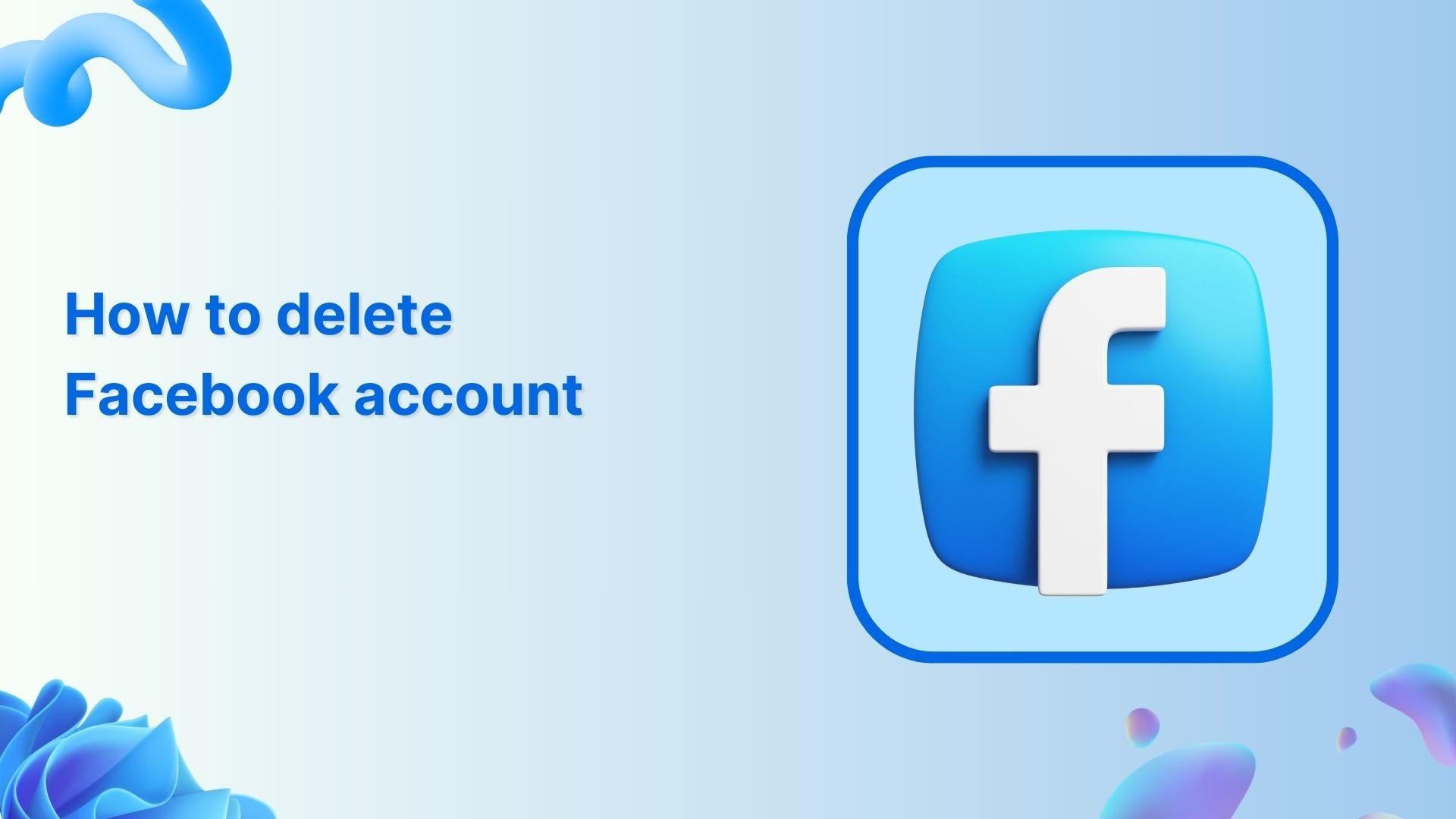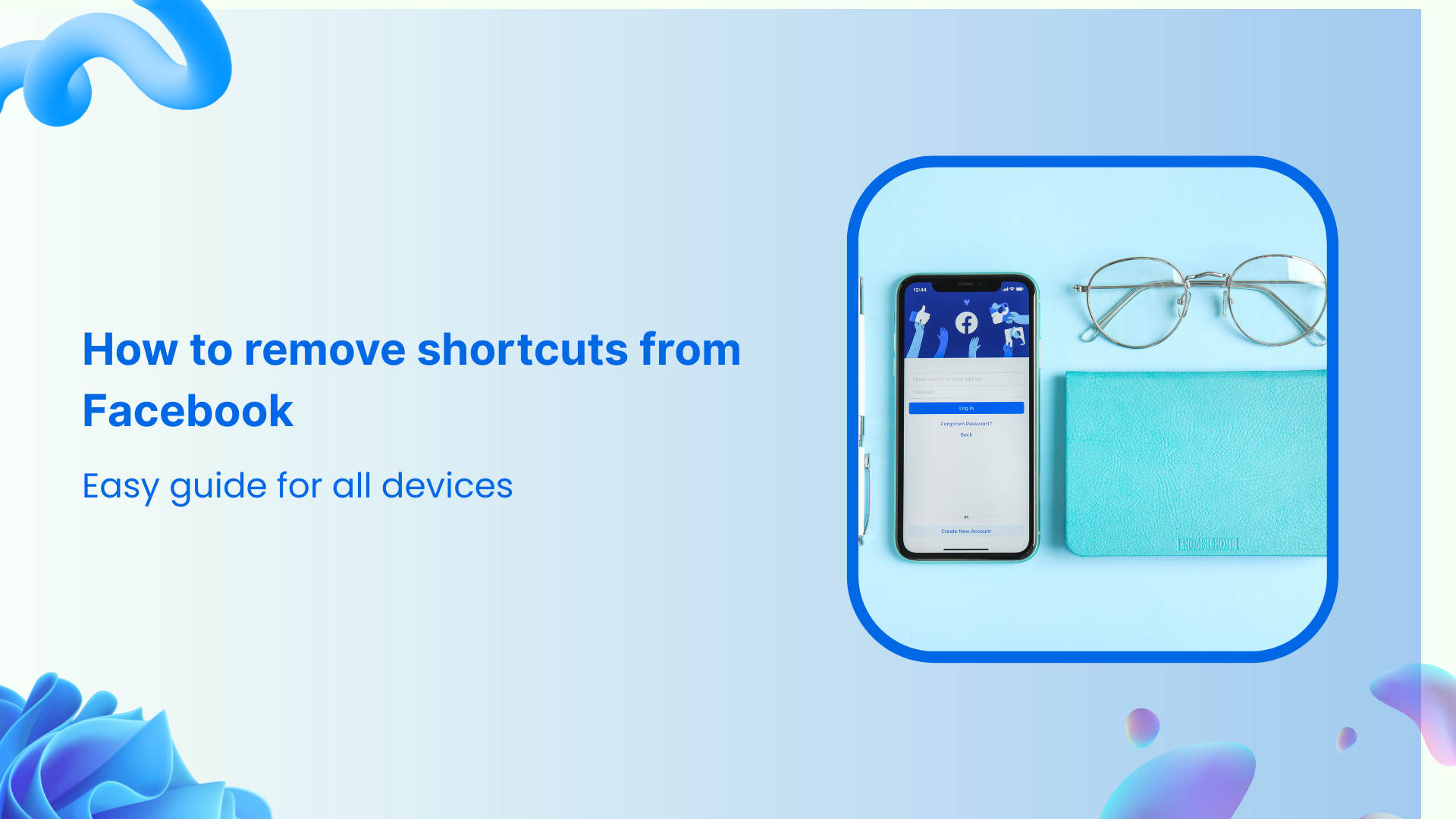How to Unblock Someone on Twitter (X)?
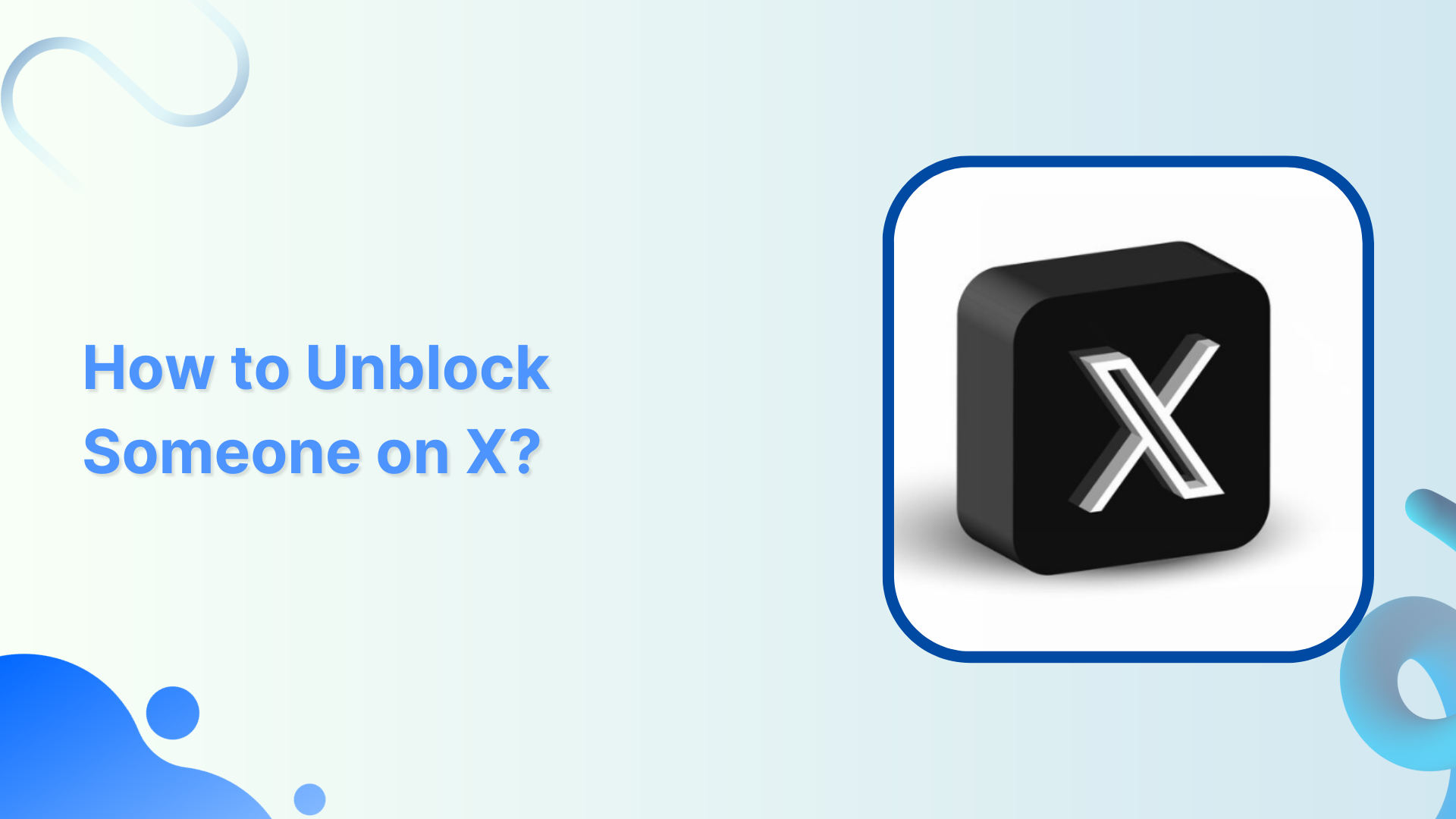
So, you’ve had your differences with someone on X (Twitter) and decided to hit that block button for peace of mind. But now you’ve had a change of heart, and it’s time to rebuild bridges.
The good news is that unblocking someone on X (Twitter) is a straightforward process, and we’re here to guide you through it step by step.
X (Twitter) Marketing
Schedule perfectly crafted tweets and manage your X (Twitter) content with a unified content calendar.
Get Started for FREE
Steps to unblock someone on X
Unblocking someone on Twitter is a straightforward process. Here’s how you do it:
Step 1:
Open your X app and tap the “Profile” icon on the top left corner of your mobile screen.
![]()
Step 2:
Scroll down the page and tap on “Settings & Support”. A drop-down menu will pop up; tap “Settings and privacy”.
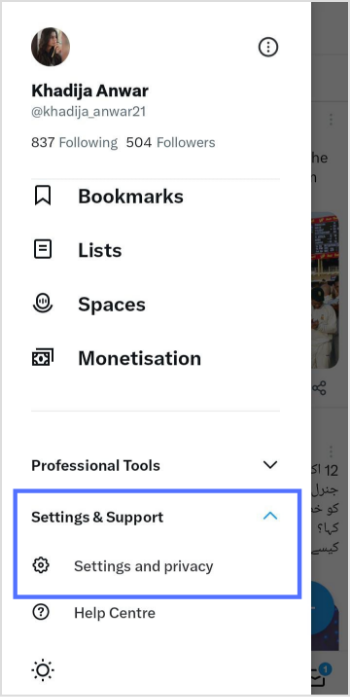
Step 3:
On the setting page, tap on “Privacy and safety.”
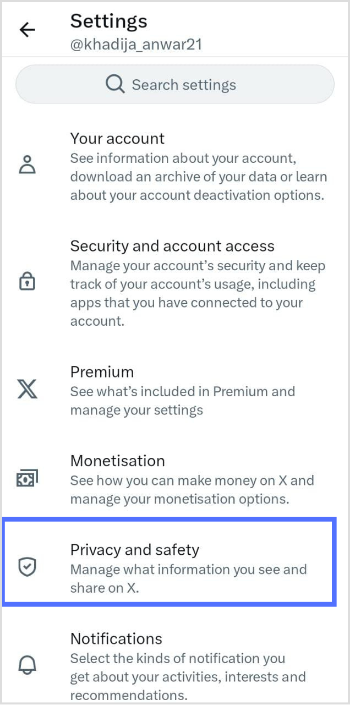
Step 4:
Tap on “Mute and block.”
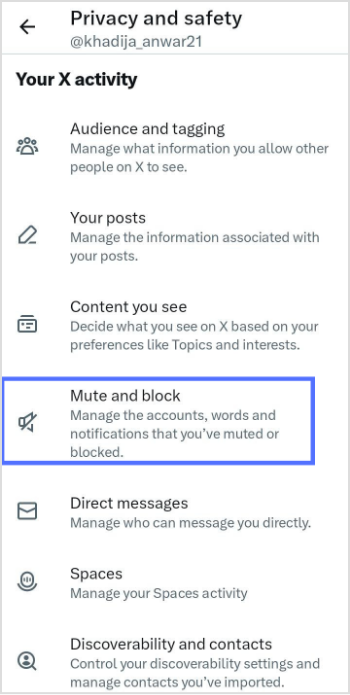
Step 5:
Tap on “Blocked accounts.”
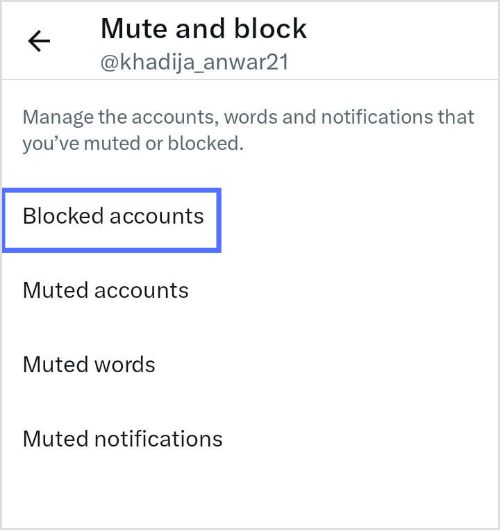
Step 6:
Locate the account you want to unblock from your list of blocked accounts. Tap the “Blocked” button next to the username. It will change to “Unblock.”
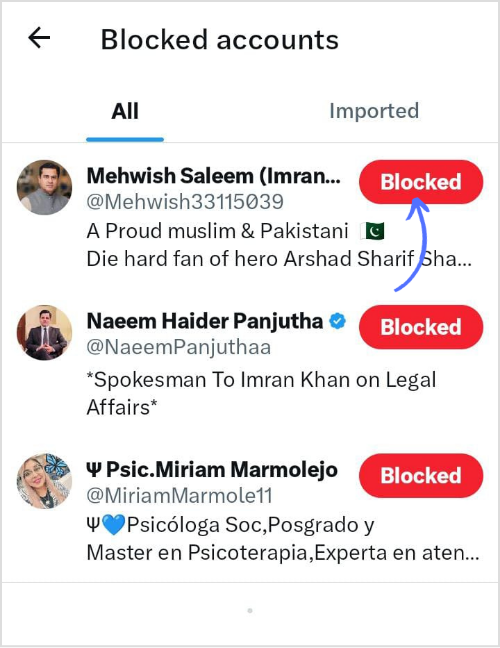
And that’s it! You’ve successfully unblocked someone on Twitter.
Also Read: How to Unblock Someone on Facebook?
FAQs
Why can’t I unblock someone on Twitter?
If you can’t unblock someone on Twitter, it may be due to technical issues, and you should try again later. Alternatively, the account you’re trying to unblock may no longer exist or may have blocked you in return.
What happens if I block and unblock someone on Twitter?
Blocking and unblocking someone on Twitter will allow them to follow you again, and you can interact as normal, but it won’t restore deleted tweets or previous interactions.
Recommended for you


Powerful social media management software
14-day free trial - No credit card required.