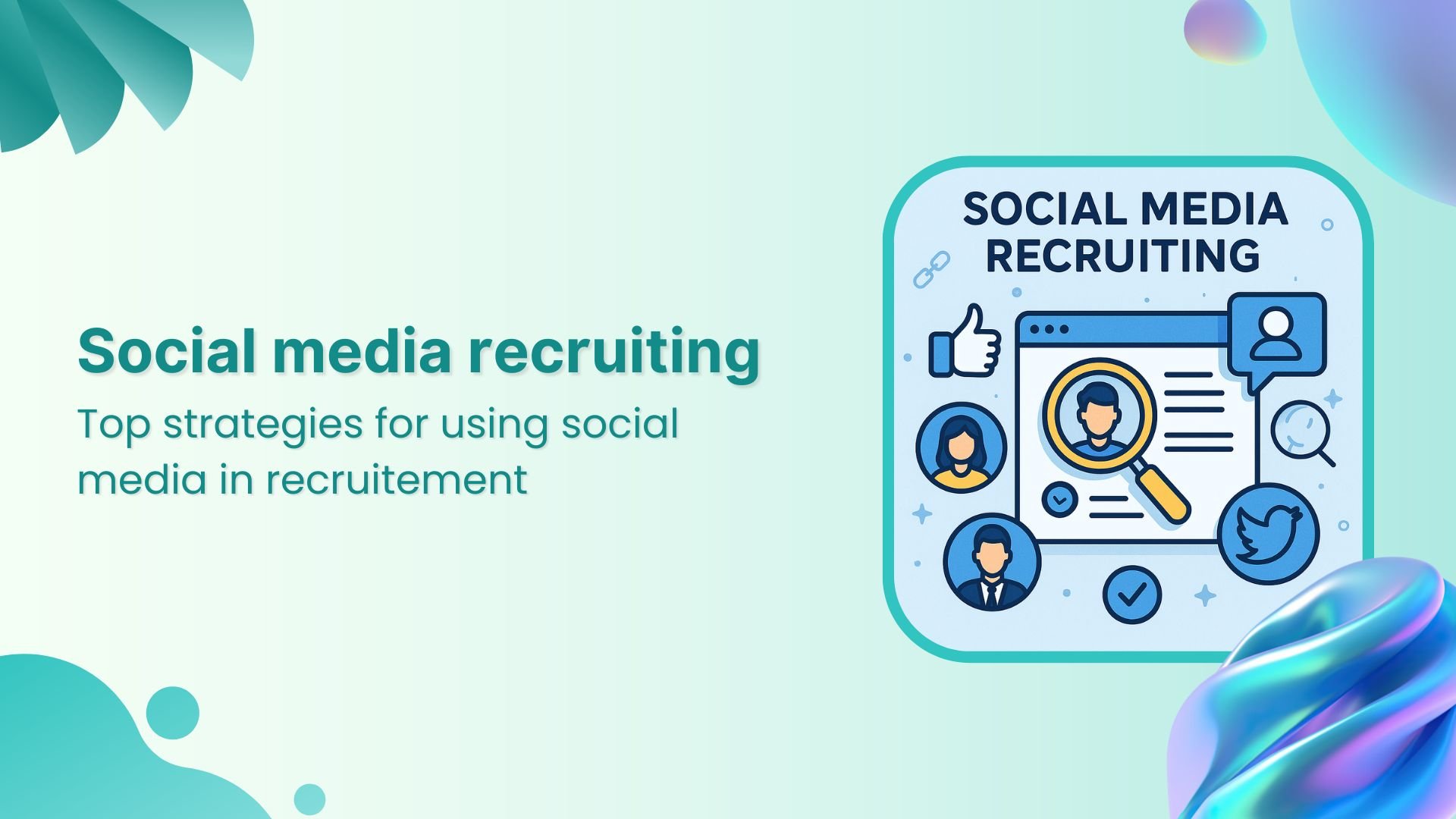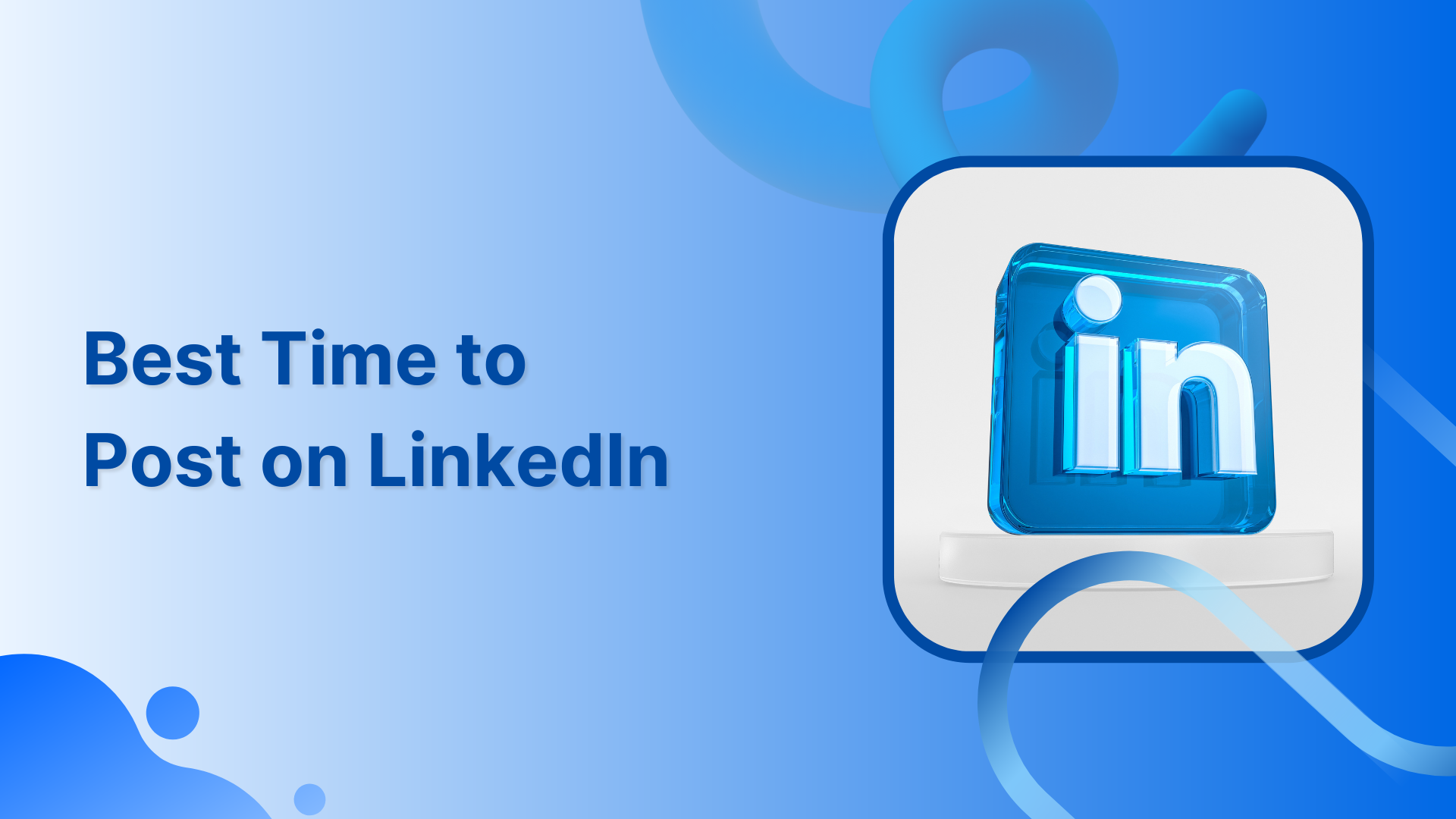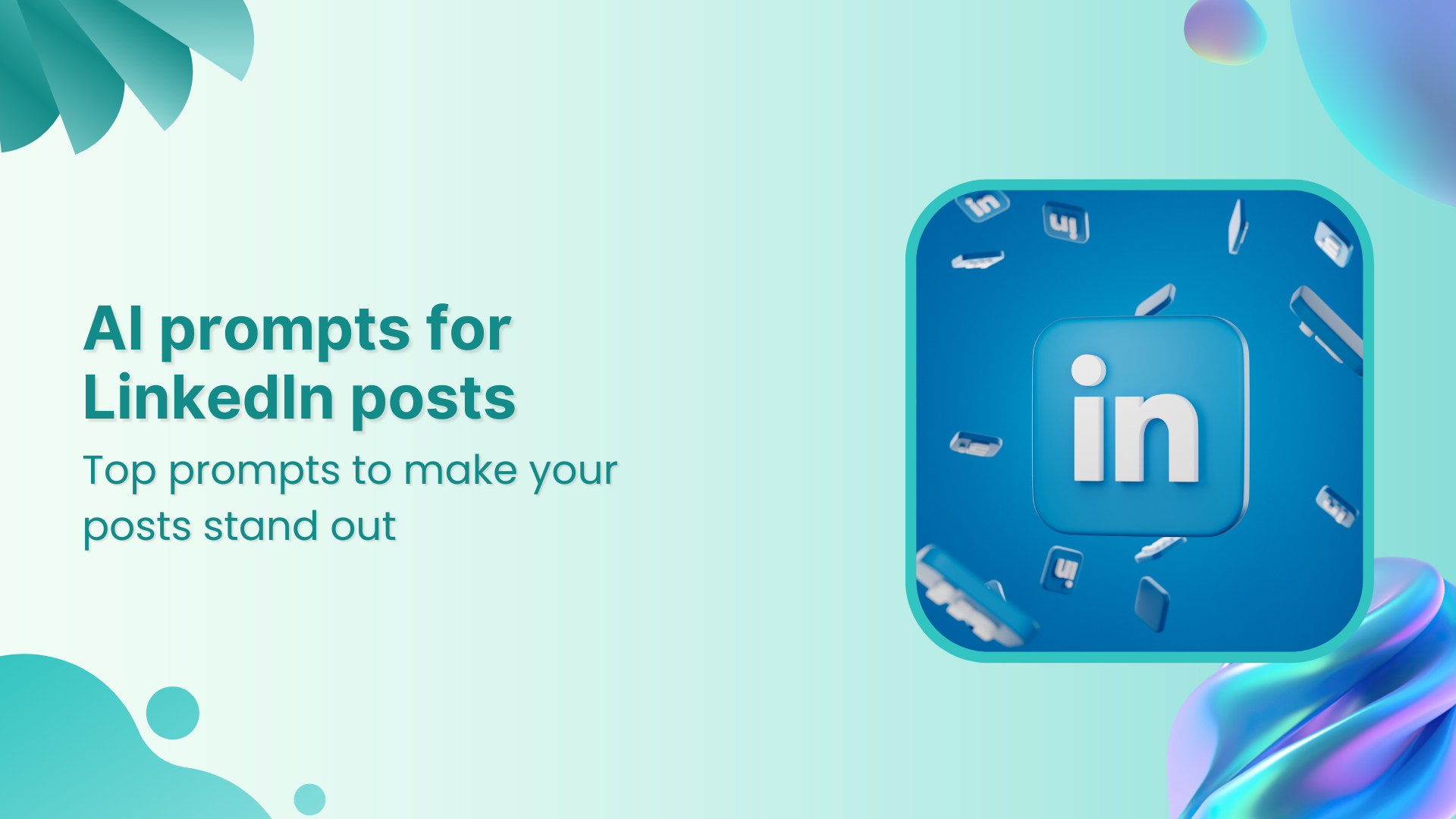Bulk-generate & schedule posts in seconds with Smart Scheduling. Try now!
How to schedule LinkedIn video posts?
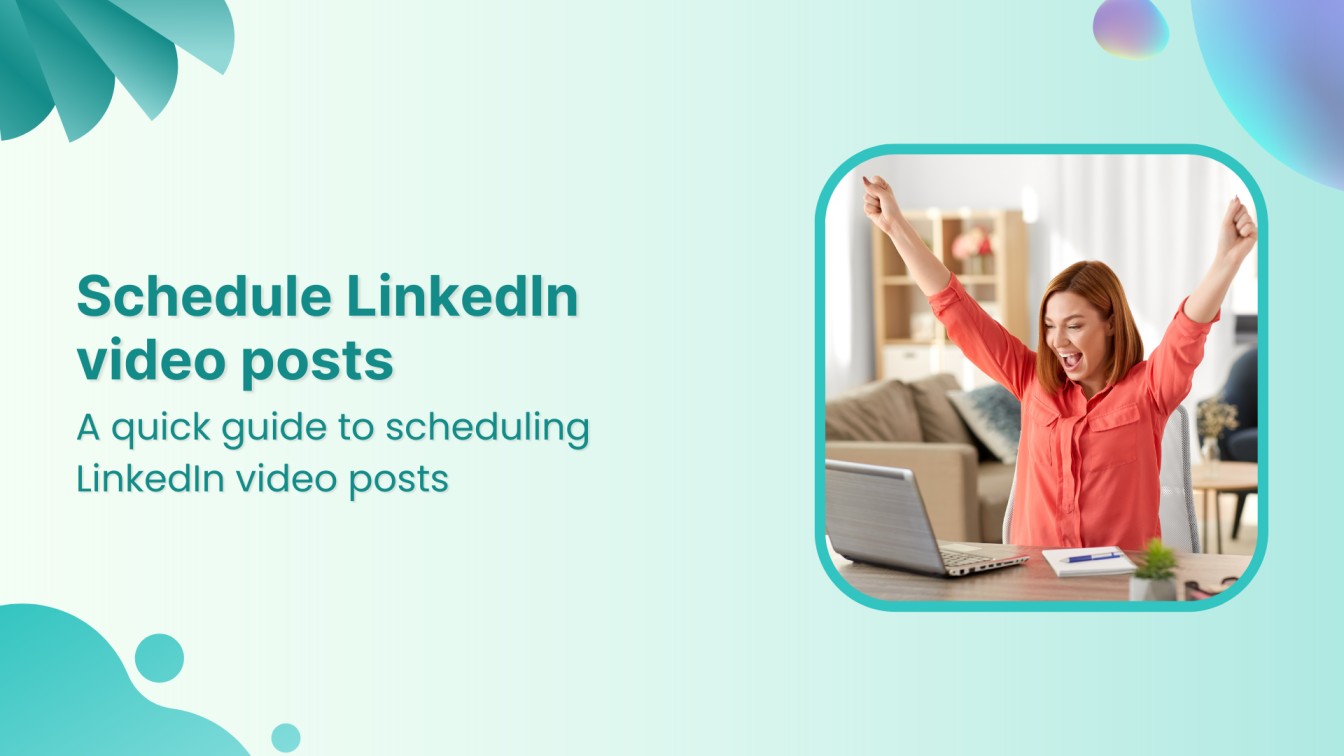
With over 1 billion users spread across 200 countries, LinkedIn is the most popular platform for professionals, job seekers, recruiters, and organizations of all types and sizes. Posting content, such as video posts, on LinkedIn allows users to expand their reach and grow their accounts.
However, finding relevant videos and posting them on LinkedIn one by one can be a difficult and time-consuming task.
Therefore, it is better to learn how to schedule LinkedIn video posts using a powerful tool like ContentStudio. This tool allows you to have a comprehensive content calendar in place for consistent publishing.
LinkedIn Marketing
Establish your brand’s profile on LinkedIn by consistently posting engaging content and engaging with the community.
Get Started for FREE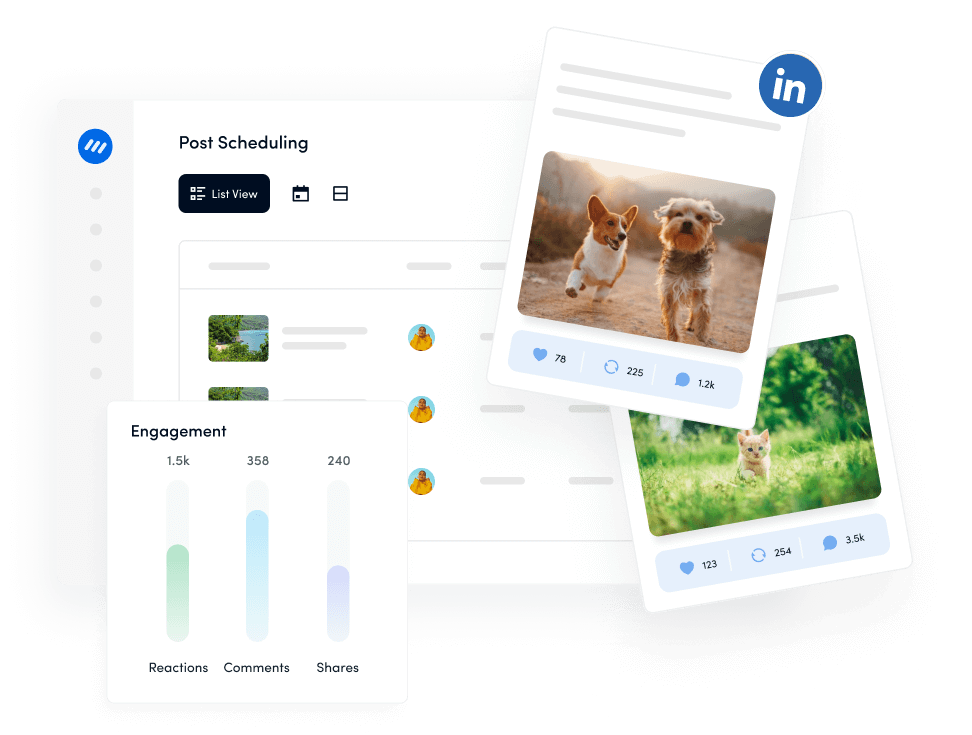
How to schedule LinkedIn video posts using ContentStudio?
While LinkedIn has a native schedule, it has limited scheduling options. So, using a third-party tool like ContentStudio is necessary to fulfill your requirement of scheduling LinkedIn video posts.
ContentStudio is a powerful social media scheduling, management, and analytics tool. It allows you to manage your entire social media account, including LinkedIn’s, and perform functions like scheduling video posts and analyzing them periodically to measure their performance and overall engagement level.
Follow these 3 steps to schedule a LinkedIn video post using ContentStudio:
Step 1: Connect your LinkedIn account with ContentStudio
Open the official website of ContentStudio to sign up for a free trial or login to your existing account.
Click on your profile picture and open Social Accounts.
Scroll down to the LinkedIn section and choose to Connect to a new LinkedIn profile/page. Your list of connected LinkedIn account(s) will show up under this area.
Step 2: Upload your LinkedIn video
Open Post Composer by hovering over the Compose option in the navigation bar and clicking on Social Post.
Select the connected LinkedIn account in the left bar and click the Upload button.
Upload the video you want to add to your LinkedIn post.
Add a relevant caption to go along with the video.
Step 3: Schedule your LinkedIn video post
Once your LinkedIn video post is finalized, the time has come to schedule it. Click on the Schedule radio button under the Posting Schedule.
Choose a suitable date and time to post your LinkedIn video. You can also use the best time to post option to ensure your video reaches your followers at the perfect time.
Click the Schedule button to complete the process and let ContentStudio post the video on your LinkedIn account at the scheduled time.
Why should you schedule LinkedIn video posts?
Scheduling LinkedIn video posts is an effective way to improve your overall LinkedIn strategy and reach more people with engaging content.
Here are the reasons why you should use ContentStudio and follow the steps discussed above to schedule LinkedIn video posts:
Reach more people
Videos get five times more engagement on LinkedIn than traditional text posts. Scheduling and posting video content on LinkedIn is an effective way to stand out in text posts and reach a wider audience.
Saves time
Scheduling your LinkedIn video posts in advance is a great way of saving time. You can schedule your posts for an entire week or even a month in advance with ContentStudio. Hence, you won’t have to worry about posting videos on LinkedIn manually again and again.
Post your videos at peak time.
Multiple studies and surveys have shown that there are certain best times to post on LinkedIn to get higher engagement. By scheduling your LinkedIn posts in advance, you can make sure that your videos are getting posted during these peak hours. Hence, you will be able to get more likes, shares, and comments.
Stay consistent
Scheduling LinkedIn video posts is an effective way to stay consistent with your social media management strategy. You can schedule your posts at suitable intervals to ensure your audience always gets content from your LinkedIn account.
Work-life balance
Social media management or running a professional LinkedIn account does not mean it has to consume your entire day. You should schedule LinkedIn video posts in advance to maintain a work-life balance and ensure you have sufficient time to focus on other business activities.
Monitor and analyze
ContentStudio is a powerful social media management tool with effective analytics features. You can use it to monitor and analyze the performance of your LinkedIn video posts and use these insights to level up your LinkedIn game.
Conclusion
Overall, scheduling your LinkedIn video posts is a great method of planning your content in advance and boosting your engagement by reaching your target audience at the perfect time. So, start using ContentStudio today and scale your business and social media presence by posting video content on LinkedIn consistently.
FAQs
How long of a video can you post on LinkedIn?
The maximum duration of a LinkedIn video can be 15 minutes, and the minimum duration allowed is 3 seconds.
How to post a YouTube video on LinkedIn?
You can post a YouTube video on LinkedIn by simply posting the video link. Another option is to embed the video within your LinkedIn post by using the Share button on a YouTube video and choosing LinkedIn to share your embedded video.
How to post a video on LinkedIn?
The traditional way of posting a video on LinkedIn is by creating a new post on your profile page. However, you cannot ensure that you are posting your video at the peak hours when there maximum engagement. So, it is better to schedule your LinkedIn video posts with ContentStudio to reach a wider audience and get higher engagement.
Do LinkedIn video posts autoplay?
Yes, the LinkedIn video posts are autoplayed as per the default settings. However, you can disable the autoplay feature under the account settings.
Recommended for you
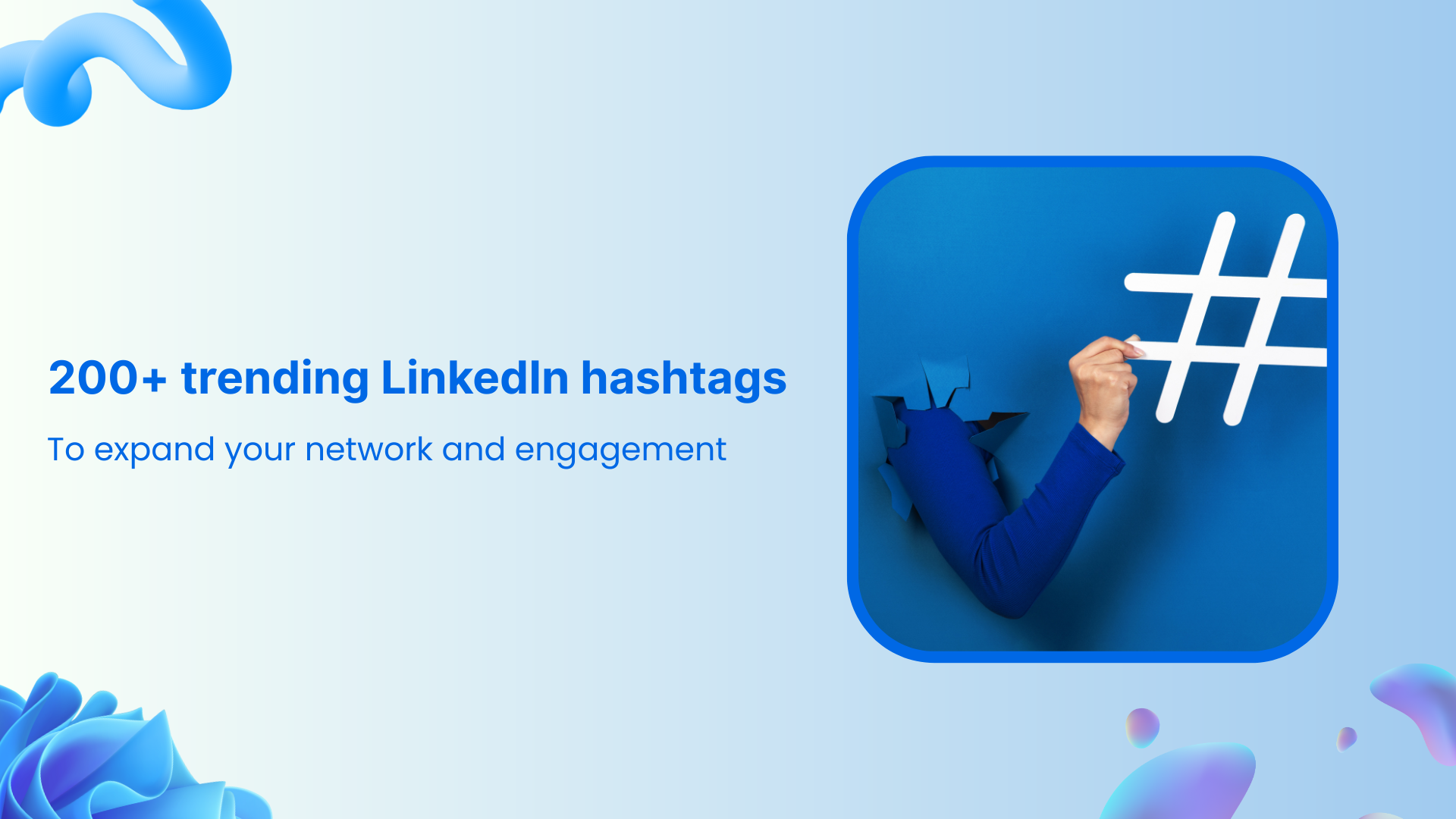
200+ trending LinkedIn hashtags to expand your network and engagement


Powerful social media management software
14-day free trial - No credit card required.