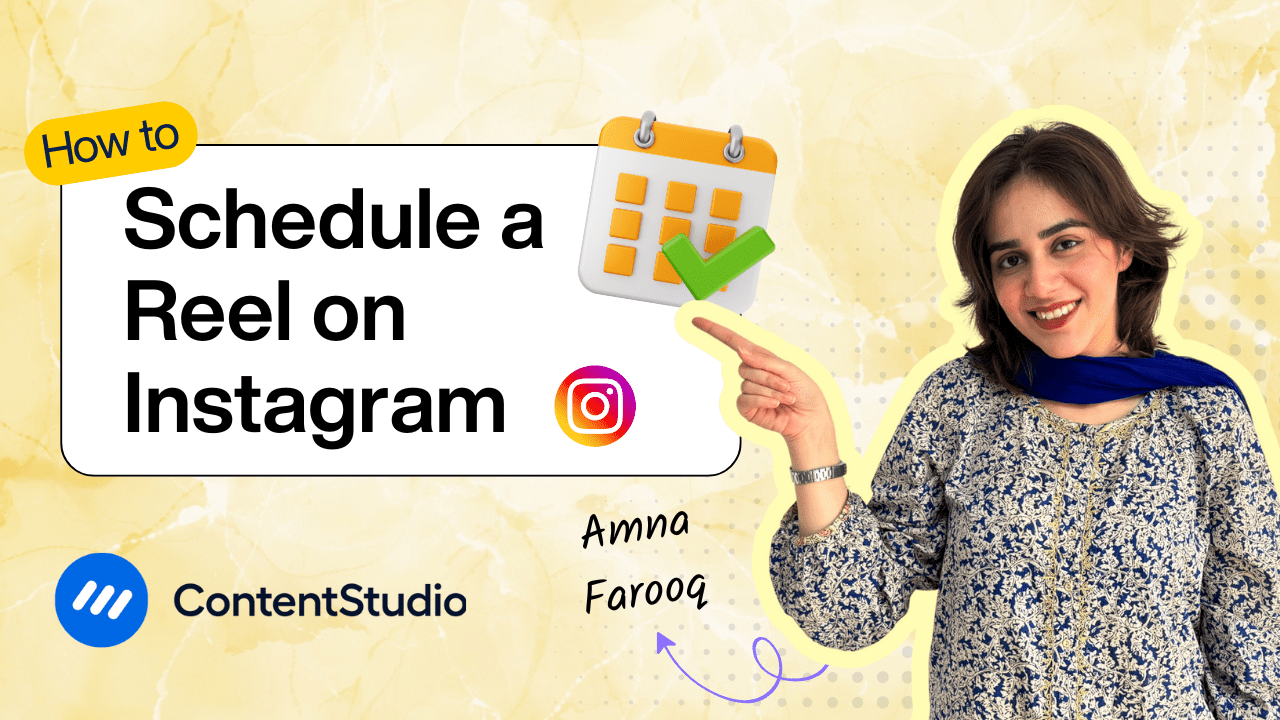Bulk-generate & schedule posts in seconds with Smart Scheduling. Try now!
How to schedule an Instagram reel with custom thumbnail
Note: The Planner and Composer buttons on the dashboard have been merged into a single section called Publisher. You can now find the Compose button inside the Publisher tab.
Don’t you hate it when you schedule your content and everything goes live smoothly, but your feed ends up looking all over the place because the worst possible frame ended up as the preview? Good news: you can fix that by adding a custom thumbnail to your Instagram Reel before scheduling it.
In this tutorial, you’ll learn how to schedule an Instagram Reel with a custom thumbnail using ContentStudio—so you can plan, save time, and ensure your content always shows up looking its best.
Step-by-step guide to scheduling a reel with a custom thumbnail
Here's how to schedule a reel with a custom thumbnail on Instagram via ContentStudio:
Sign in to your account
Sign in to your ContentStudio account.
Navigate to Social Post Composer
On the Dashboard, navigate to Compose, then Social Post.
Select your accounts
Choose the Instagram account you want to publish to. If you manage multiple profiles, you can select one or several at the same time.
Create your post
Within the Post Composer, you can upload your chosen image or video directly from your device, or select one from your Media Library. For added convenience, ContentStudio also lets you connect cloud storage services like Dropbox or Google Drive, making it easy to access and use your media files on the go.
Write your caption
Use ContentStudio’s built-in AI Writing Assistant to create an engaging caption for your post. Simply click on the “Prompts” button to browse a variety of pre-made prompt options designed to inspire your writing. You can even favorite your go-to prompts for faster access in the future. Once you’re satisfied with the generated caption, just click “Add to Editor” to insert it into your post.
Customize your thumbnail
Once you've uploaded your media, you'll see a small button for setting a custom thumbnail. You can choose a thumbnail from the suggested frames, select a specific frame from within the video, or upload a custom image directly from your device.
Preview your post
A preview of your post will appear on the right side of the screen, allowing you to see exactly how it will look once it's published. This helps you make any final adjustments before scheduling or posting.
Adjust Instagram settings
When preparing your Instagram post in ContentStudio, select the appropriate post type based on your content:
- Reels: Single video only (MOV or MP4), up to 1GB, duration 3 seconds to 15 minutes, recommended 9:16 aspect ratio. Note: Reels posted this way will not appear in your Instagram feed.
- Feed + Reel: Single video only (MOV or MP4), up to 1GB, duration 3 seconds to 15 minutes, recommended 9:16 aspect ratio. Selecting this option ensures your video appears both as a Reel and in your feed.
- Feed (Single Image): One image (JPEG or PNG), max 8MB, dimensions 1350x1080.
- Carousel: Up to 10 images and/or videos. Images: JPEG/PNG, max 8MB. Videos: MOV/MP4, max 100MB, duration 3–60 seconds.
Choose your posting options
ContentStudio provides several flexible publishing options to suit your content planning needs:
- Post Now: Instantly publishes your post to the selected Instagram account(s).
- Schedule: Lets you choose a specific date and time for your post to go live.
- Add to Queue: Automatically slots the post into the next available time in your pre-defined posting queue.
- Add to Content Category: Publishes the post based on the preset timing rules assigned to a specific content category.
- Save as Draft: Stores the post for future editing or review.
Use best time suggestions (optional)
ContentStudio also displays the best time to post, based on your account’s analytics—i.e., when your followers are most active. This can help you maximize engagement.
Schedule your post
Once everything is set up, select the date and time you want to schedule your post to and click Schedule, and you’re done!
Why should you use custom thumbnails for your Instagram Reels?
Custom thumbnails enhance the visual appeal and professionalism of your Reels. They provide a clear, attractive preview that can draw more viewers in, boost engagement, and reinforce brand consistency across your content.
How to create and upload a custom thumbnail for your Instagram Reel
You can design custom thumbnails using graphic design tools like Canva. For the best results, create your image with dimensions of 1080 x 1920 pixels, and ensure the design is visually engaging and relevant to your Reel's content.
Instagram supports JPEG and PNG file formats for thumbnails, so make sure your image is saved in one of these formats to ensure a smooth upload.


Powerful social media management software
14-day free trial - No credit card required.