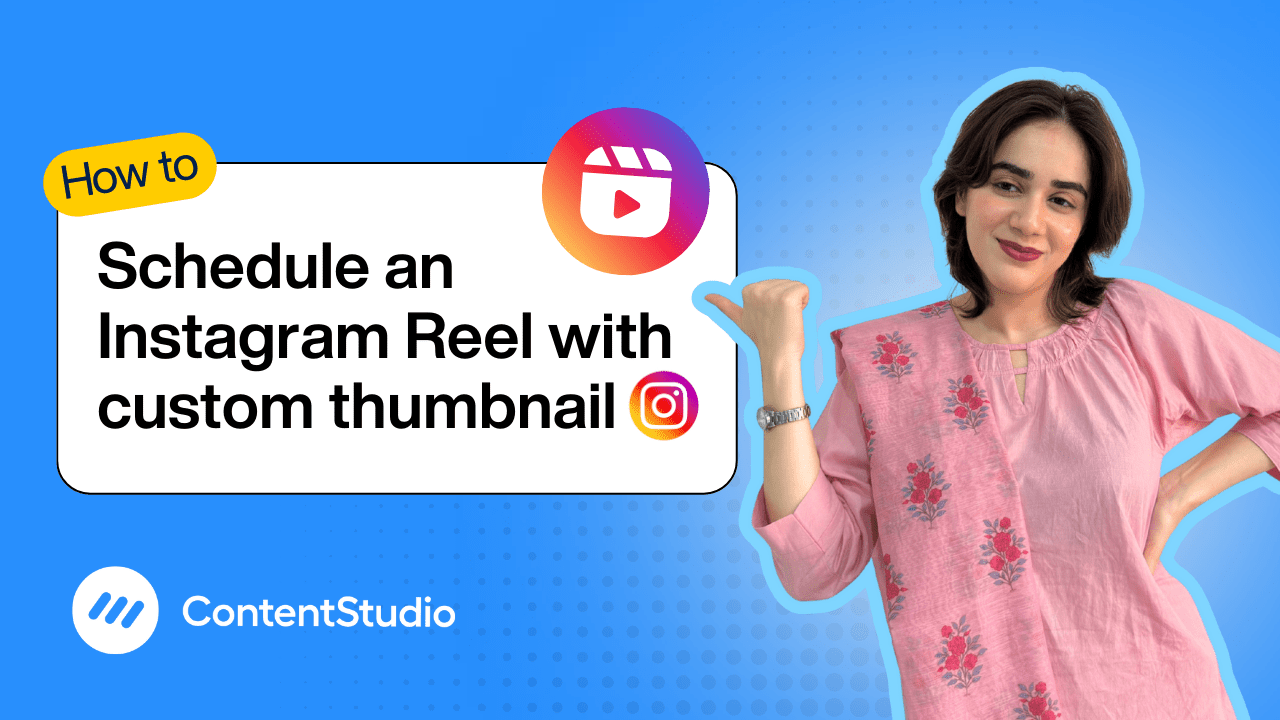Bulk-generate & schedule posts in seconds with Smart Scheduling. Try now!
How to schedule Instagram Reels
Note: The Planner and Composer buttons on the dashboard have been merged into a single section called Publisher. You can now find the Compose button inside the Publisher tab.
Maintaining a consistent and engaging Instagram feed doesn’t have to take up all your time. With ContentStudio, you can easily plan, create, and schedule high-quality posts, craft compelling captions, and publish them at the optimal time—all from a single, user-friendly platform.
In this step-by-step guide, we’ll show you exactly how to compose, personalize, and schedule your Instagram Reels using ContentStudio’s powerful built-in tools and AI-driven features.
Step-by-step guide: Scheduling Reels on Instagram
Log in to ContentStudio
Start by logging into your ContentStudio account. Make sure your Instagram Business account is already connected and authenticated.
Go to the composer
From the main dashboard, click on “Compose” and choose “Social Post” to open the Social Post Composer.
Select Instagram account(s)
Choose the Instagram account you want to post from. You can select one or multiple accounts if needed.
Make your post
You can manually create your post in the composer.
- Upload your photo or video. You can upload directly from the computer or connect you Google Drive or Dropbox. You can also use ContentStudio’s Media Library as you media storage so all your post are organized and within reach.
- Write a caption manually or use ContentStudio’s AI Caption Generator to create optimized, engaging captions with hashtags and emojis
- You can also add a first comment if you want to drop additional hashtags, tags, or links without cluttering the main caption
Customize your thumbnail
Once you've uploaded your media, you'll see a small button for setting a custom thumbnail. You can choose a thumbnail from the suggested frames, select a specific frame from within the video, or upload a custom image directly from your device.
Adjust Instagram settings
When preparing your post in ContentStudio, select the appropriate post type based on your content:
- Reels: Single video only (MOV or MP4), up to 1GB, duration 3 seconds to 15 minutes, recommended 9:16 aspect ratio. Note: Reels posted this way will not appear in your Instagram feed.
- Feed + Reel: Single video only (MOV or MP4), up to 1GB, duration 3 seconds to 15 minutes, recommended 9:16 aspect ratio. Selecting this option ensures your video appears both as a Reel and in your feed.
- Feed (Single Image): One image (JPEG or PNG), max 8MB, dimensions 1350x1080.
- Carousel: Up to 10 images and/or videos. Images: JPEG/PNG, max 8MB. Videos: MOV/MP4, max 100MB, duration 3–60 seconds.
Set your posting time
Scroll to the scheduling section and select the exact date and time you want your Instagram post to go live. ContentStudio also displays the best time to post, based on your account’s analytics—i.e., when your followers are most active. This can help you maximize engagement.
Preview your post
Use the built-in preview to see how your content will appear on Instagram. This helps ensure everything looks perfect before going live.
Click ‘Schedule’
Once everything is set, hit “Schedule.” Your Instagram post is now queued and will repeat according to your selected schedule automatically.


Powerful social media management software
14-day free trial - No credit card required.