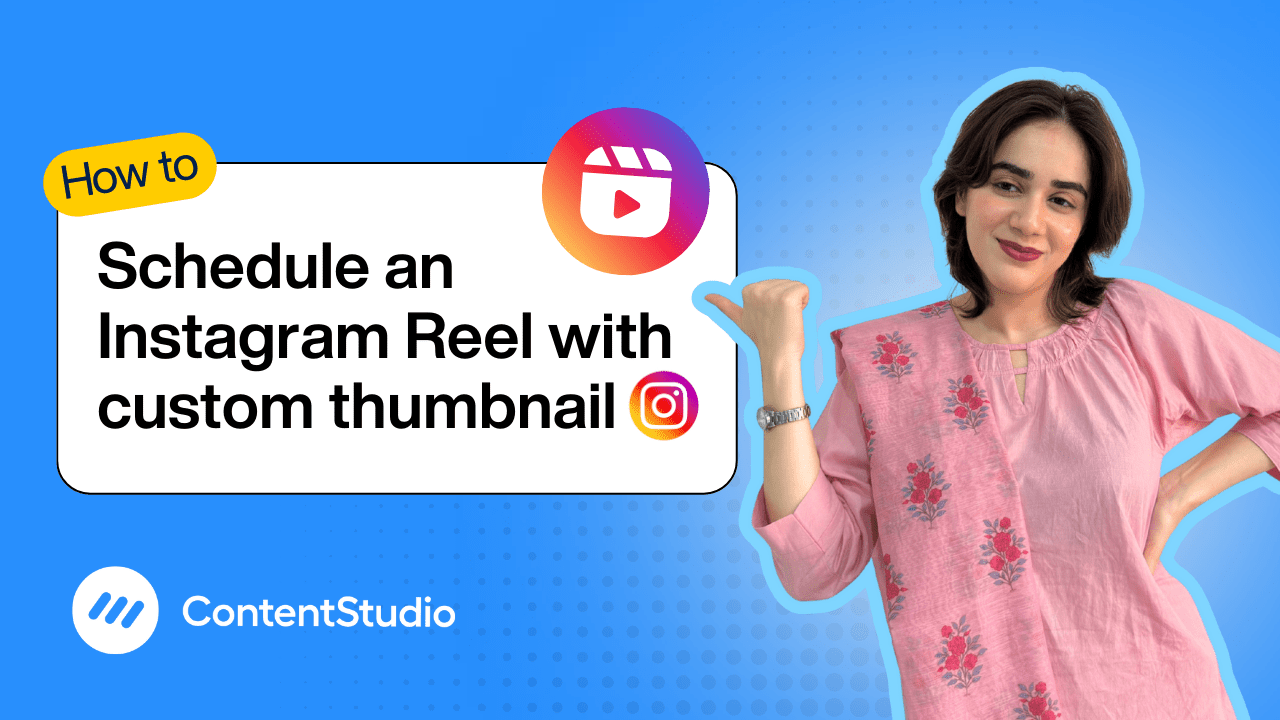Bulk-generate & schedule posts in seconds with Smart Scheduling. Try now!
How to schedule repeat post on Instagram
Note: The Planner and Composer buttons on the dashboard have been merged into a single section called Publisher. You can now find the Compose button inside the Publisher tab.
Let’s be real—staying consistent on Instagram isn’t easy when you’re wearing multiple hats as a creator or marketer. The constant pressure to post daily can quickly lead to burnout. That’s where ContentStudio comes in.
With the ability to schedule repeat posts on Instagram, you can keep your content calendar full, stay top-of-mind with your audience, and get more out of the content you’ve already worked hard to create. Whether you're reusing evergreen posts, promoting a regular offer, or maintaining your brand presence, ContentStudio gives you the tools to automate your Instagram game without sacrificing quality or creativity.
In this tutorial, I’ll walk you through the entire process of scheduling a repeat post on Instagram using ContentStudio.
Step-by-step guide: Scheduling repeat posts on Instagram
Log in to ContentStudio
Start by logging into your ContentStudio account. Make sure your Instagram Business account is already connected and authenticated.
Click on ‘Compose’ and select ‘Social Post’
From the main Dashboard, click on “Compose” and choose “Social Post” to open the Post Composer.
Select Instagram account(s)
Choose the Instagram account you want to post from. You can select one or multiple accounts if needed.
Make your post
You can create your post manually or use an AI assistant to make the post.
- Upload your photo or video. You can upload directly from your computer or connect your Google Drive or Dropbox. You can also use ContentStudio's Media Library as your media storage, so all your posts are organized and within reach.
- Write a caption manually or use ContentStudio’s AI Caption Generator to create optimized, engaging captions with hashtags and emojis
- You can also add a first comment if you want to drop additional hashtags, tags, or links without cluttering the main caption
Set your posting time
Scroll to the scheduling section and select the exact date and time you want your Instagram post to go live.
Enable the ‘Repeat Post’ option
Toggle on the “Repeat Post” option. Then set your preferred repeat frequency:
- Daily
- Weekly
- Monthly
You can also define an end date or the number of repetitions to control how long the post stays in rotation.
Preview your post
Use the built-in preview to see how your content will appear on Instagram. This helps ensure everything looks perfect before going live.
Click ‘Schedule’
Once everything is set, hit “Schedule.” Your Instagram post is now queued and will repeat according to your selected schedule automatically.


Powerful social media management software
14-day free trial - No credit card required.