Bulk-generate & schedule posts in seconds with Smart Scheduling. Try now!
Why is YouTube Not Working?
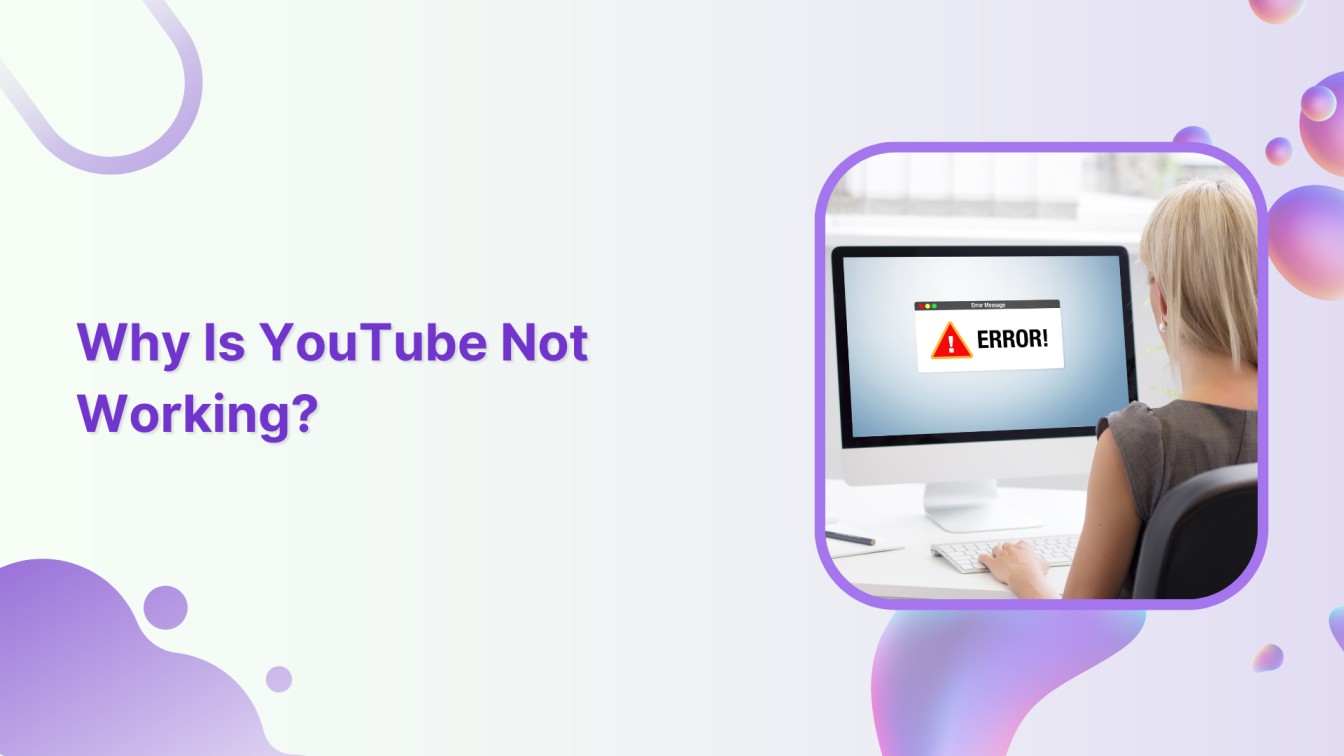
In a world where cat videos, music playlists, and educational tutorials have become go-to lives, the YouTube not working glitch can be upsetting and frustrating. So, if your YouTube occasionally goes on strike, this help center guide may help.
This blog discusses why YouTube is not working and how to fix glitches and errors. Without any delay, let’s get going.
Plan, schedule, share, and analyze content for 15+ social media channels.

1. Check the Internet Connection
The common reason for YouTube not working is an unstable or slow internet connection. YouTube videos require significant bandwidth to stream seamlessly, and a poor connection can result in buffering, slow loading times, or even complete unresponsiveness.
To sort this out:
- Use a stable internet connection: You can use online speed testing tools to determine your internet speed.
- Restart your router/modem: Sometimes, a simple restart of your network equipment can improve connectivity.
- Use a different network: If possible, switch to a different Wi-Fi network or use cellular data to see if the issue persists.
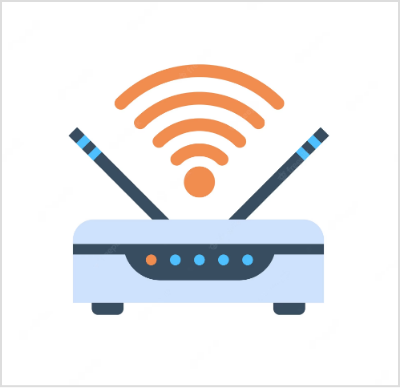
2. Browser Compatibility and Updates
YouTube relies on modern web technologies to deliver its content, and an outdated or incompatible browser can lead to problems.
Here’s what you can do:
- Use an updated web browser: Open YouTube in the updated browser version. Browsers like Google Chrome, Mozilla Firefox, and Microsoft Edge are recommended for optimal YouTube performance.
- Clear cache and cookies: Over time, your browser’s cache and cookies can accumulate and potentially interfere with YouTube’s functionality. Clear these regularly to ensure smooth browsing.
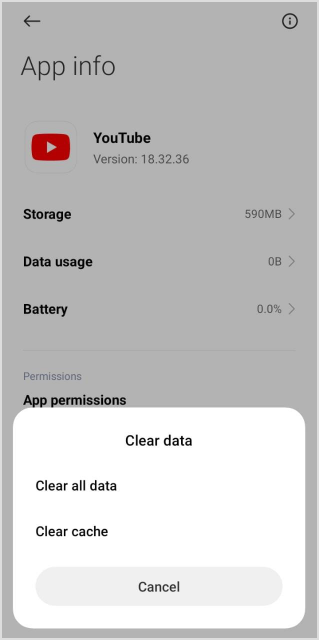
3. App or Software Issues
If you are using the YouTube app on a mobile device or a Smart TV, issues can arise due to outdated software or bugs within the app itself.
To tackle this:
- Update the YouTube app: Download your app from the device’s app store.
- Check for system updates: Ensure your device’s operating system is current, which can also impact app performance.
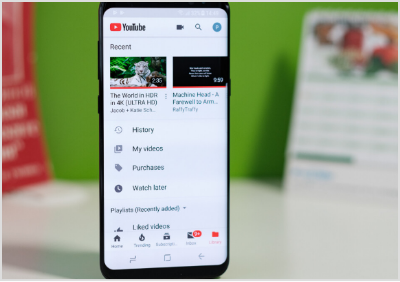
4. Ad-Blockers and Extensions
While ad-blockers and browser extensions are useful tools, they can sometimes interfere with YouTube’s functionality. Some ad blockers might prevent videos from loading or cause playback issues.
Also Read: How to Turn Off Restricted Mode on YouTube?
Try the following:
- Disable ad-blockers: Temporarily disable any ad-blockers or extensions to see if they are causing the problem. You can then selectively enable them for specific sites.
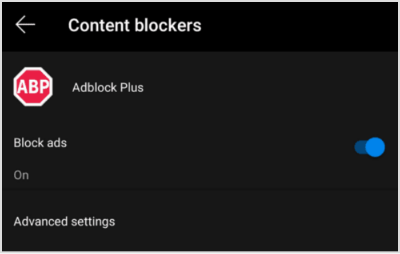
5. Third-Party Applications
Using third-party applications to download or interact with YouTube content can sometimes disrupt its normal functioning. Such applications might not adhere to YouTube’s terms of service and can lead to compatibility issues.
To address this:
- Uninstall third-party apps: Remove any applications that interact with YouTube content, and use the official YouTube app or website for a seamless experience.

6. Server Outages or Maintenance
Like any online service, YouTube can experience server outages or undergo maintenance that affects availability. If this is the case, you can do little more than wait it out. You can check platforms like DownDetector to see if others are also experiencing issues.
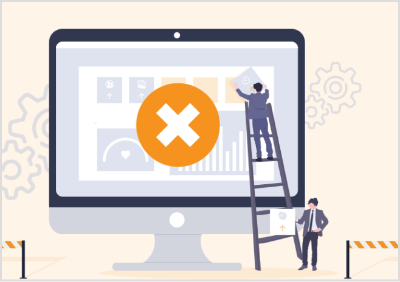
Remember that regular maintenance, updates, and a stable internet connection are key to a smooth YouTube experience.
FAQs
How do I fix YouTube not working?
Use stable and fast internet, as slow connections can lead to buffering and playback problems. Update your web browser or the YouTube app to the latest version.
How do I restart YouTube?
Exit the YouTube app completely by swiping it away or pressing the home button (depending on your device). Reopen the YouTube app from your device’s app drawer or home screen.
Recommended for you


Powerful social media management software
14-day free trial - No credit card required.



