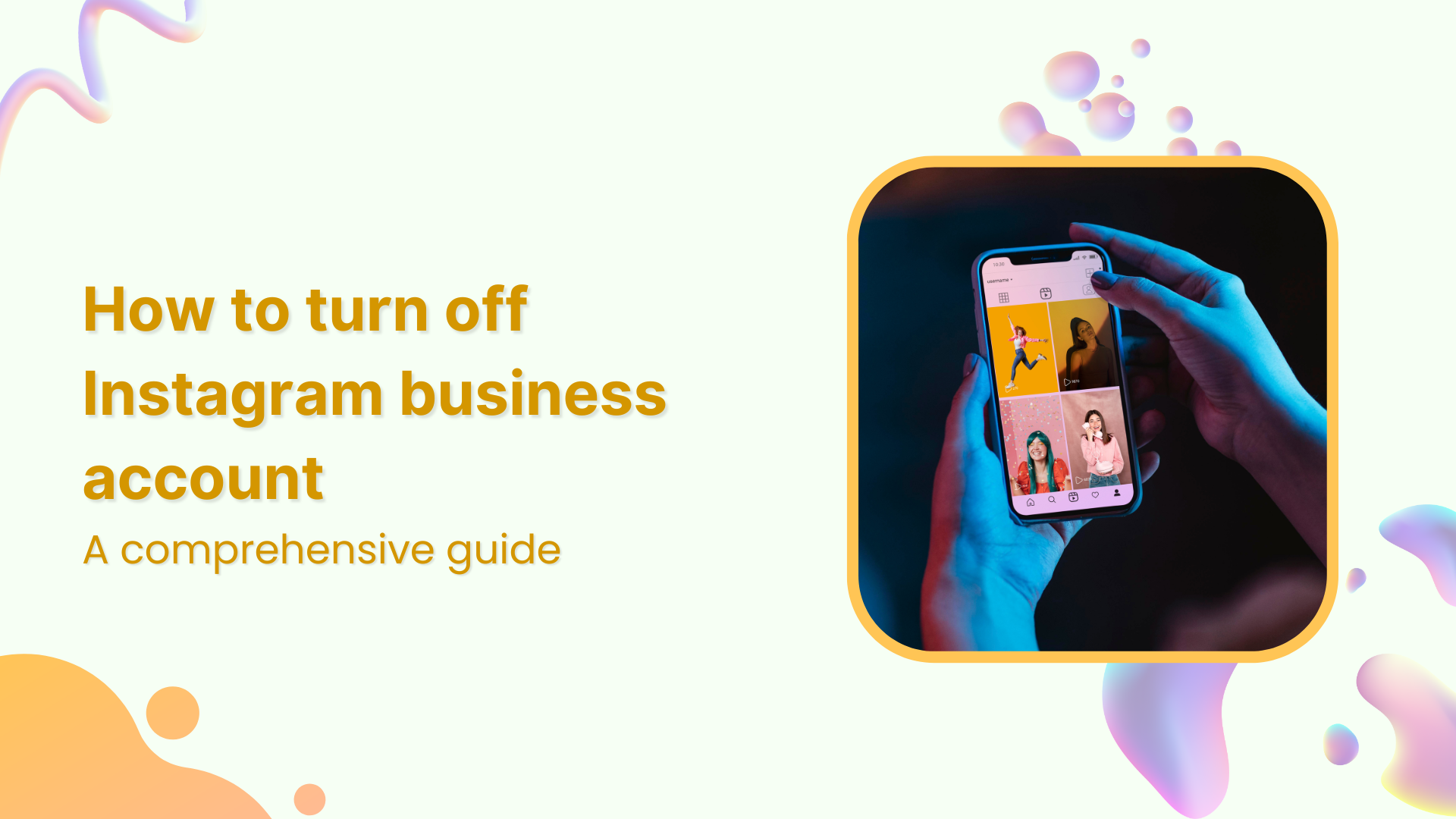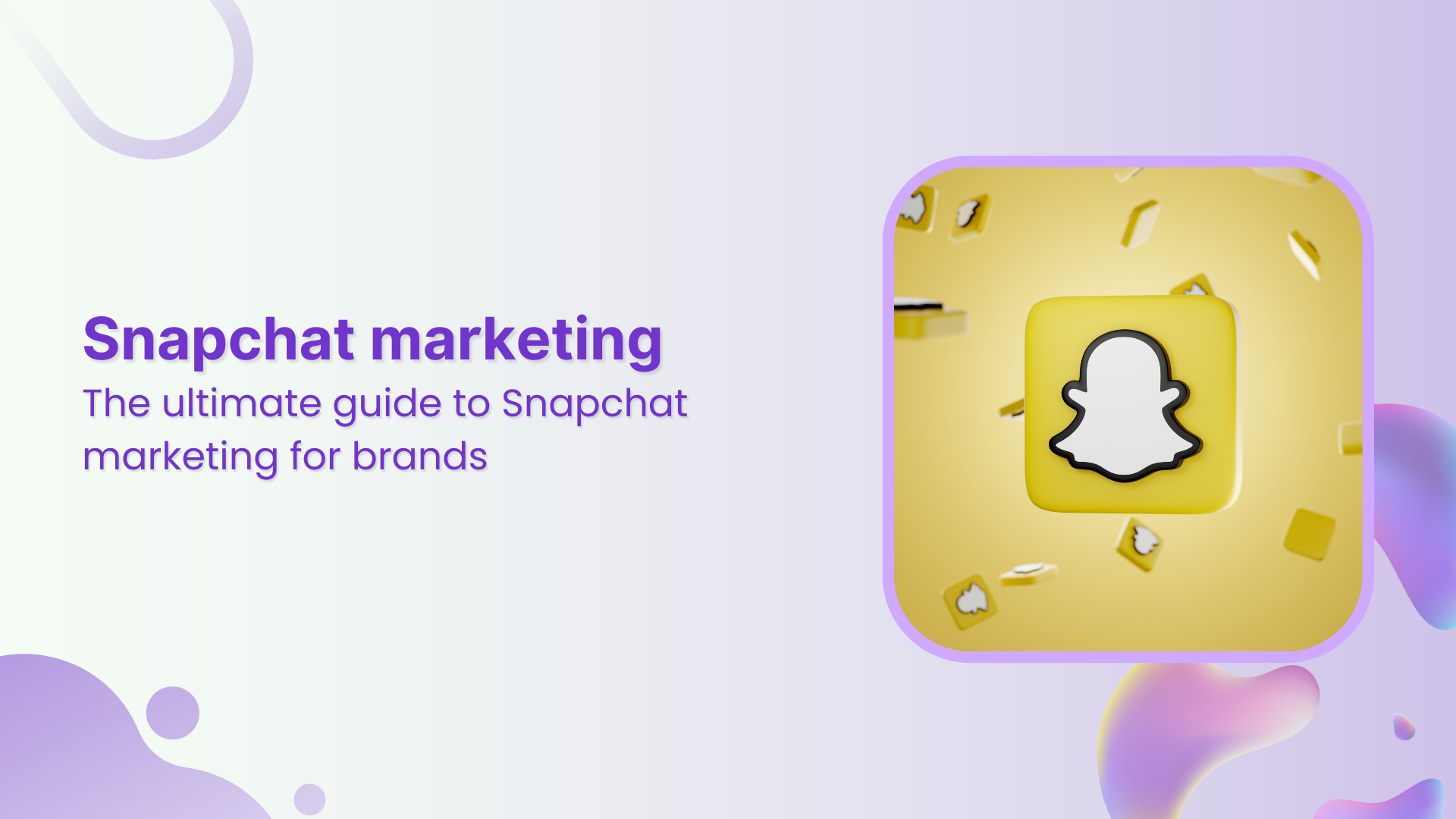Bulk-generate & schedule posts in seconds with Smart Scheduling. Try now!
How to delete a Pinterest account: The ultimate 2025 guide
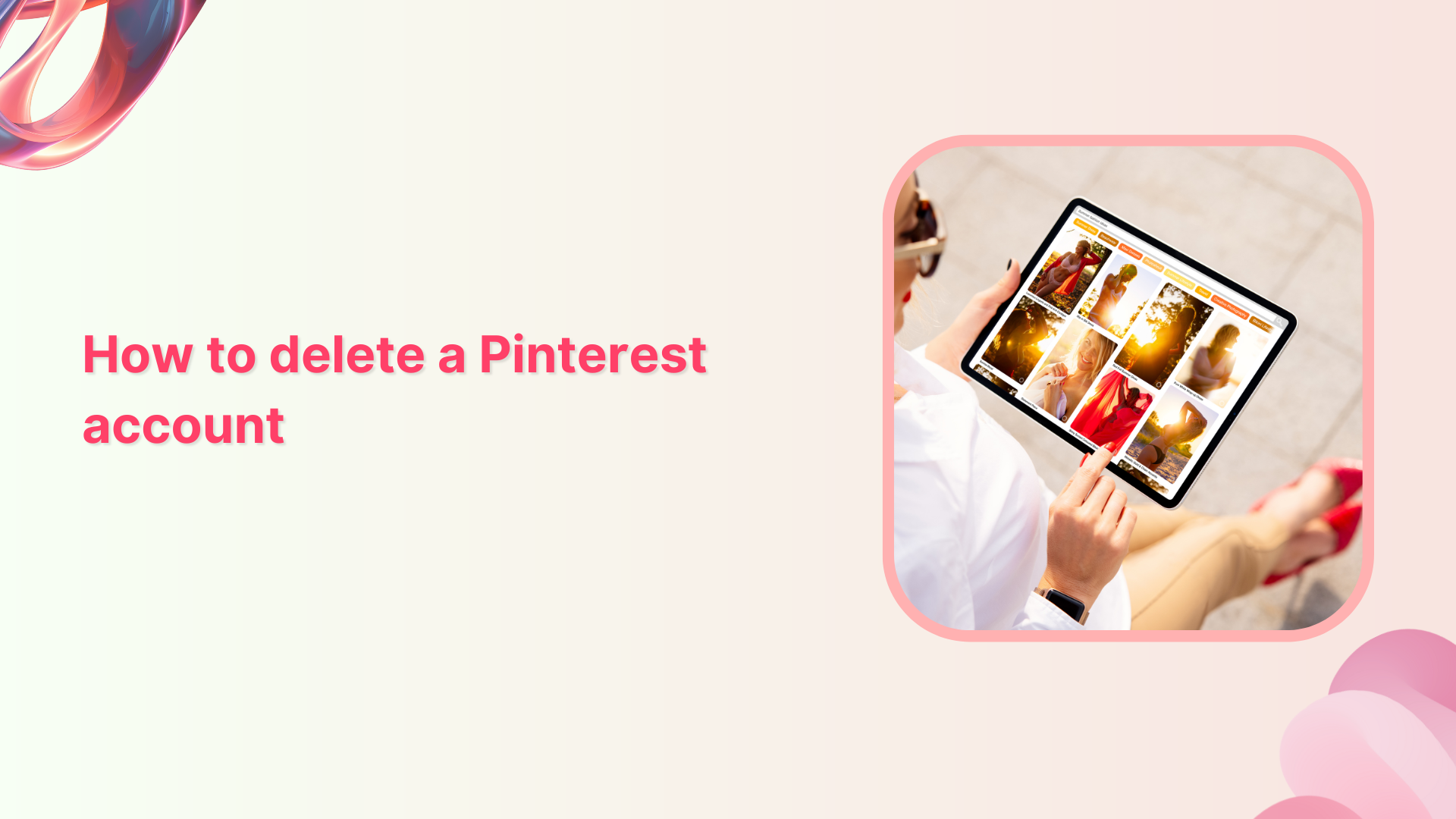
Whether you’re decluttering your digital life, concerned about privacy, or simply moving on from Pinterest’s visual discovery platform, deleting your account is a straightforward process. When you know exactly what to do, this comprehensive guide will walk you through every method to delete or deactivate your Pinterest account across all devices, plus crucial information about data recovery, business accounts, and alternatives you should consider.
Simplified social media marketing for individuals & agencies.
Try ContentStudio for FREE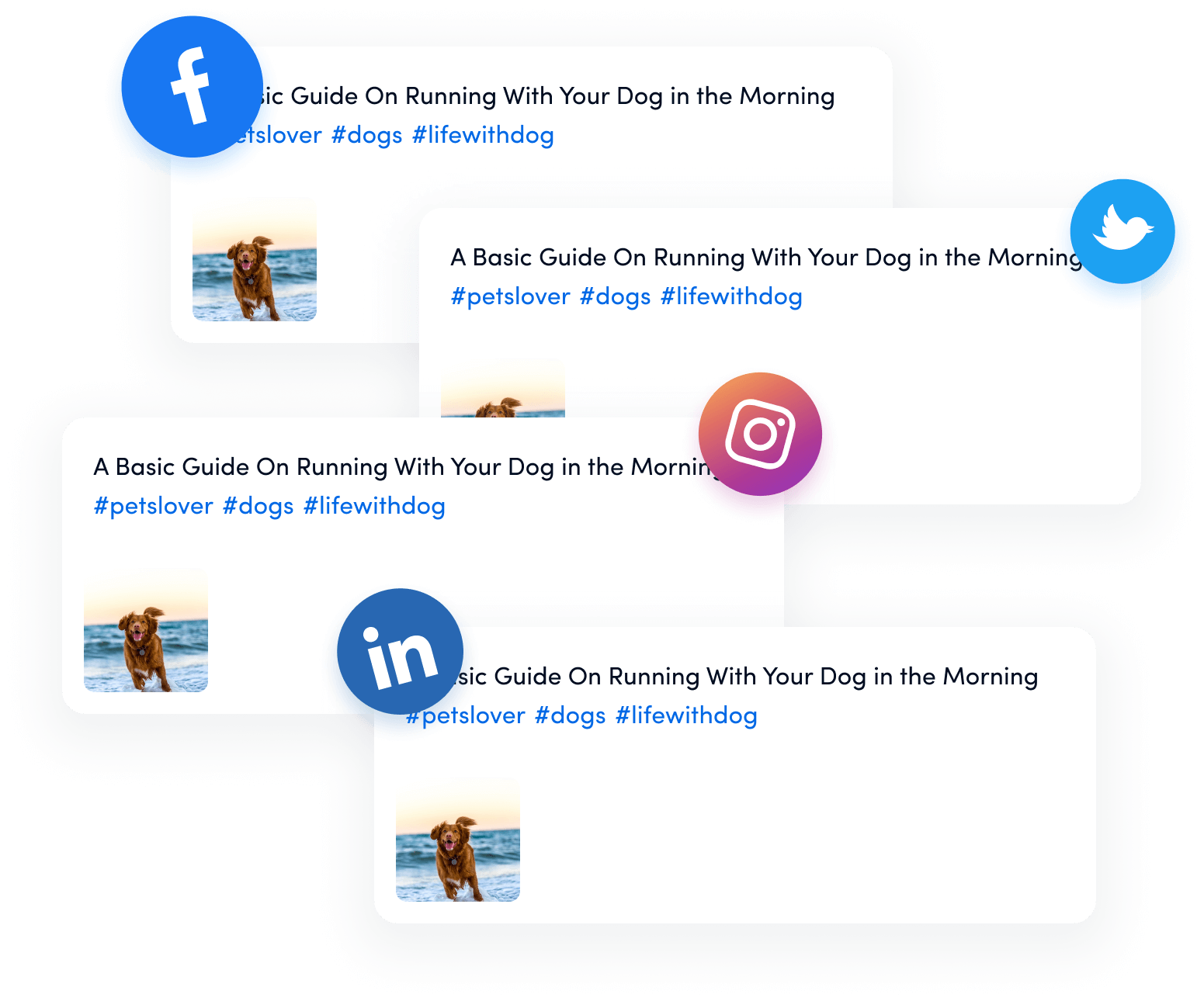
How to delete a Pinterest account on desktop (step-by-step)
The desktop method offers the most straightforward approach to account deletion. Follow these detailed steps:
Step 1: Log in to your account
Navigate to pinterest.com and sign in using your credentials.
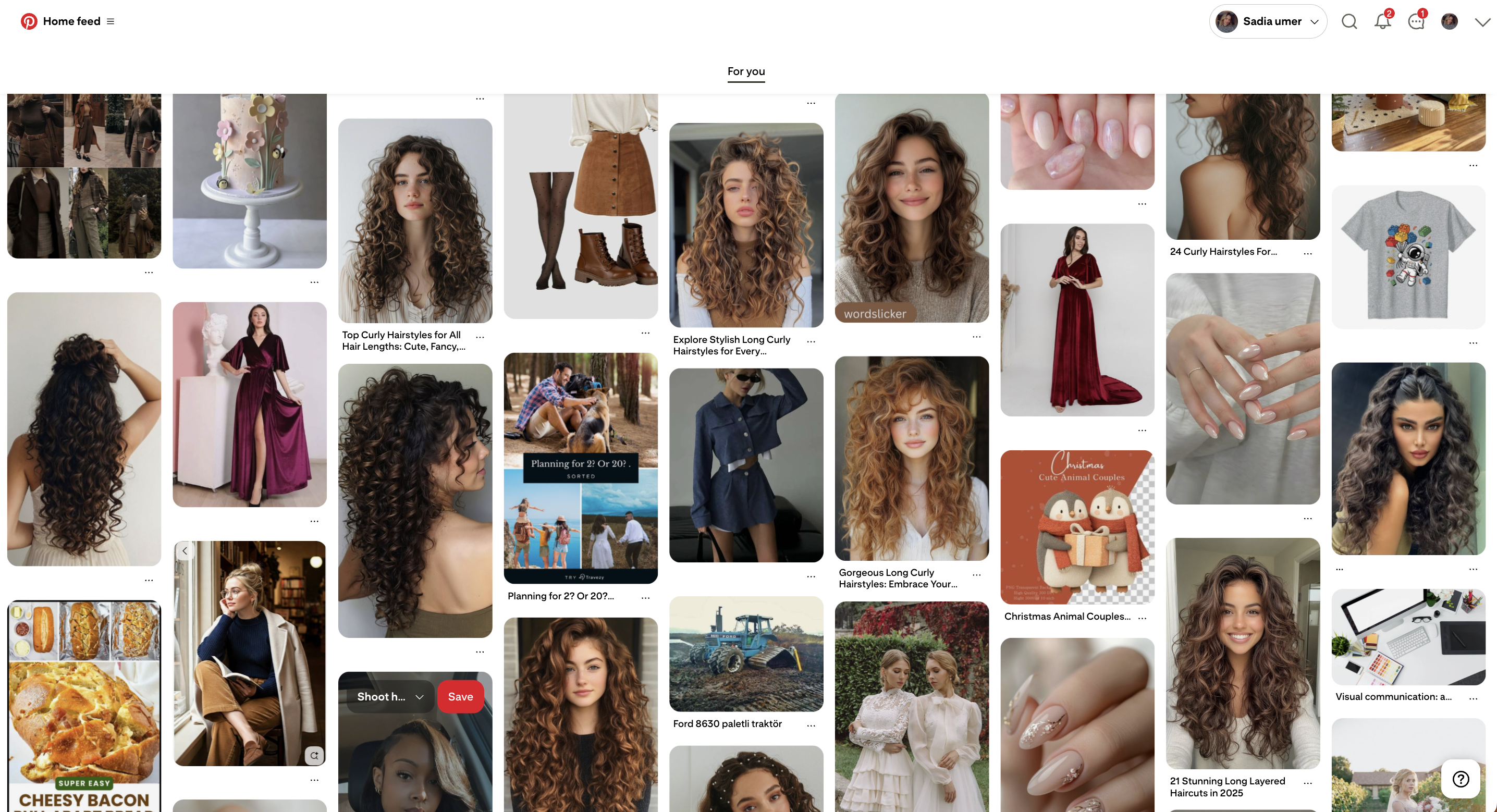
Step 2: Access account settings
- Click the down arrow (˅) in the top-right corner
- Select “Settings” from the dropdown menu
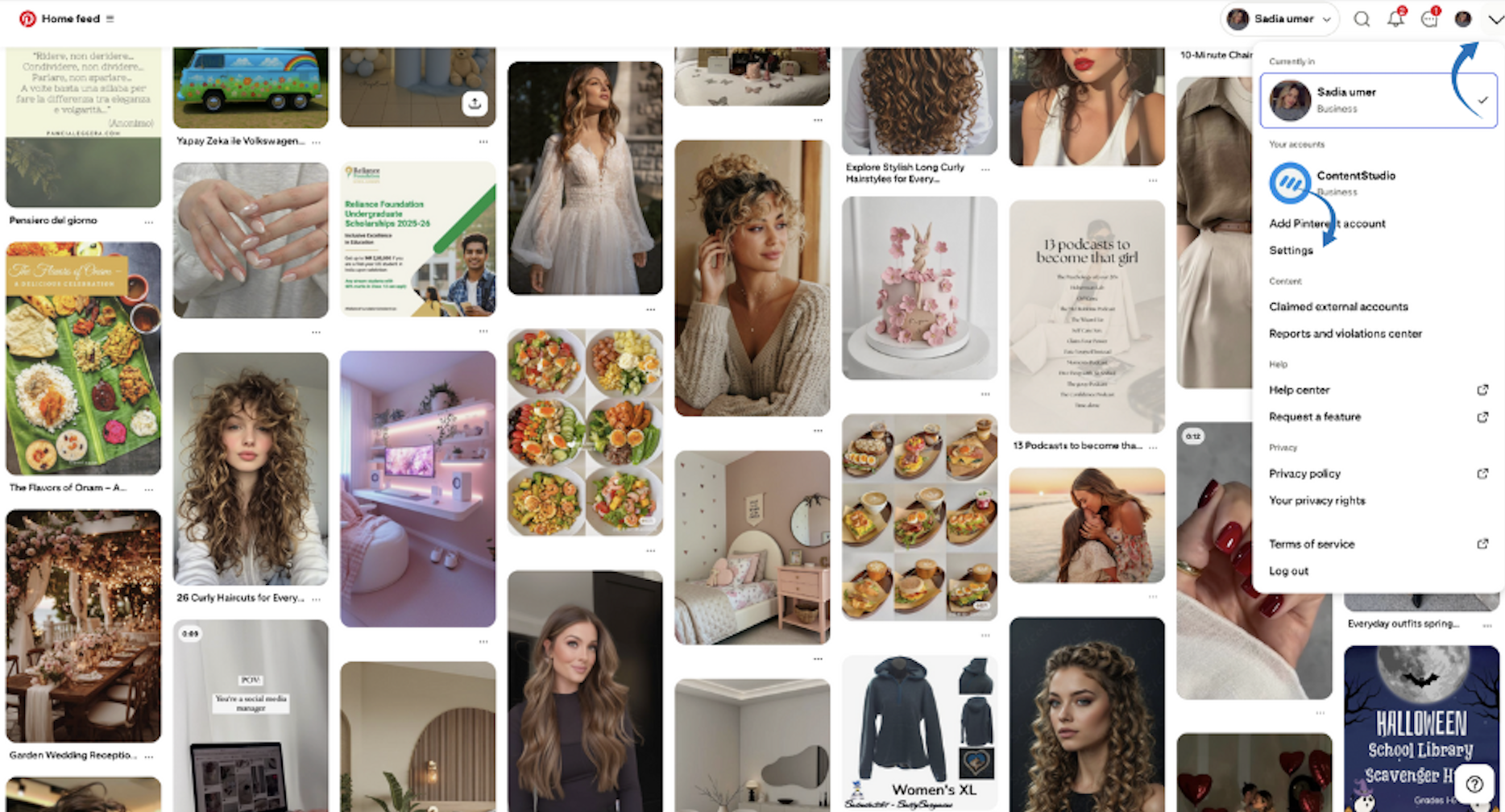
Step 3: Navigate to account management
- Look for “Account management” in the left sidebar
- Click to expand account options
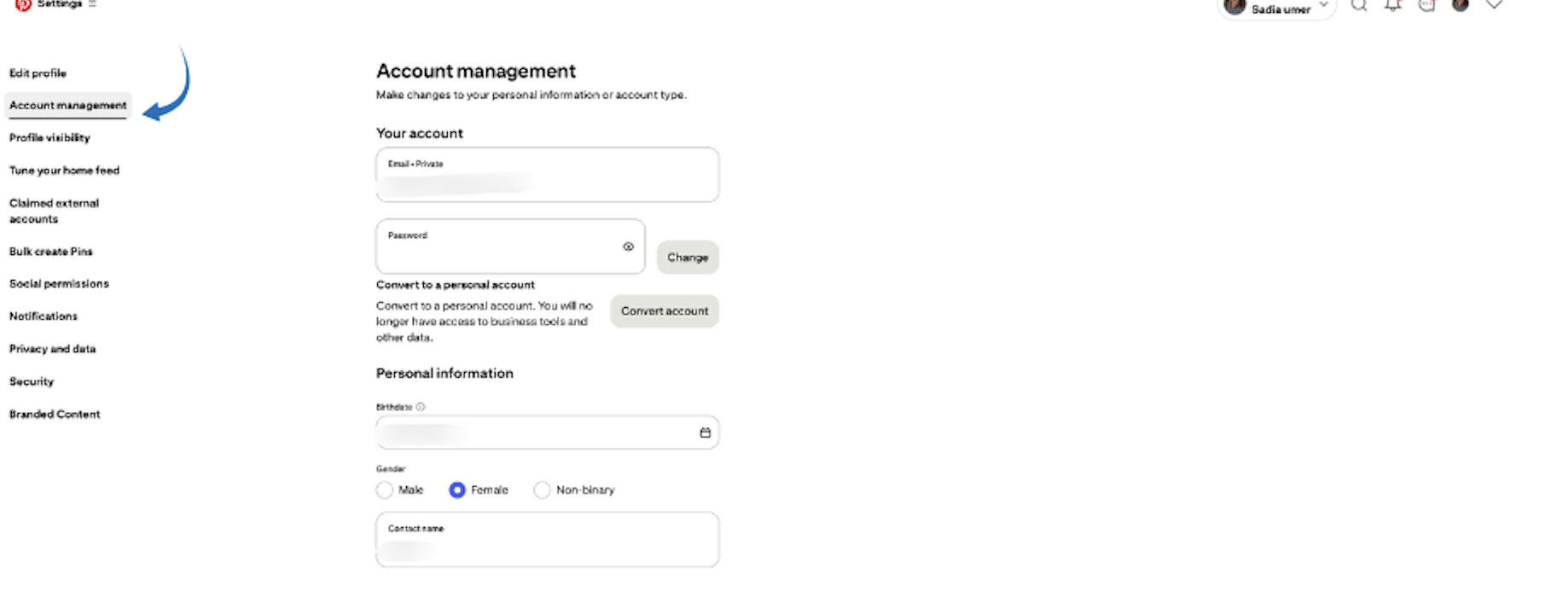
Step 4: Initiate deletion process
- Scroll to find “Delete account” under Account changes
- Click the “Delete account” button
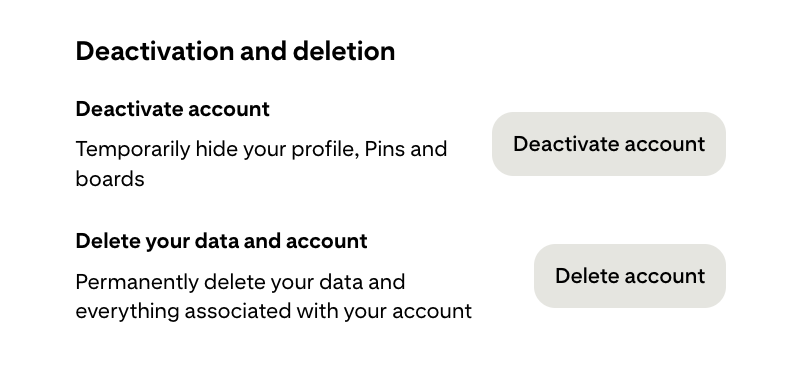
Step 5: Confirm your decision
- Pinterest will display important information about deletion
- Click “Continue” to proceed

Step 6: Select deletion reason
Choose from options like:
- Found another service
- Privacy concerns
- Too many emails
- Other reasons
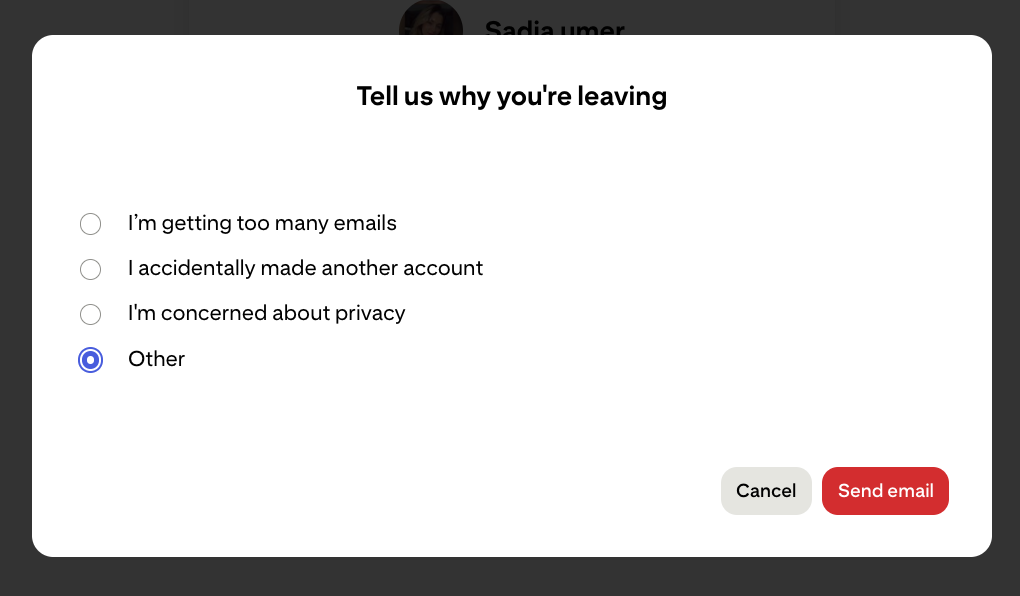
Step 7: Send confirmation email
- Click “Send email”
- Pinterest sends a confirmation link to your registered email
Step 8: Final confirmation
- Check your email inbox (including spam folder)
- Click the confirmation link within the email
- Your account enters the 14-day deletion queue
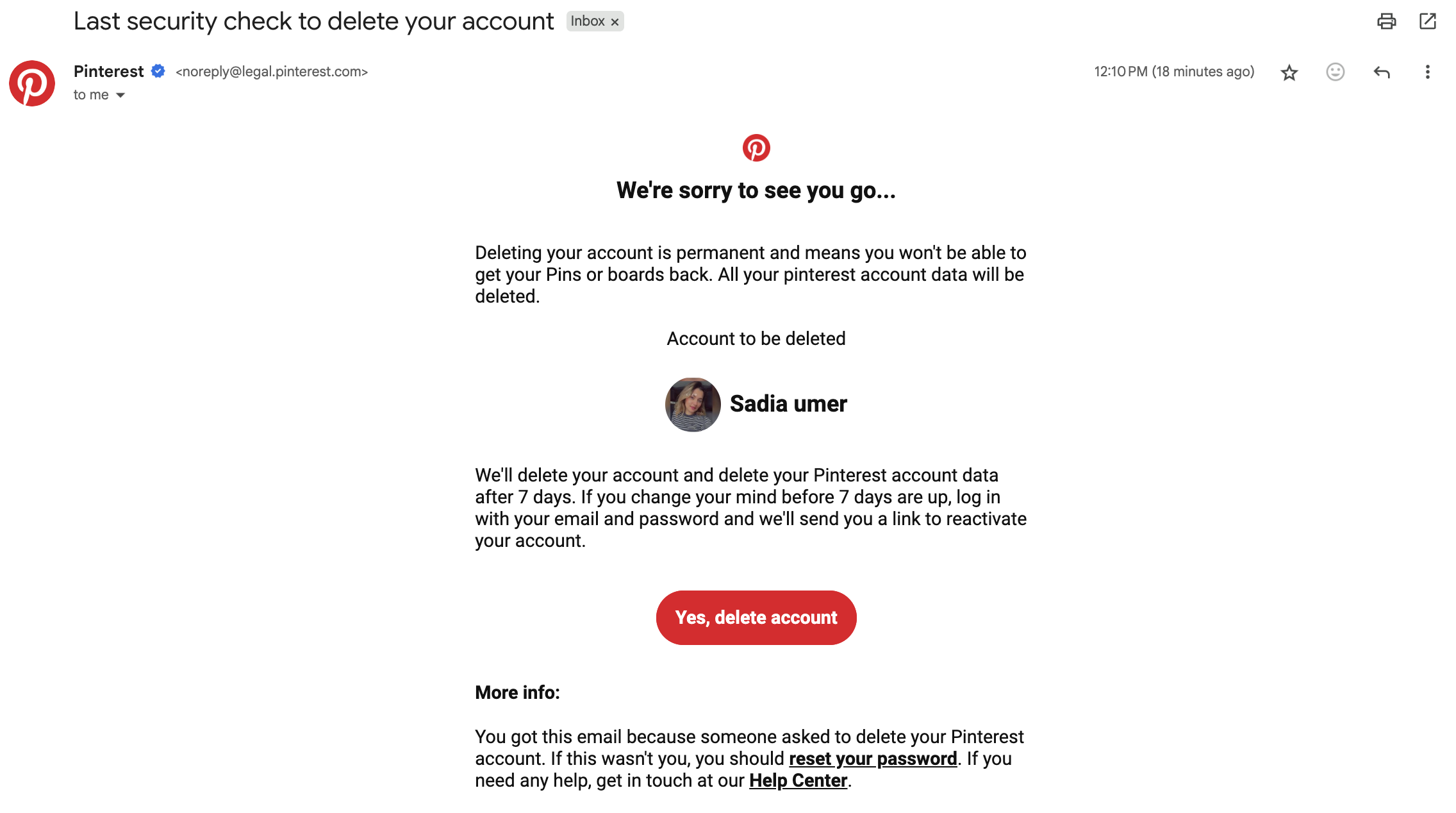
Pro Tip: Visit pinterest.com/your-username after initiating deletion to verify your profile is deactivated. Don’t log in, as this will cancel the deletion process.
How to delete a Pinterest account on mobile
If you don’t have access to a computer, you might be wondering: how do I delete my Pinterest account? Don’t worry—deleting or deactivating a Pinterest account on a mobile app is just as simple as doing it on a computer.
Here’s a simple guide to help you delete or deactivate your Pinterest account using the mobile app. We’ll walk through each step together to make the process easy and straightforward.
Open the Pinterest app
- Ensure you’re using the latest version
Navigate to your profile
- Tap your profile picture (bottom-right corner)
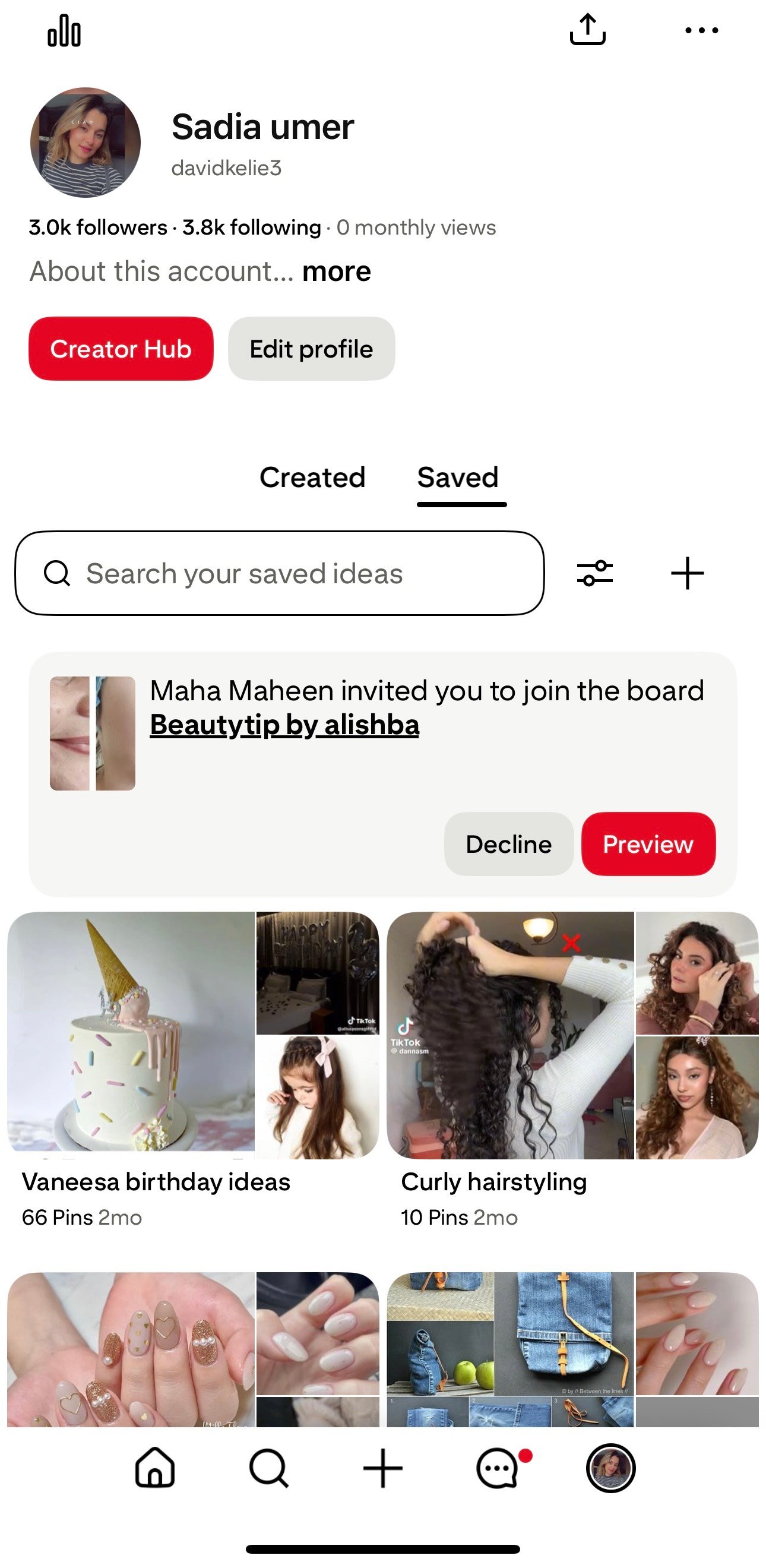
Access settings menu
- Tap the three dots (•••) in the top-right corner
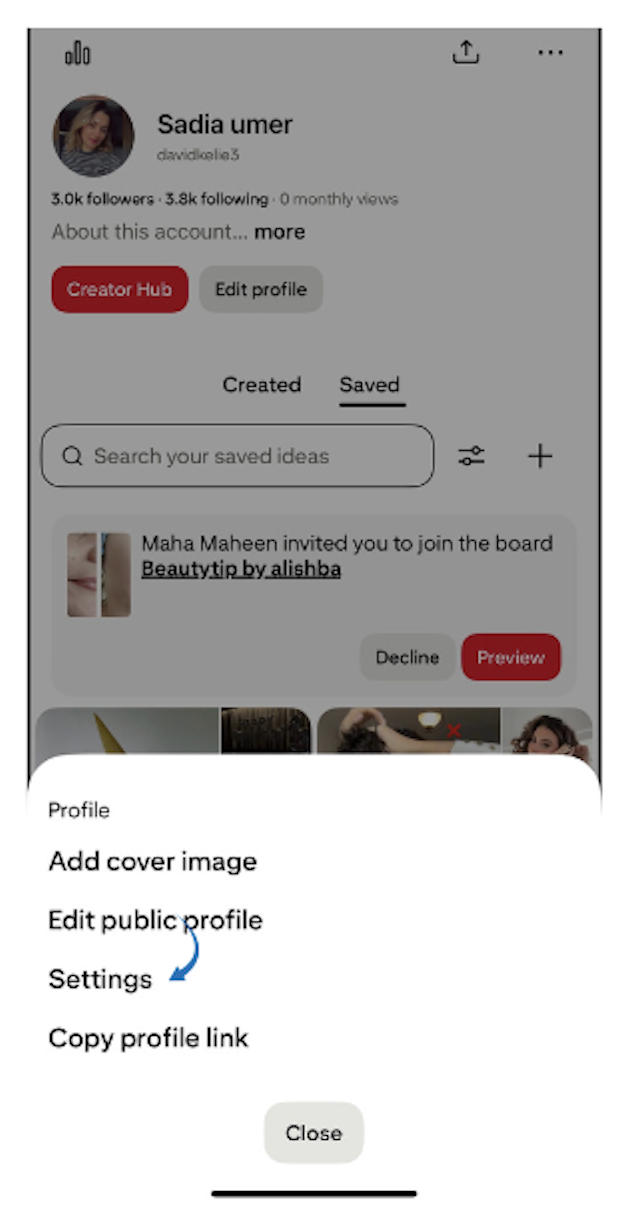
Enter account management
- Select “Settings.”
- Tap “Account management.”
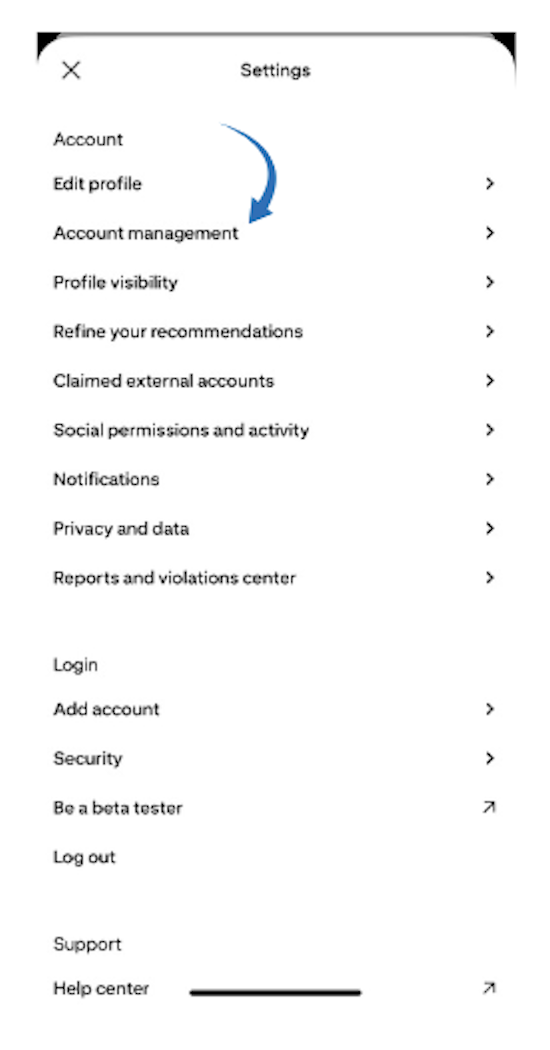
Choose the delete option
- Scroll down to “Delete your data and account.”
- Tap to proceed
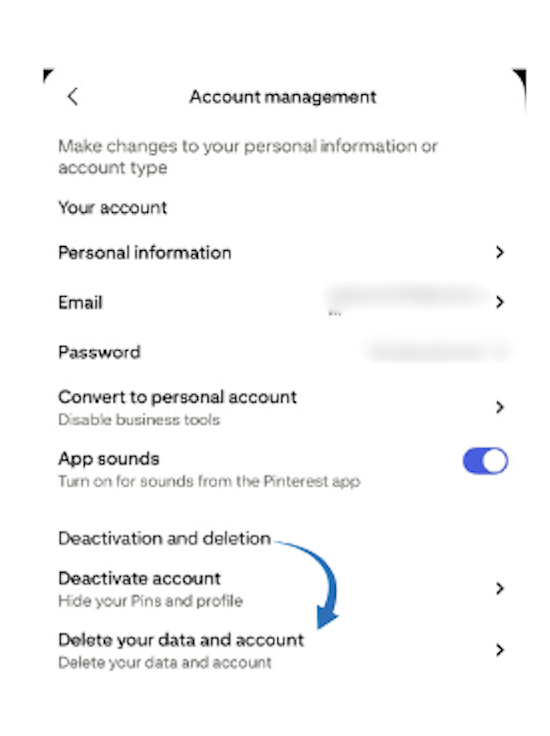
Complete deletion process
- Tap “Continue.”
- Select your reason for leaving.
- Tap “Send email.”
- Confirm via email link.
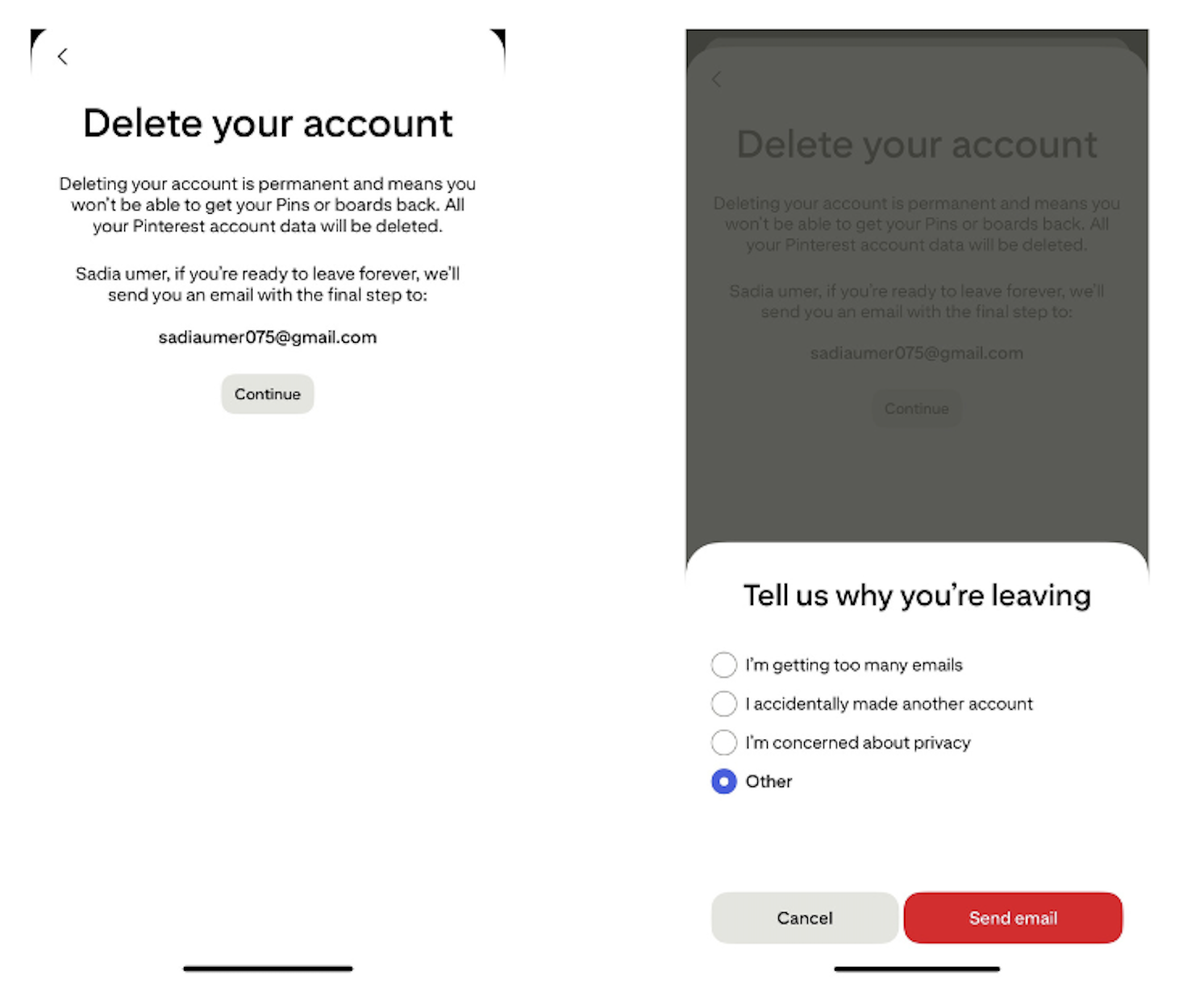
Recovering a deleted Pinterest account
If you change your mind, recovery is possible—but only within the 14-day grace period.
Recovery process
- Visit Pinterest.com
- Log in with your credentials
- Check your email for the reactivation link
- Click the link to cancel deletion
- Verify restoration by checking your profile
After 14 days
Unfortunately, recovery becomes impossible. Your only option is to create a new account from scratch.
How to temporarily deactivate Pinterest instead
Deactivation offers a reversible alternative for those unsure about permanent deletion.
Deactivation steps (All platforms)
- Access settings
- Follow the same initial steps as deletion
- Choose deactivation
- Select “Deactivate account” instead of “Delete.”
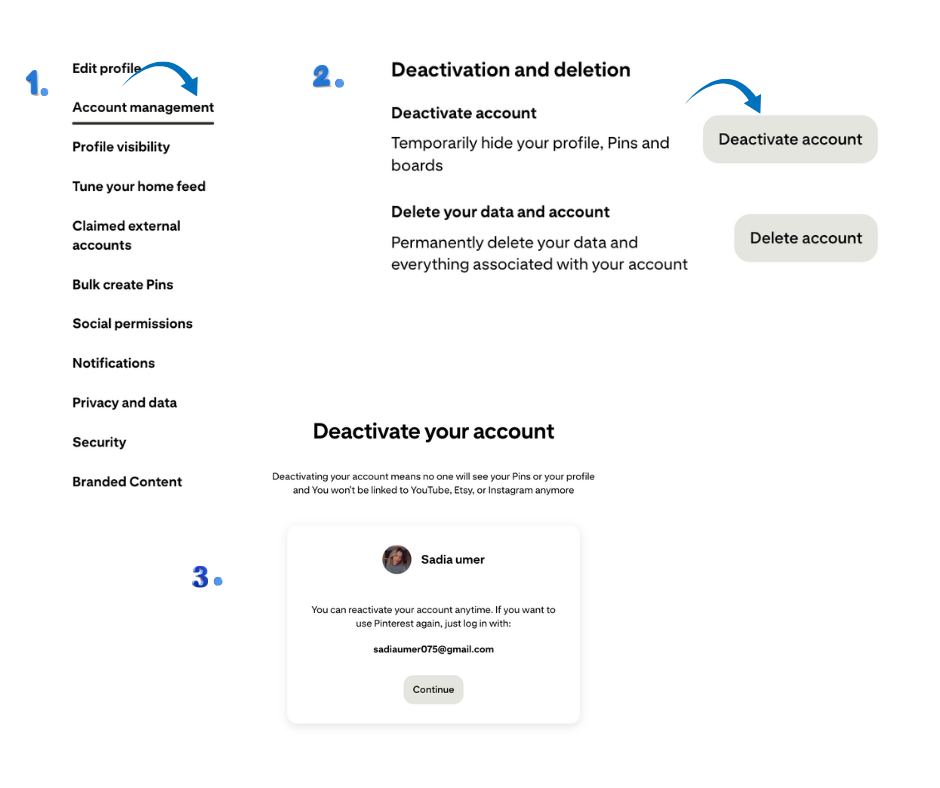
- Confirm decision
- Choose your reason
- Click/tap “Deactivate account.”
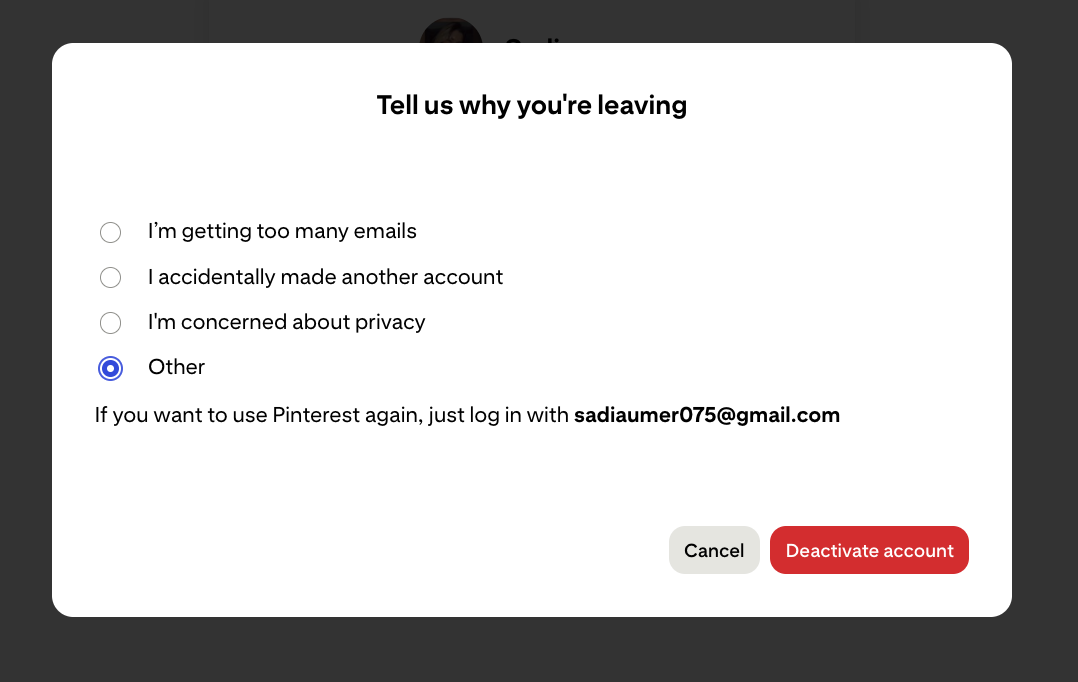
Delete vs. Deactivate: Which option is right for you?
Before clicking the delete button, it’s crucial to understand the difference between deletion and deactivation to make the right decision.
Permanent deletion
When you delete your Pinterest account:
- Immediate effect: Your public profile disappears instantly
- 14-day grace period: The account can be recovered by logging in
- After 14 days: Complete, irreversible removal of all data
- Username/email: Becomes available for new accounts after deletion
- Linked accounts: Business accounts connected to your personal account also get deleted
Temporary deactivation
When you deactivate your Pinterest account:
- Profile status: Hidden from public view but preserved
- Your data: All boards, pins, and settings remain intact
- Reactivation: Simple login restores everything instantly
- Username/email: Remains tied to your account (unavailable for new accounts)
- Duration: No time limit—stay deactivated as long as needed
| Choose deletion if: | You want a complete break from Pinterest, need to free up your email/username, or have privacy concerns about stored data. |
| Choose deactivation if: | You need a temporary break, might return to Pinterest later, or want to preserve your curated content. |
Before you delete: Essential preparation steps
Taking these preparatory steps ensures you don’t lose valuable content or face unexpected complications during the deletion process.
1. Back up your Pinterest data
Pinterest allows you to download your account data before deletion. This includes your profile information, boards, pins, and account activity.
How to request your data:
- Log in to Pinterest on desktop (data export isn’t available on mobile)
- Click your profile picture → Settings
- Navigate to “Privacy and data”
- Click “Request your data”
- Pinterest will email you a downloadable file within 48 hours
What’s included in your data export:
- Profile information and settings
- Board names and descriptions
- Pins you’ve created
- Comments and messages
- Search history
- Account activity logs
2. Save Important pins and boards
If you’ve spent years curating boards, consider these preservation options:
- Manual screenshots: Capture boards you want to reference later
- Third-party tools: Use Pinterest downloaders to bulk-save images
- Share with friends: Transfer board ownership to trusted contacts
- Create external backups: Save inspiration images to Google Drive or Dropbox
Related: Pinterest board name generator
3. Check business account connections
Critical for business users:
- Unlink any business accounts you want to preserve
- Transfer ownership of shared boards
- Export analytics data for your records
- Update any website verifications or Rich Pins
4. Clear outstanding payments
If you’ve run Pinterest Ads:
- Review all pending charges
- Settle outstanding balances
- Download invoices for tax records
- Remove payment methods after clearing dues
Note: Pinterest won’t allow account deletion with unpaid advertising bills.
Final Thoughts
Deleting your Pinterest account is a significant decision that shouldn’t be taken lightly. With over 465 million active users worldwide, Pinterest remains a valuable platform for inspiration, planning, and discovery. However, your digital well-being and privacy preferences take priority.
Before you delete, remember:
- Deactivation offers a risk-free trial separation
- The 14-day grace period provides a safety net
- Your curated content represents hours of effort
- Alternative solutions might address your concerns
FAQ’s
Can I delete my Pinterest account without logging in?
No, Pinterest requires a login for security reasons. You must access your account to initiate deletion.
Will deleting my Pinterest account also delete my Google/Facebook accounts?
No, deleting Pinterest only affects your Pinterest account, not connected social media accounts.
Can I use the same email after deleting my account?
Yes, but only after the 14-day grace period when deletion is finalized.
What happens to my comments on other people’s pins?
All your comments, likes, and interactions are permanently removed.
Can I delete just one board instead of my entire account?
Yes, you can delete individual boards via board settings without affecting your account.
Will Pinterest keep any of my data after deletion?
Pinterest may retain certain information for legal compliance, but personal content is removed.
Recommended for you


Powerful social media management software
14-day free trial - No credit card required.