Bulk-generate & schedule posts in seconds with Smart Scheduling. Try now!
How to turn on Pinterest dark mode?
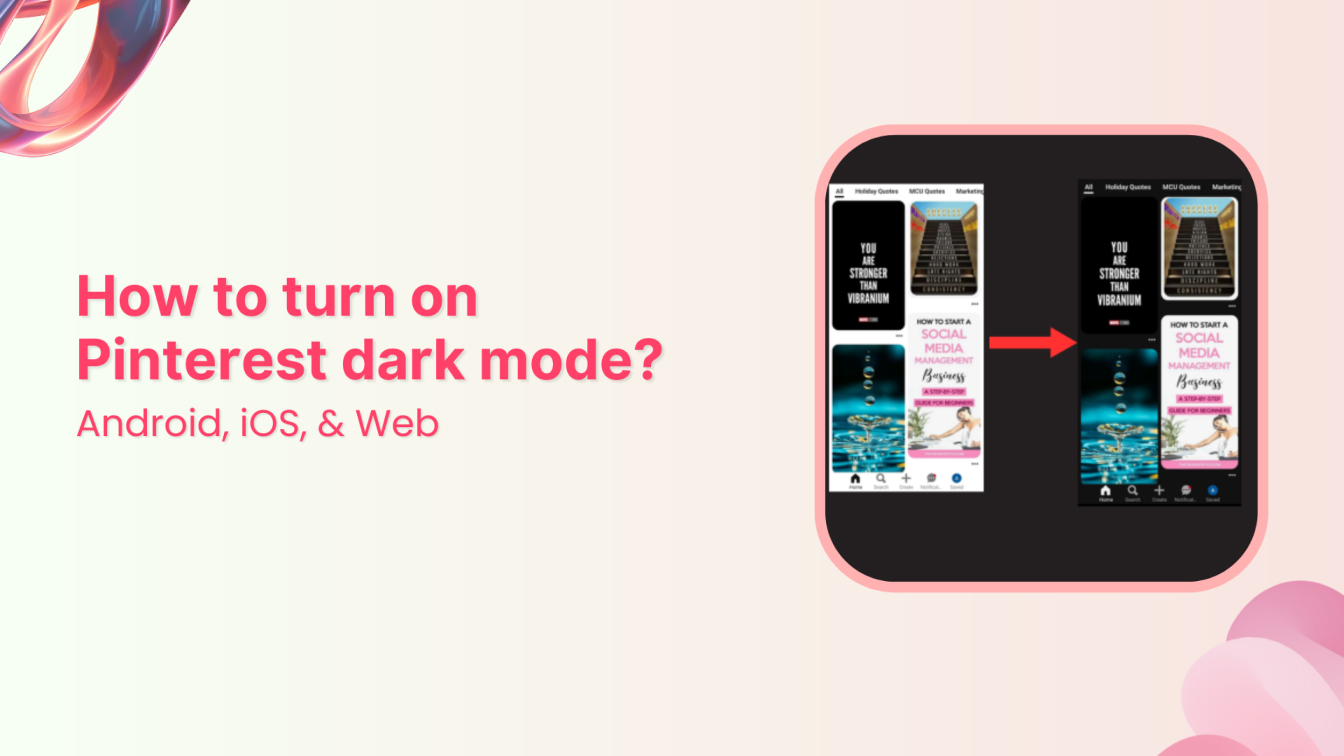
If you’re wondering, “Does Pinterest have dark mode?”—the answer is both yes and no.
Here’s the deal – Pinterest doesn’t have a dedicated dark mode switch within the app itself. Instead, it follows your device’s system settings.
This means if your Android or iOS device is set to dark mode, Pinterest will automatically change to dark mode. For laptops or desktop computers, Pinterest dark mode is not possible without using a third-party tool.
This might explain why you’ve been searching through Pinterest’s settings menu without any luck.
The good news? This makes things simpler. Once you set up dark mode on your device, Pinterest (along with many other apps) will automatically switch to a sleek, eye-friendly dark theme.
In this guide, we’ll show you exactly how to set up your device’s dark mode to get Pinterest looking the way you want. No more bright white backgrounds keeping you awake – let’s make your Pinterest marketing experience more comfortable.
How to turn on dark mode on Pinterest Android app?

You can easily turn on Pinterest dark mode on the Android app by following these five simple steps:
1. Locate the Settings app on your home screen or app drawer.
2. Scroll down and tap Display or Display & Brightness, depending on your device.
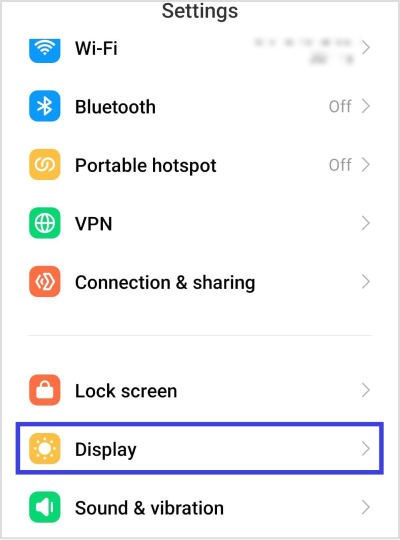
3. Look for the Dark mode or Dark theme option.
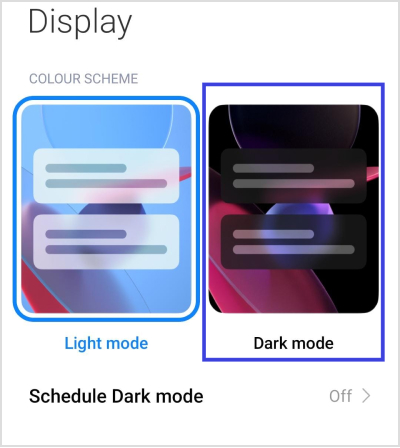
4. Tap the Dark mode option to activate it.
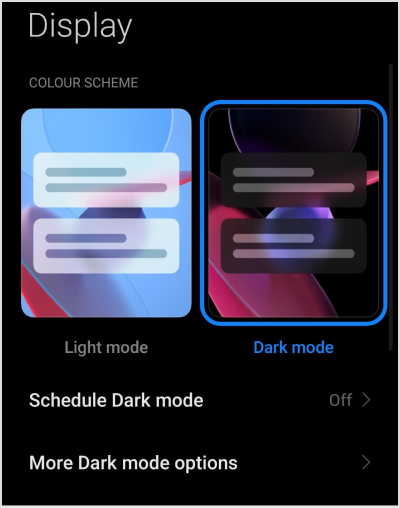
Alternatively, most of the Android smartphones have the dark mode shortcut in Quick Settings so you can activate it with a single tap as well.
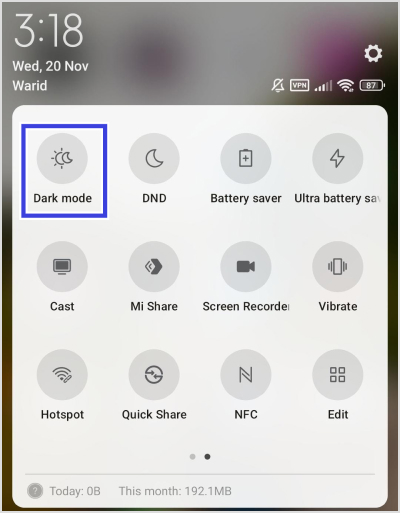
5. Open the Pinterest app, and it will automatically switch to dark mode to match your device’s theme.
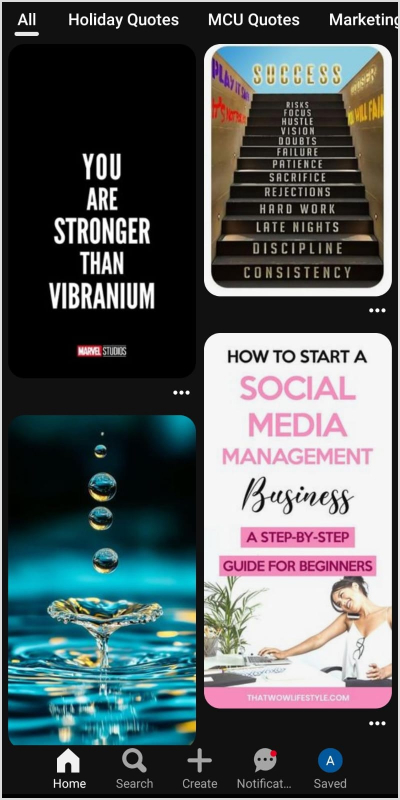
How to turn on dark mode on Pinterest iOS app?
The process of enabling Pinterest dark mode on an iOS device is also quick and simple:
1. Tap the Settings icon on your home screen.
2. Scroll down and tap Display & Brightness.
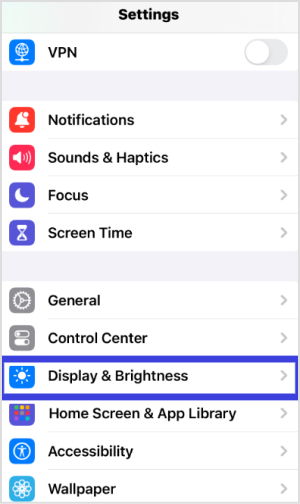
3. Under the Appearance section, select Dark to enable dark mode.
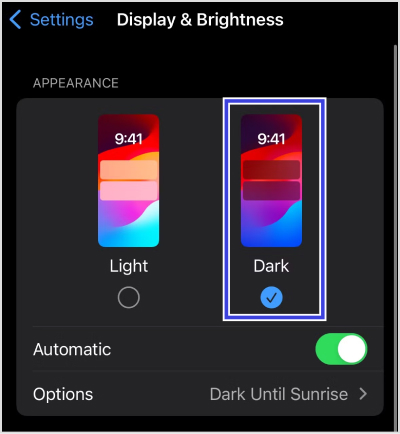
4. Open Pinterest and the app will automatically align with your device’s dark mode settings.
How to put Pinterest in dark mode on desktop?
Pinterest does not currently offer an official way to enable dark mode on its desktop or web version. Unlike the mobile app, which syncs with your device’s dark mode settings, the desktop version requires a workaround.
If you’re eager to enjoy a dark theme while browsing Pinterest on your computer, you’ll need to use a third-party tool or browser extension. One popular option is the Pinterest Dark Theme Chrome extension.
Here’s how you can use the Pinterest Dark Theme extension to enable dark mode on the Pinterest website:
1. Open the Google Chrome web store and search for the extension Pinterest Dark theme.
2. Open the extension tab and install it.
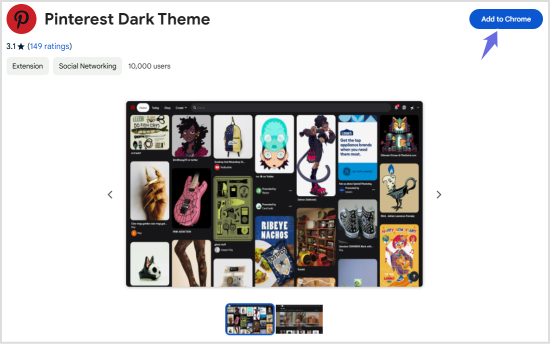
3. Once installed, the extension will automatically apply a dark theme to Pinterest.
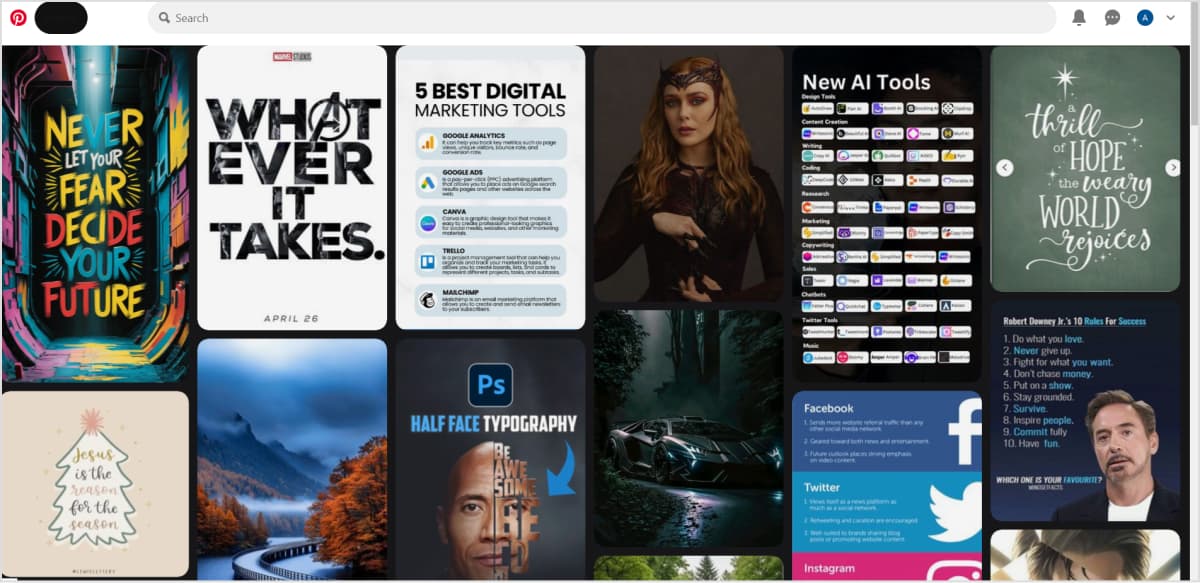
Keep in mind that the Pinterest Dark Theme is a third-party extension, so you may encounter minor bugs or inconsistencies. Nevertheless, it is a quick and effective way of using Pinterest dark mode on a laptop or desktop computer.
Why switch to dark mode on Pinterest?
Switching to dark mode on Pinterest isn’t just about style—it’s about improving your overall experience of using Pinterest. Here are the top reasons why enabling dark mode can make a big difference:
1. Reduces eye strain
Scrolling through Pinterest’s endless visuals is fun, but the bright white background can take a toll on your eyes, especially at night. Dark mode helps minimize the strain by using darker tones and reducing glare, making it easier to enjoy your favorite boards for longer.
2. Improves battery life
If you’re using a device with an OLED or AMOLED screen (like many modern smartphones), dark mode can help extend battery life. Dark pixels consume less power, so enabling dark mode while browsing Pinterest helps your device stay charged for longer.
3. Enhances visual comfort in low light
Dark mode is perfect for nighttime browsing or dimly lit environments. It reduces the harshness of bright screens and creates a more comfortable viewing as well as the Pinning experience, letting you focus on the inspiration Pinterest has to offer without discomfort.
4. Looks sleek and modern
Let’s not forget the aesthetic appeal. The dark mode gives Pinterest a polished, sophisticated look. The muted background makes images and pins stand out even more, allowing the vibrant colors of your boards to truly pop.
Related: How the Pinterest algorithm works in 2024: 15 tips to beat it
5. Reduces blue light exposure
Excessive blue light from screens can disrupt sleep patterns and cause digital fatigue. While dark mode doesn’t eliminate blue light completely, it does reduce the intensity, helping you wind down more easily after a Pinterest scrolling session.
6. Customize your experience
Dark mode aligns Pinterest’s appearance with the rest of your device if you’re already using dark mode elsewhere. It’s a small change that can make your overall experience feel seamless and tailored to your preferences.
Switching to dark mode on Pinterest is about more than just aesthetics—it’s a practical choice for comfort, battery efficiency, and eye health. Whether you’re a casual pinner or a dedicated collector of ideas, dark mode ensures you can keep scrolling, pinning, and planning in style!
Related: How to make Pinterest boards: A complete guide
Bonus tip: Manage your Pinterest account with ContentStudio
Love the dark mode on Pinterest? There is another way to level up your Pinterest game!
While you’re optimizing your viewing experience, why not streamline your entire Pinterest management process?
ContentStudio makes Pinterest scheduling a breeze. Here’s what you can do:
- Schedule Pins: Plan and schedule your Pins for the perfect posting times – no more manual posting at odd hours in dark mode!
- Bulk upload: Save your eyes and time by uploading and scheduling multiple pins at once.
- Analytics at a glance: Track your Pinterest performance with easy-to-read, comprehensive analytics
- Cross-platform posting: Share your content across Pinterest and other social platforms from one dashboard
The best part? You can manage everything from ContentStudio’s user-friendly content planner. It’s like having the best of both worlds – eye-friendly viewing and powerful Pinterest management tools.
The easiest way to manage and grow your social channels.
Try ContentStudio for FREE
Conclusion
Dark mode on Pinterest offers a sleek, comfortable, and eye-friendly browsing experience, especially during late-night scrolling sessions.
While Pinterest doesn’t have an official dark mode toggle, you can still enjoy it by adjusting your device settings or using third-party tools for the desktop version.
For a more streamlined Pinterest experience, don’t forget to explore ContentStudio—your ultimate tool for managing, scheduling, and optimizing Pinterest content. Whether you’re pinning for fun or business, ContentStudio ensures you stay ahead of the game!
FAQs
Why can’t I find dark mode on Pinterest?
If you’re unable to find a dark mode setting on Pinterest, it’s because the platform doesn’t have an official toggle or dedicated dark mode feature. Instead, Pinterest adapts to your device’s theme. If your Android or iOS device is set to dark mode, Pinterest will automatically switch to match.
For desktop users, Pinterest doesn’t support dark mode natively, so you’ll need to use third-party browser extensions like the Pinterest Dark Theme to achieve a similar experience.
Does Pinterest have dark mode?
Pinterest doesn’t have an in-app dark mode setting. However, it supports dark mode by following your device’s theme settings. Enable dark mode on your phone or tablet, and Pinterest will automatically adjust.
How to put Pinterest in dark mode?
On mobile devices, switch your phone’s or tablet’s theme to dark mode via the settings, and Pinterest will match. For desktops, you can use a third-party browser extension like the Pinterest Dark Theme to enable dark mode.
Recommended for you


Powerful social media management software
14-day free trial - No credit card required.



